Ever use Visual Studio Code and want to set the language of a file without having to save it?
Let’s say we have copied some code from somewhere, or we are creating a new file from scratch. Below I have some JavaScript in a file, and the code is all the same color, i.e. VS Code has not recognized this file as JavaScript:
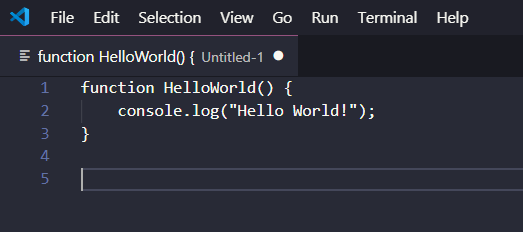
To change the language of the file, in the bottom right, select Plain Text. This will open the Select Language Mode bar:
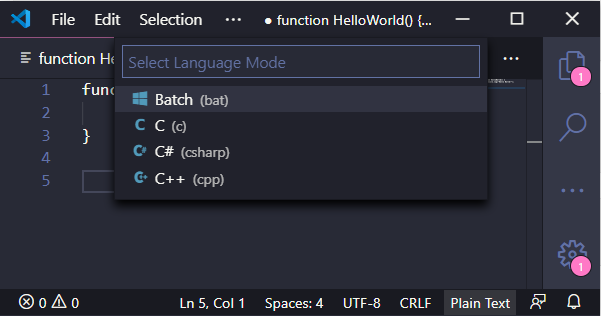
In selecting JavaScript, the file is now recognized:
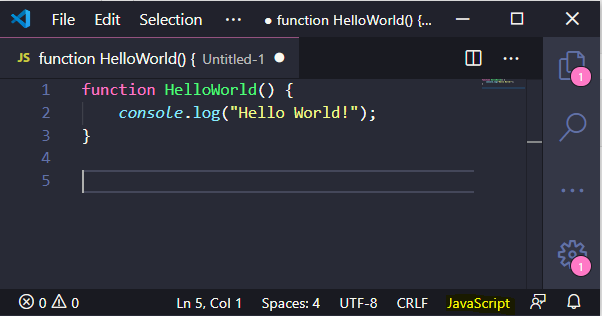
Alternatively, press ALT+SHIFT+P to bring up the Language Mode settings and do the same thing.
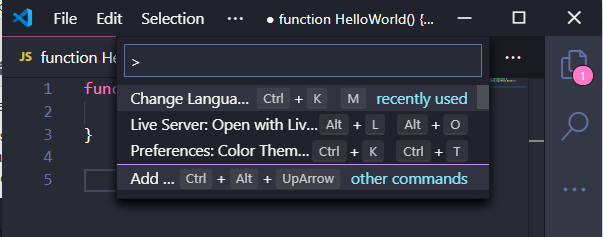
I AM SPENDING MORE TIME THESE DAYS CREATING YOUTUBE VIDEOS TO HELP PEOPLE LEARN THE MICROSOFT POWER PLATFORM.
IF YOU WOULD LIKE TO SEE HOW I BUILD APPS, OR FIND SOMETHING USEFUL READING MY BLOG, I WOULD REALLY APPRECIATE YOU SUBSCRIBING TO MY YOUTUBE CHANNEL.
THANK YOU, AND LET'S KEEP LEARNING TOGETHER.
CARL




Thank you so much. I am new with VS script. And this thing kind of escaped my field of view.