In the Resco Mobile Client, there is online and offline mode when working with your data from Dynamics 365, Salesforce etc. In this post, we will show how it works.
Online and offline mode is set by clicking on the computer icon in the Resco Mobile Client.
Online looks like below, with the “computer screen” filled in:
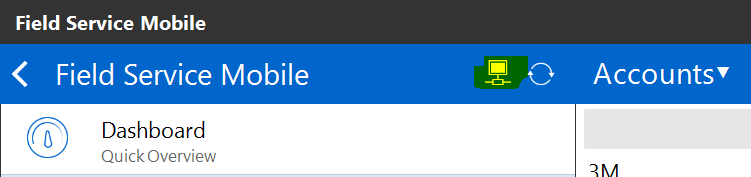
Offline looks like below, with the screen not filled in:
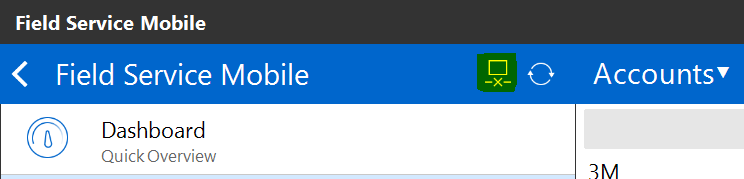
With Online mode activated, data will be synchronized in real time in both directions.
Enter a new account in Dynamics 365:

The record appears in the mobile client in real time:
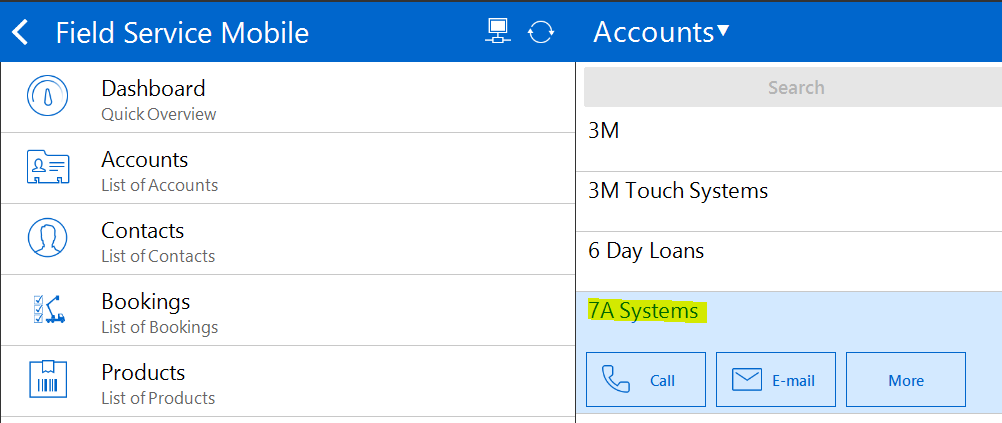
Go back to the Resco Mobile client and select a record to update. We will enter an email address for 7A Systems. Click Save in the top right:

Now in Dynamics 365, as online mode is activated, the record is updated in real time:

Now turn off the online sync, so it is set to manual sync. On entering a new account in Dynamics 365:
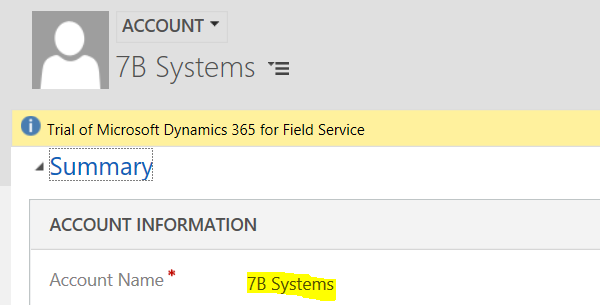
We will not see the account in the Resco mobile client. We will need to press the synchronize button:
![]()
The account will then appear in the mobile client:
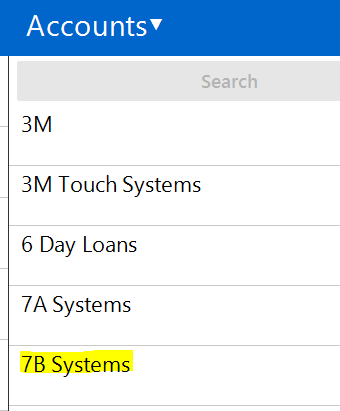
With offline mode, you can work with your data when you are not connected to the internet.
I AM SPENDING MORE TIME THESE DAYS CREATING YOUTUBE VIDEOS TO HELP PEOPLE LEARN THE MICROSOFT POWER PLATFORM.
IF YOU WOULD LIKE TO SEE HOW I BUILD APPS, OR FIND SOMETHING USEFUL READING MY BLOG, I WOULD REALLY APPRECIATE YOU SUBSCRIBING TO MY YOUTUBE CHANNEL.
THANK YOU, AND LET'S KEEP LEARNING TOGETHER.
CARL



