North52 contains functionality to show an alert box to the user, just as can be done with JavaScript.
To do this, create a new North52 formula and select ClientSide – Peform Action. We will create this example on the Account entity:
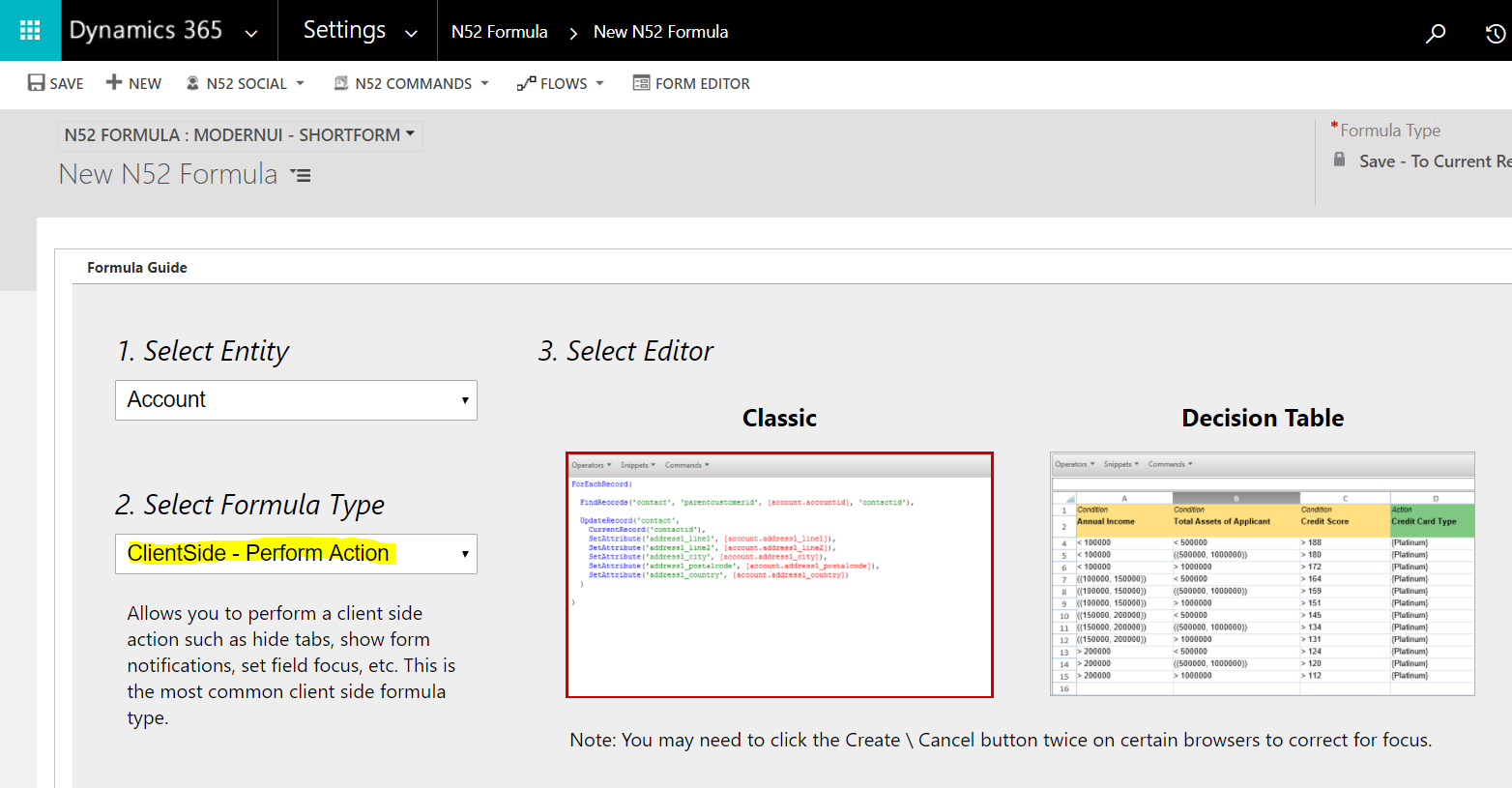
Find the form to run the code against. We will run this on the Account Form on the OnLoad event:
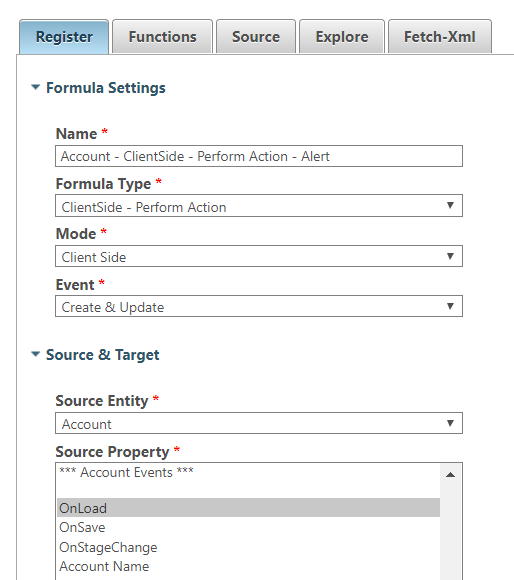
Now click on the Functions tab to find the Alert function:

Save and close the formula. It should be in a published state.
Now, open the North52 Business Process Activities Deployment Solution and Publish:
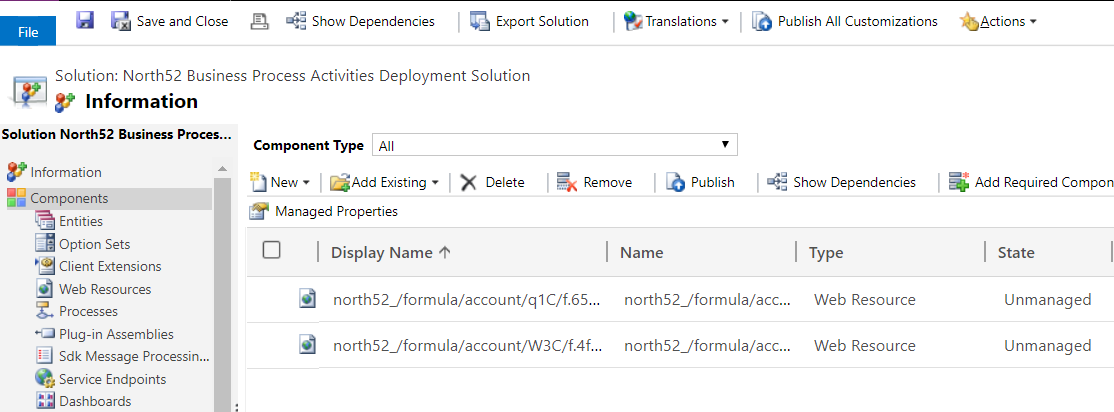
Open an account. On load, you will see the alert running:
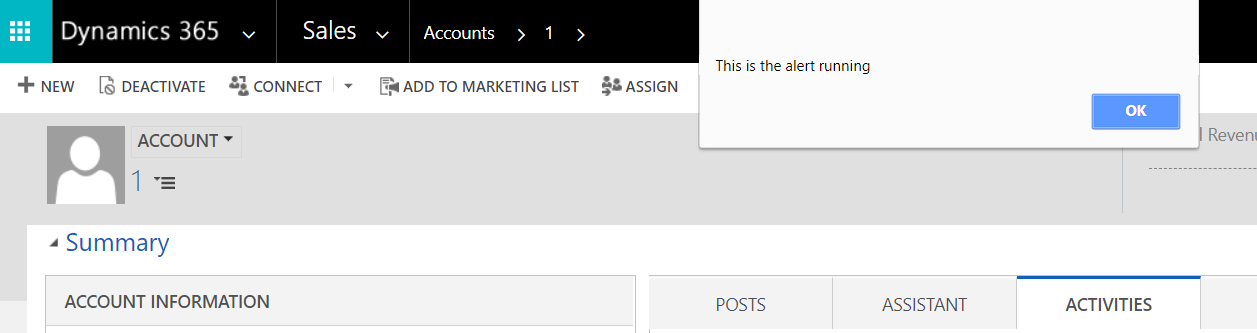
Now let’s run this when the Website field has been changed. Select the Website as a Source Property. Note you can select multiple events. Save the formula:
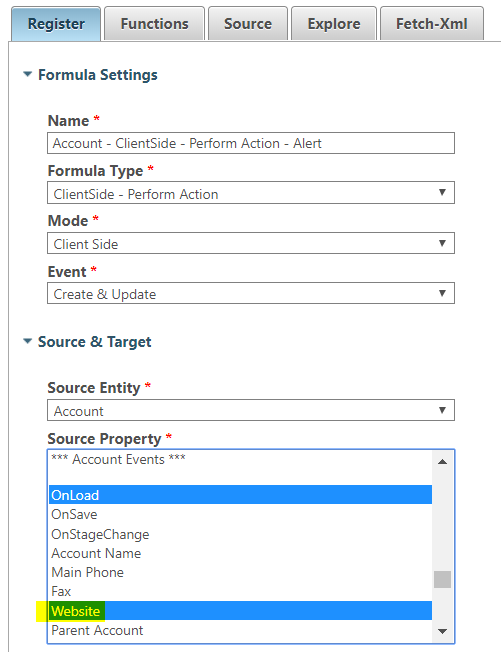
Save the formula and republish the solution. Now change the website field and press Save. On pressing Save, the alert will be shown. Note the alert will not run directly on the changing of the field, but if the field has been changed and Save is pressed, it will run:
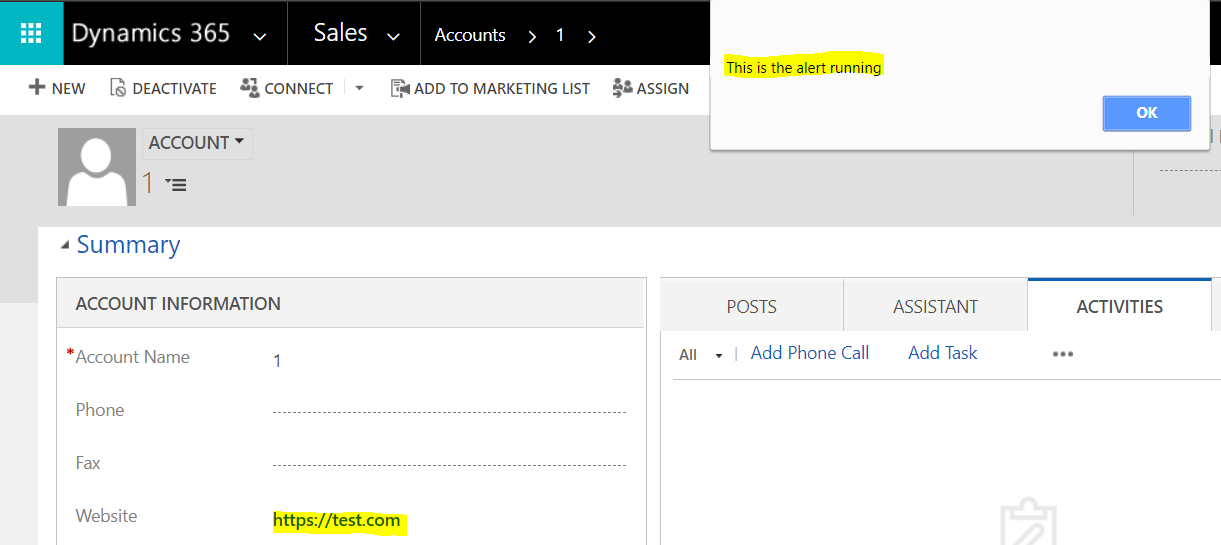
I AM SPENDING MORE TIME THESE DAYS CREATING YOUTUBE VIDEOS TO HELP PEOPLE LEARN THE MICROSOFT POWER PLATFORM.
IF YOU WOULD LIKE TO SEE HOW I BUILD APPS, OR FIND SOMETHING USEFUL READING MY BLOG, I WOULD REALLY APPRECIATE YOU SUBSCRIBING TO MY YOUTUBE CHANNEL.
THANK YOU, AND LET'S KEEP LEARNING TOGETHER.
CARL



