To install the Word Cloud Visual by Microsoft for Power BI, first open Power BI Desktop, and under Visualizations, select Import from marketplace:
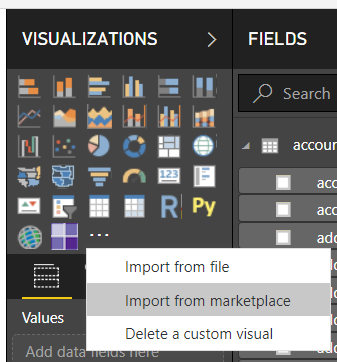
Find Word Cloud and click Add:
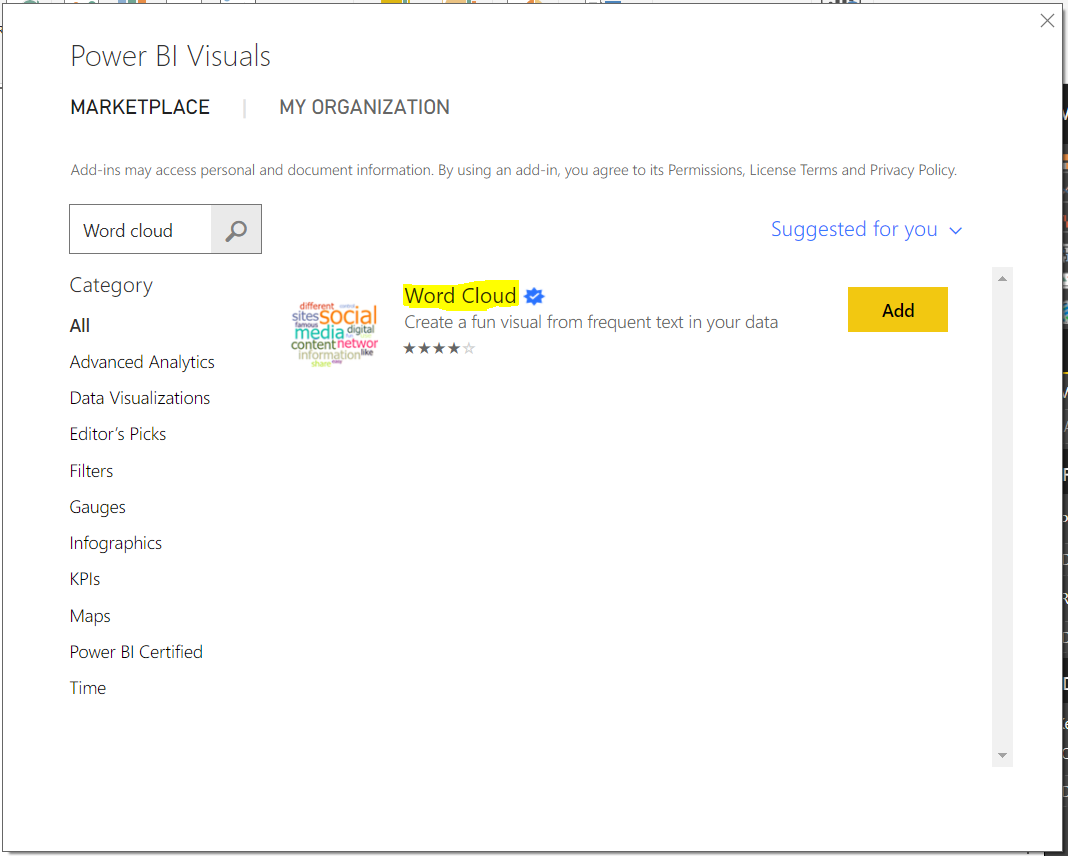
Click OK:
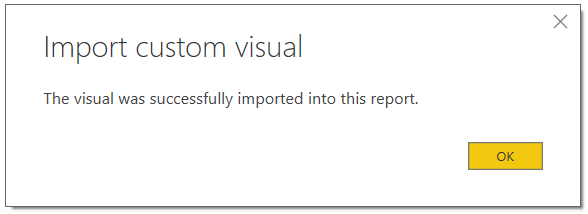
Now under Visualizations you will see the Word Cloud icon:
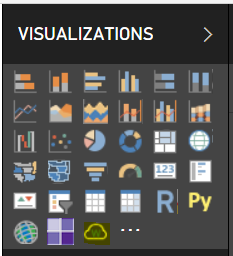
Select it. In our example, our Opportunity records have a name field, which describes customer opportunities. We will use that as the Category of the word cloud. You can see, “for” is a very common word in the opportunity records, along with “product”:
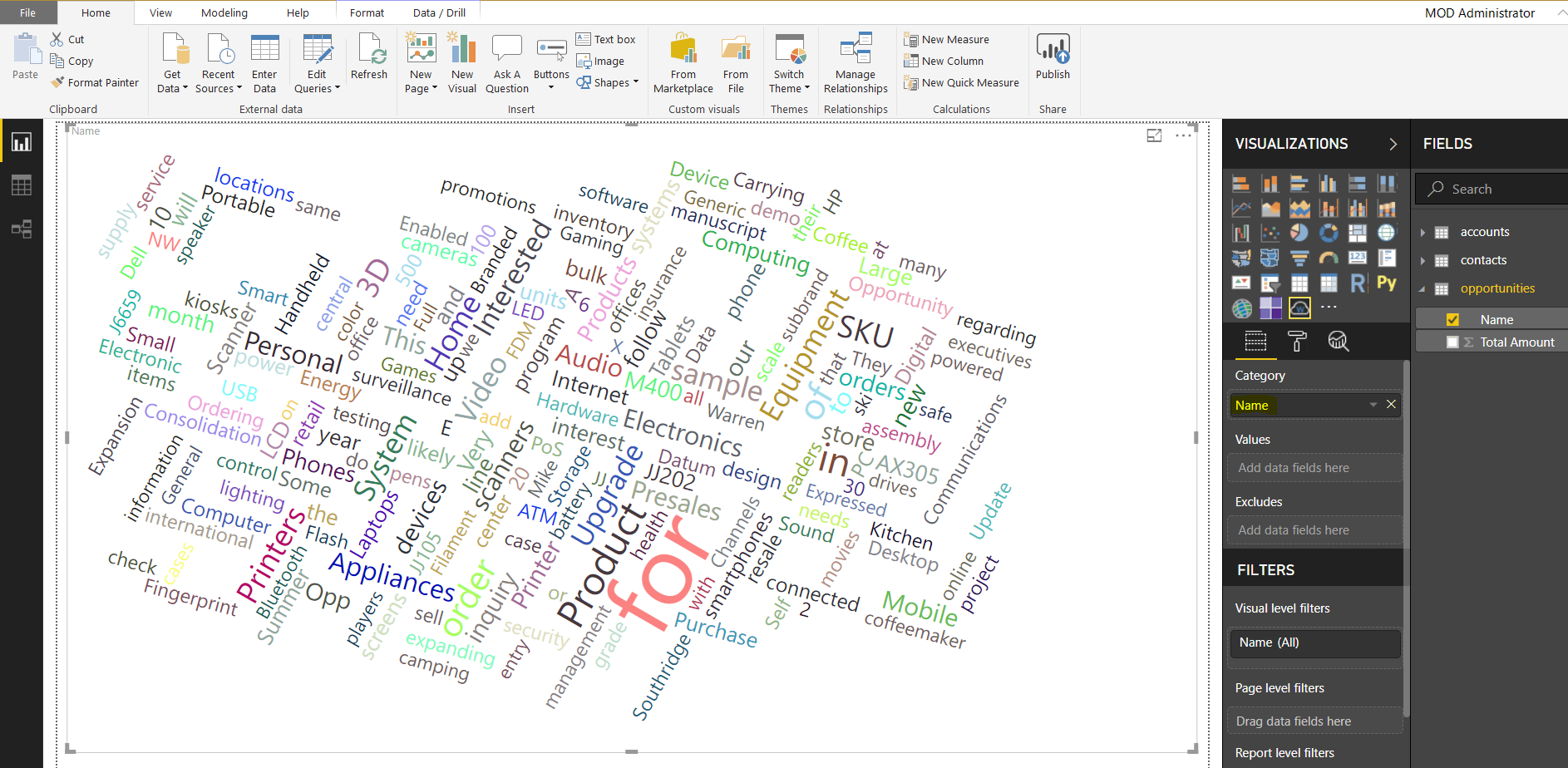
We can also select a Value. We will select the total amount of the opportunity. Here we can see “printers” has a high amount as is represented in the word cloud:
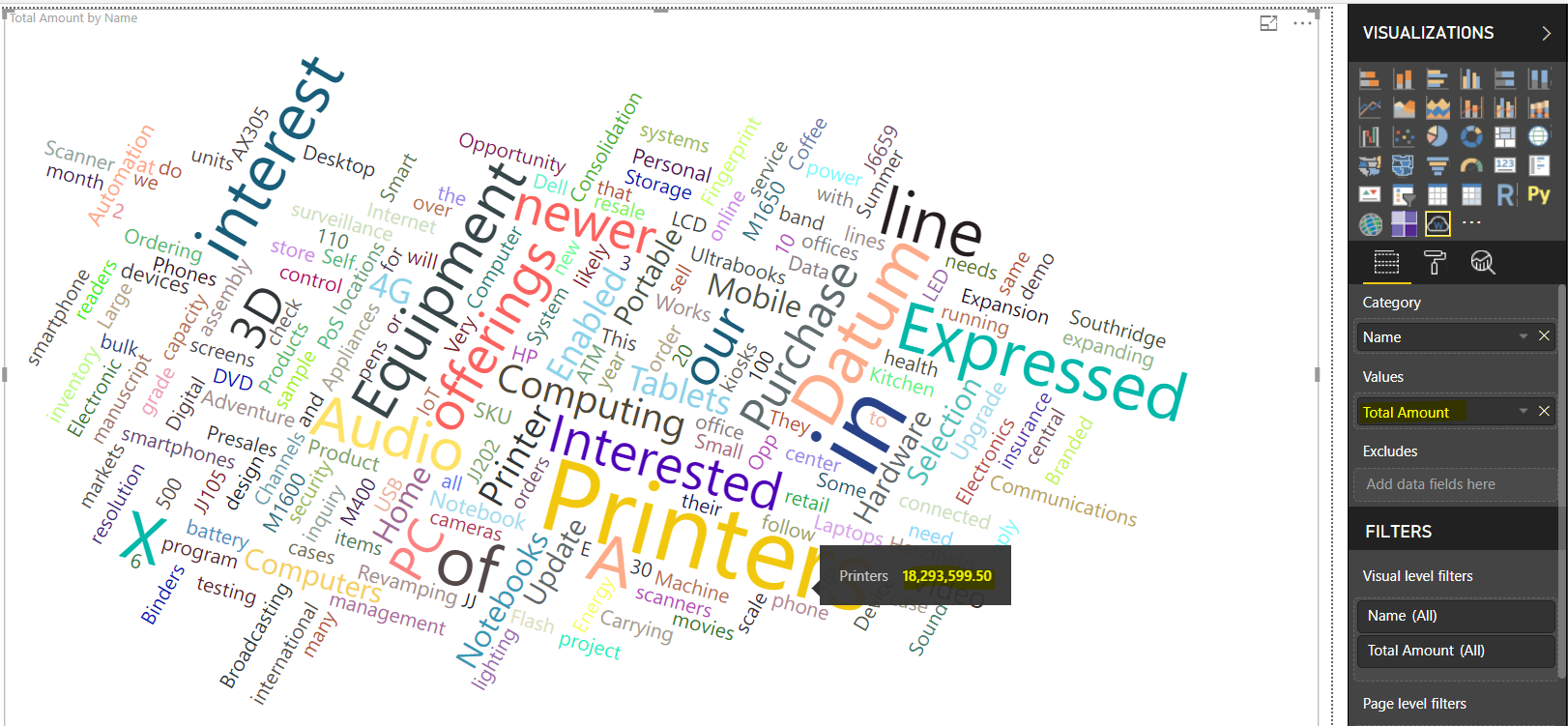
We can also exclude as required.
I AM SPENDING MORE TIME THESE DAYS CREATING YOUTUBE VIDEOS TO HELP PEOPLE LEARN THE MICROSOFT POWER PLATFORM.
IF YOU WOULD LIKE TO SEE HOW I BUILD APPS, OR FIND SOMETHING USEFUL READING MY BLOG, I WOULD REALLY APPRECIATE YOU SUBSCRIBING TO MY YOUTUBE CHANNEL.
THANK YOU, AND LET'S KEEP LEARNING TOGETHER.
CARL



