Let’s look at how to rename a Dynamics 365 organization. To do this, log into https://admin.microsoft.com/ and go to All Admin Centers:
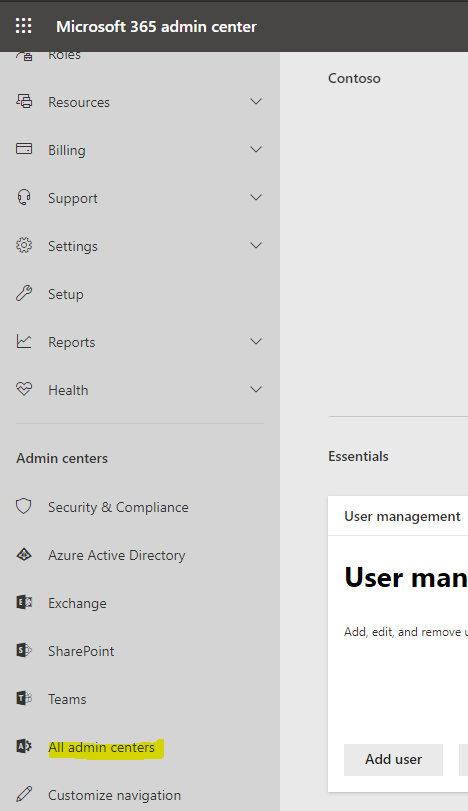
Select Dynamics 365:
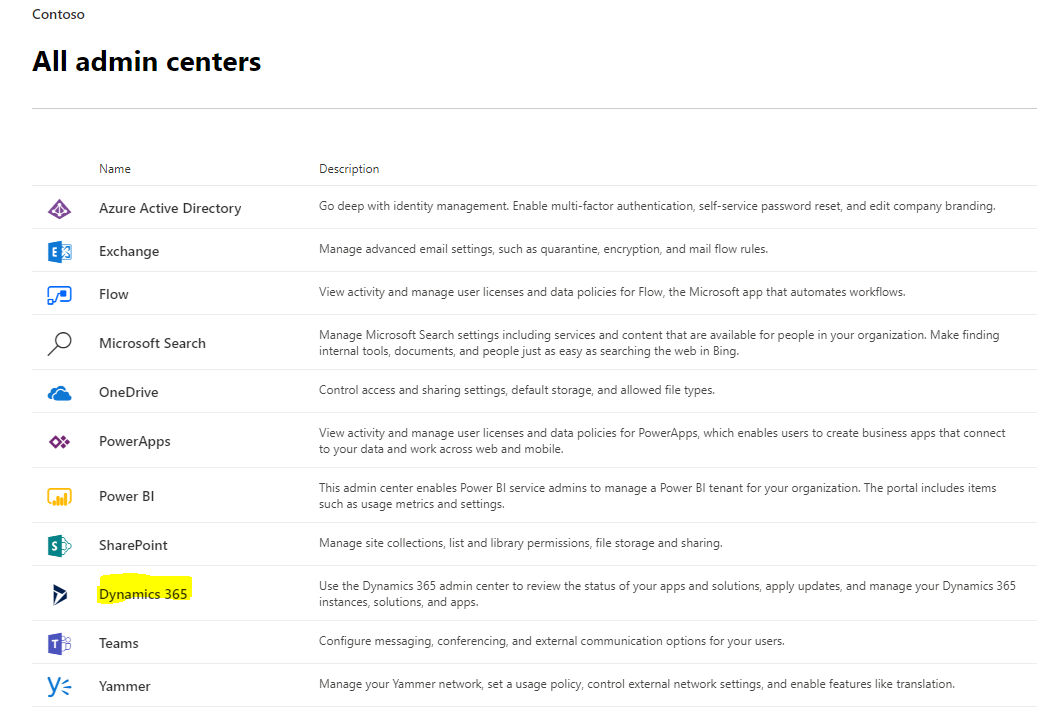
This takes us to the Dynamics 365 Administration Center. Click Edit:
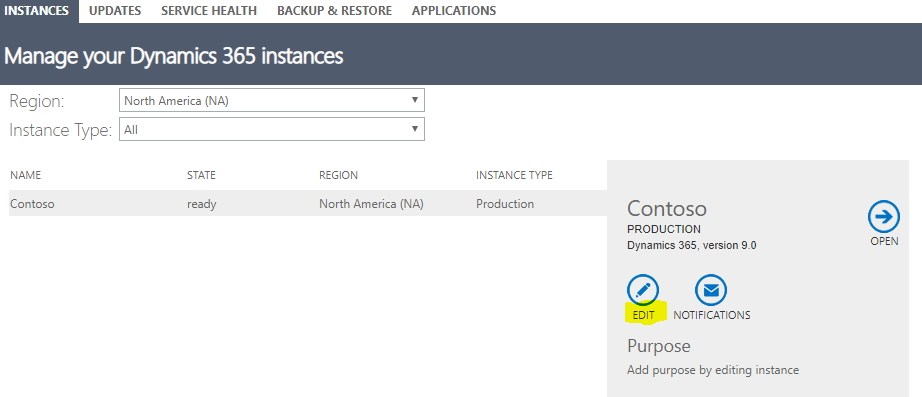
We see there are 2 options:
- Use the old edit settings page
- Go to Power Platform admin center
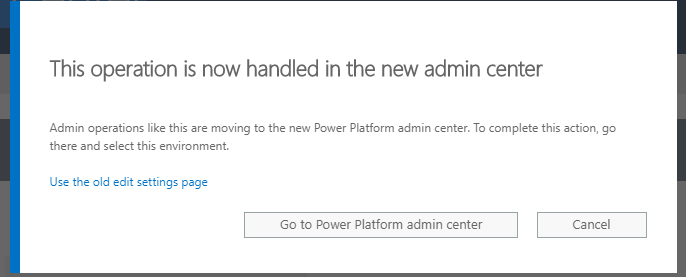
Let’s look at the old settings first. This takes us to the page where we can change the Name and URL from the
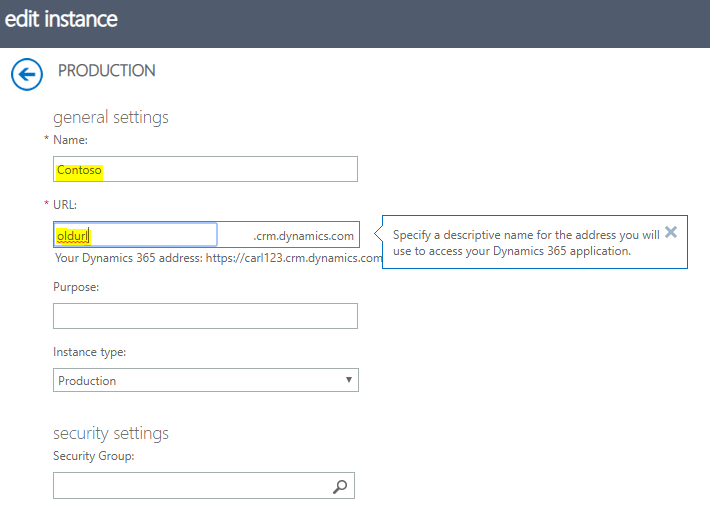
Let’s select Go to Power Platform admin center: This opens the environment settings, with the name and URL of the org:
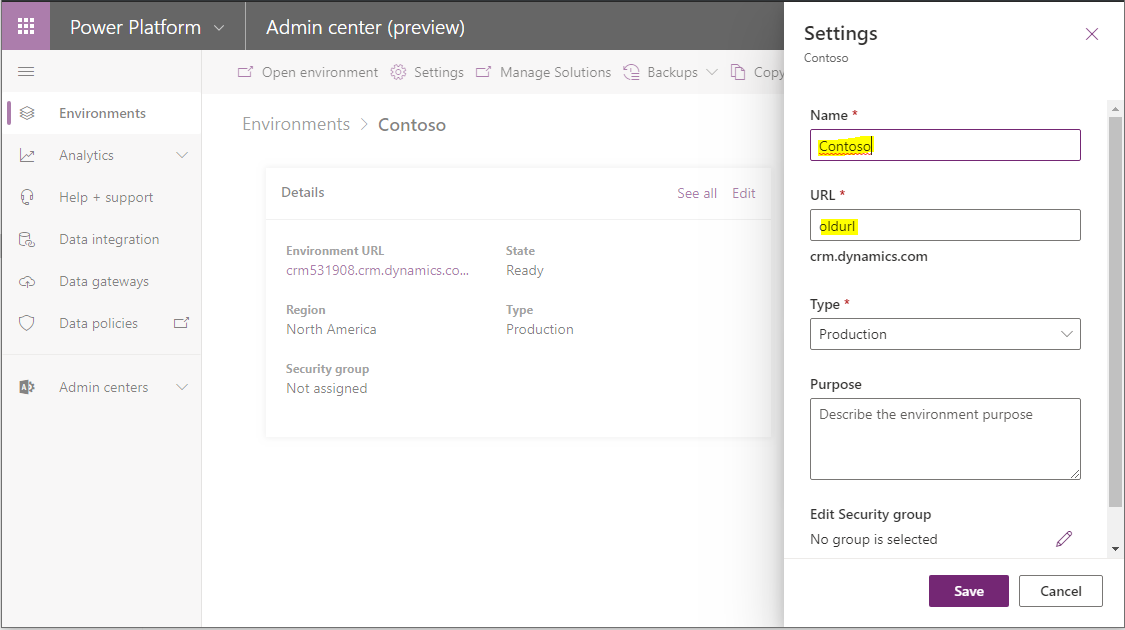
Enter in your new Name and URL and click Save:
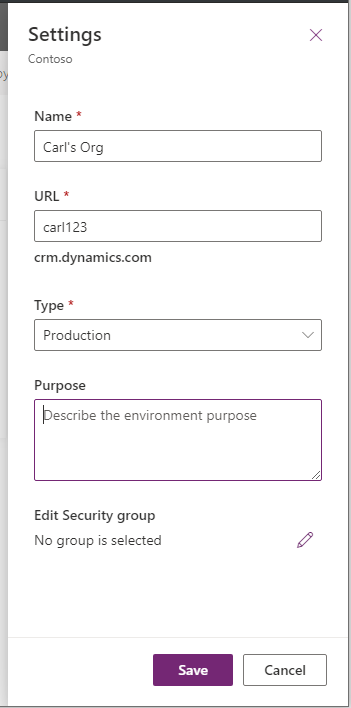
The org now has a new URL:
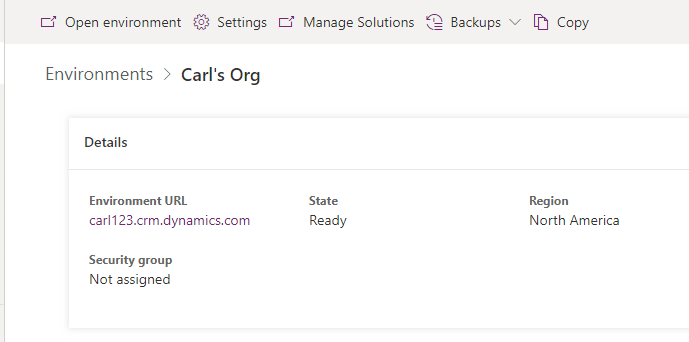
And we can access the org via the new URL:
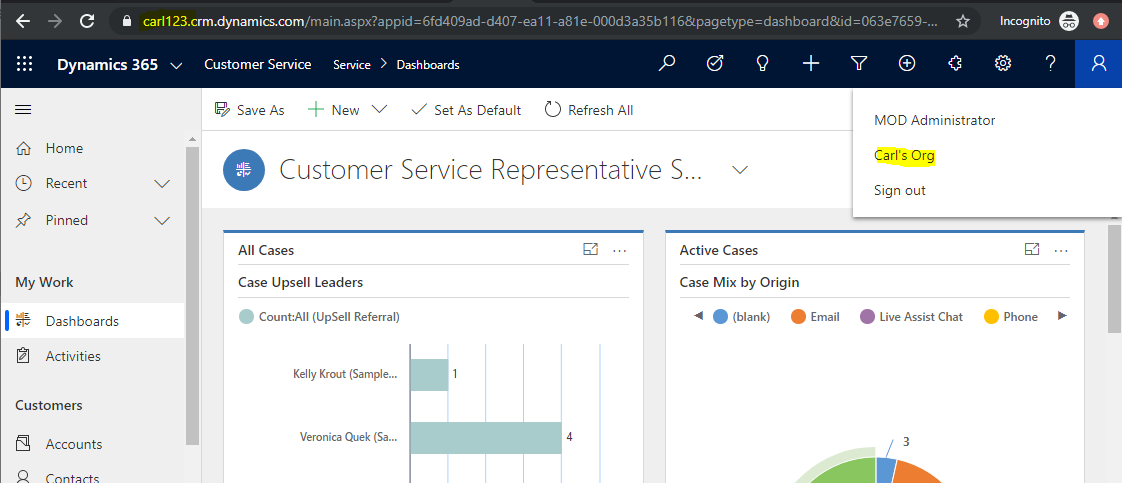
Note however that this does not change the Office 365 tenant URL, so users will still log into the org with their old (existing) email address.
I AM SPENDING MORE TIME THESE DAYS CREATING YOUTUBE VIDEOS TO HELP PEOPLE LEARN THE MICROSOFT POWER PLATFORM.
IF YOU WOULD LIKE TO SEE HOW I BUILD APPS, OR FIND SOMETHING USEFUL READING MY BLOG, I WOULD REALLY APPRECIATE YOU SUBSCRIBING TO MY YOUTUBE CHANNEL.
THANK YOU, AND LET'S KEEP LEARNING TOGETHER.
CARL



