In this post, we will look at how to enable personal quick replies for Omnichannel agents.
Out of the box, personal quick replies are not enabled for agents. To enable Personal Quick Replies, go to the Omnichannel Administration app and go to Personal Quick Replies. Set “Allow agents to create personal quick replies” to “Yes”:
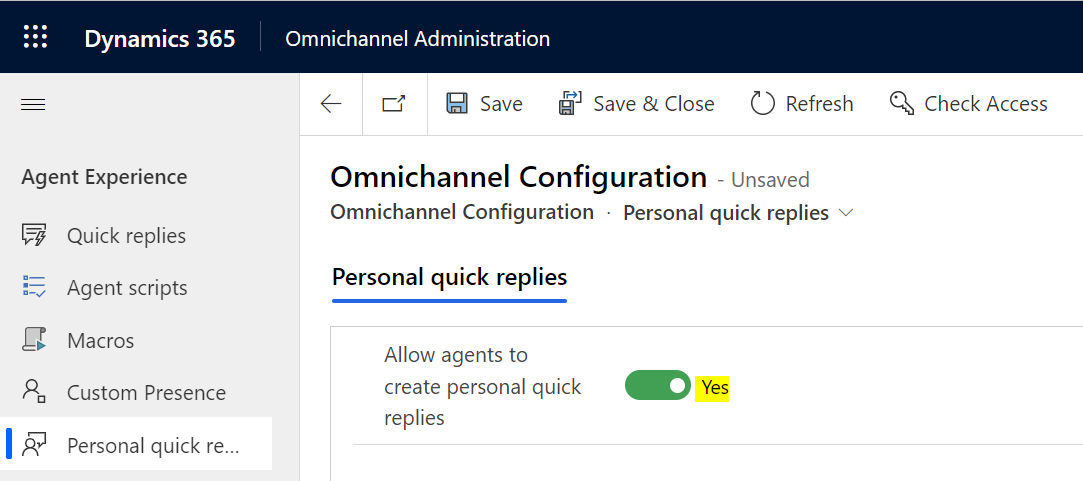
Now, the trick to access this as an agent in the Omnichannel for Customer Service app is to click on the + button, then select the Personalization tab:
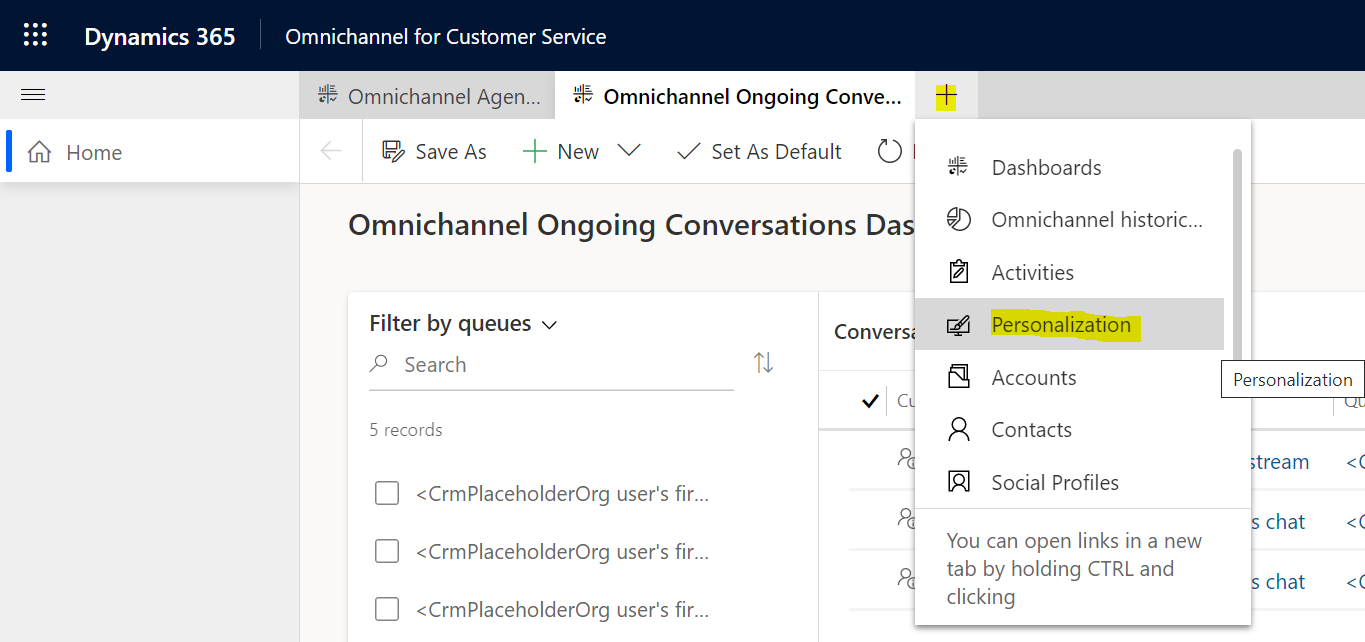
Here you can select New->Personal Quick Reply:
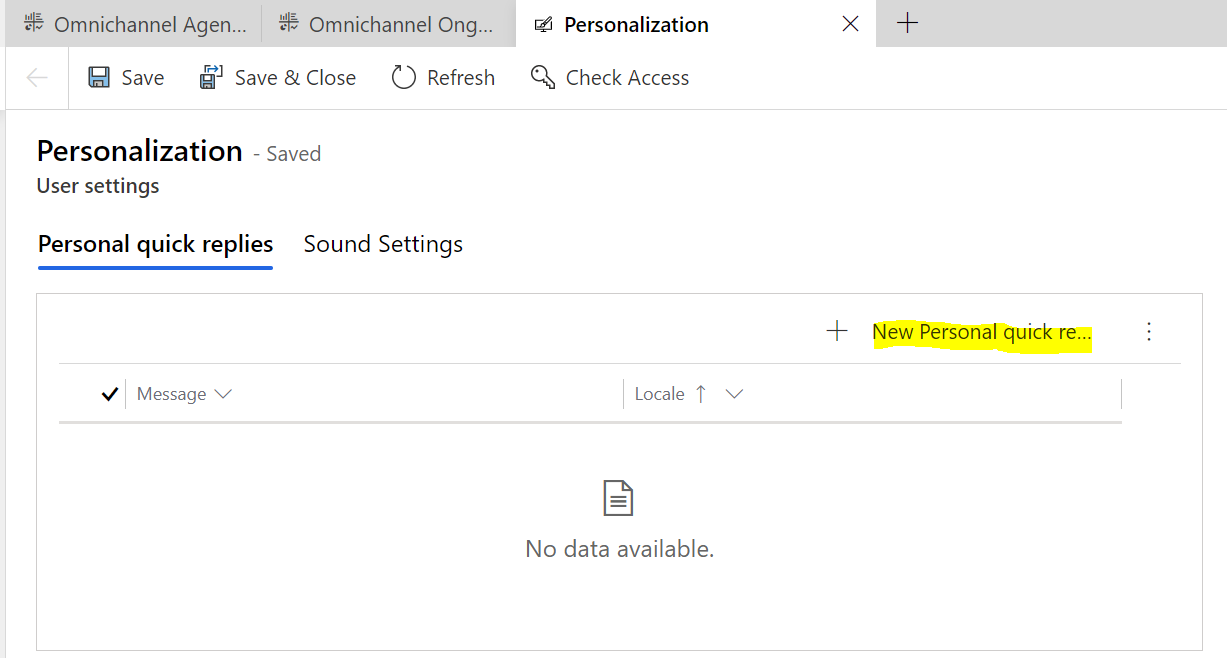
Let’s create a quick reply and add a slug, the full name of the customer. Note we can also tag the personal quick reply:
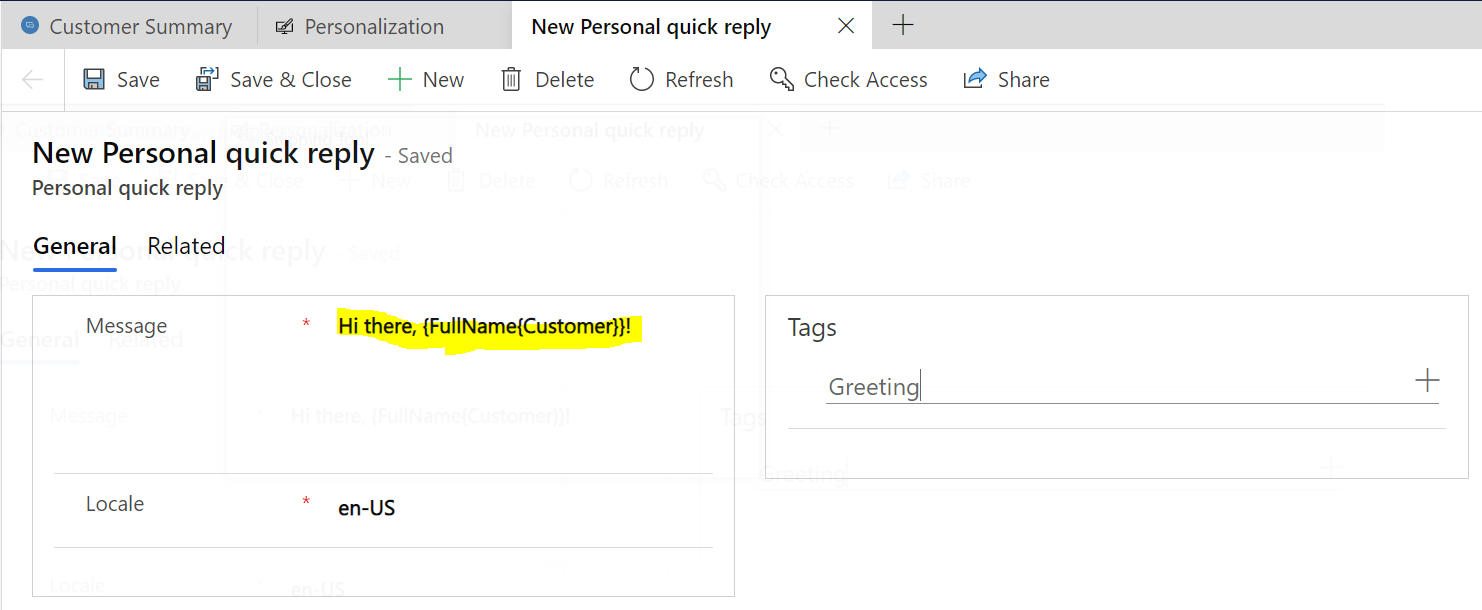
Save the record, and you may need to refresh the app.
Now when you go to quick replies, you will see a Personal tab. Click on it, and we see our quick reply:
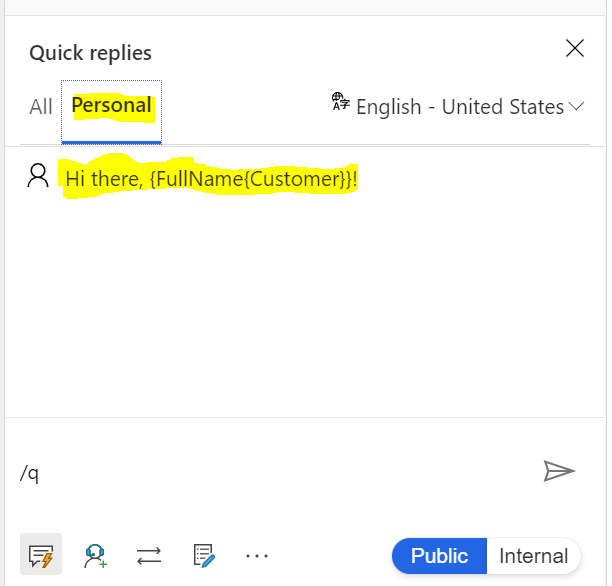
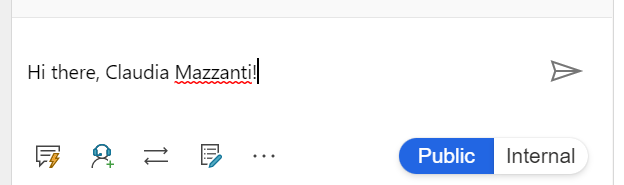
Agents can now create their own personal quick replies.
I AM SPENDING MORE TIME THESE DAYS CREATING YOUTUBE VIDEOS TO HELP PEOPLE LEARN THE MICROSOFT POWER PLATFORM.
IF YOU WOULD LIKE TO SEE HOW I BUILD APPS, OR FIND SOMETHING USEFUL READING MY BLOG, I WOULD REALLY APPRECIATE YOU SUBSCRIBING TO MY YOUTUBE CHANNEL.
THANK YOU, AND LET'S KEEP LEARNING TOGETHER.
CARL



