In Dynamics 365, we have the ability to configure timeout settings. Navigate to Settings->Administration->System Settings. You will see:
- Set session timeout
- Set inactivity timeout
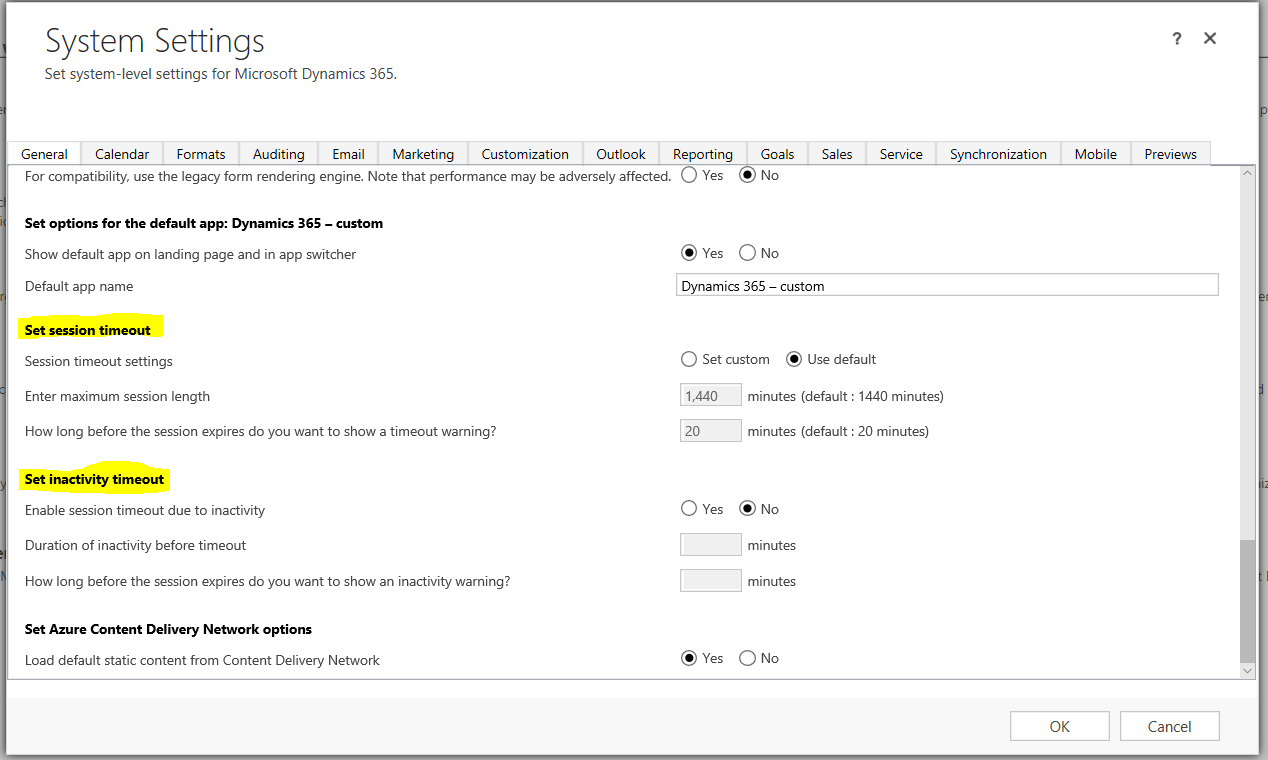
For Set session timeout, you can see there is a maximum session length, defaulting to 1,440 minutes (i.e. 24 hours). The minimum session length is 60 minutes. And, how long before the session expires do you want to show the timeout warning, defaulting to 20 minutes.
For the inactivity timeout, you can enable or disable this. By default, D365 does not enforce this – a user remains logged in until the session expires. If the administrator sets this, the user will be logged out when the inactivity timeout occurs. The minimum duration of inactivity is 5 minutes, and maximum is the less than the maximum session length, or 1440 minutes.
Note that inactivity session timeout is not enforced in:
- Dynamics 365 for Outlook
- Dynamics 365 for phones and Dynamics 365 for tablets
- Unified Service Desk client using WPF browser (Internet Explorer is supported)
- Live Assist (Chat)
Let’s say we set our settings to the following:

After 3 minutes, you will see:
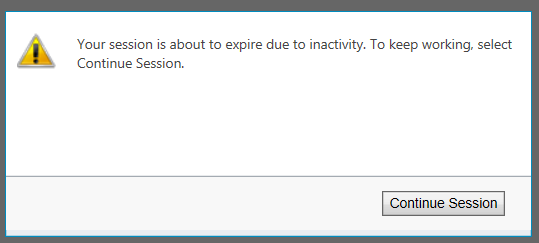
And after 5 minutes the message below, followed by sign out:
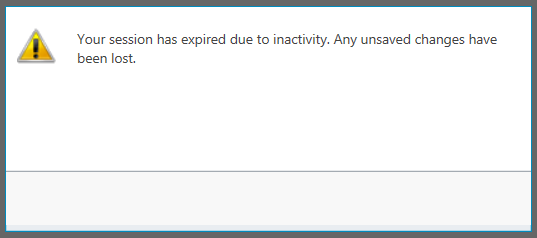
If we set the session timeout like the following:

After 100 minutes, we will see:
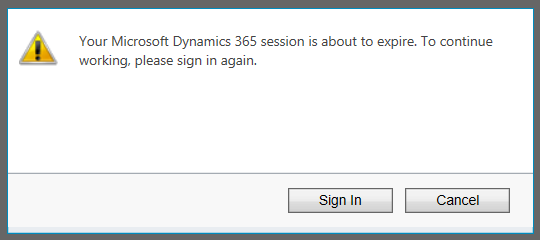
And after 120 minutes:
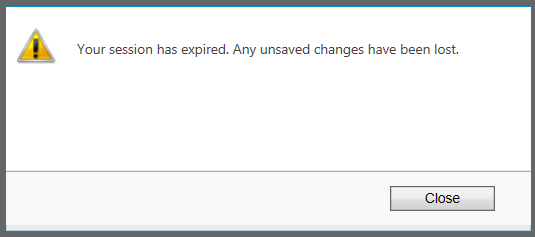
I AM SPENDING MORE TIME THESE DAYS CREATING YOUTUBE VIDEOS TO HELP PEOPLE LEARN THE MICROSOFT POWER PLATFORM.
IF YOU WOULD LIKE TO SEE HOW I BUILD APPS, OR FIND SOMETHING USEFUL READING MY BLOG, I WOULD REALLY APPRECIATE YOU SUBSCRIBING TO MY YOUTUBE CHANNEL.
THANK YOU, AND LET'S KEEP LEARNING TOGETHER.
CARL



