Emails in Outlook can be automatically tracked in Dynamics 365. To set up email tracking, go to System Settings and select the Email tab:
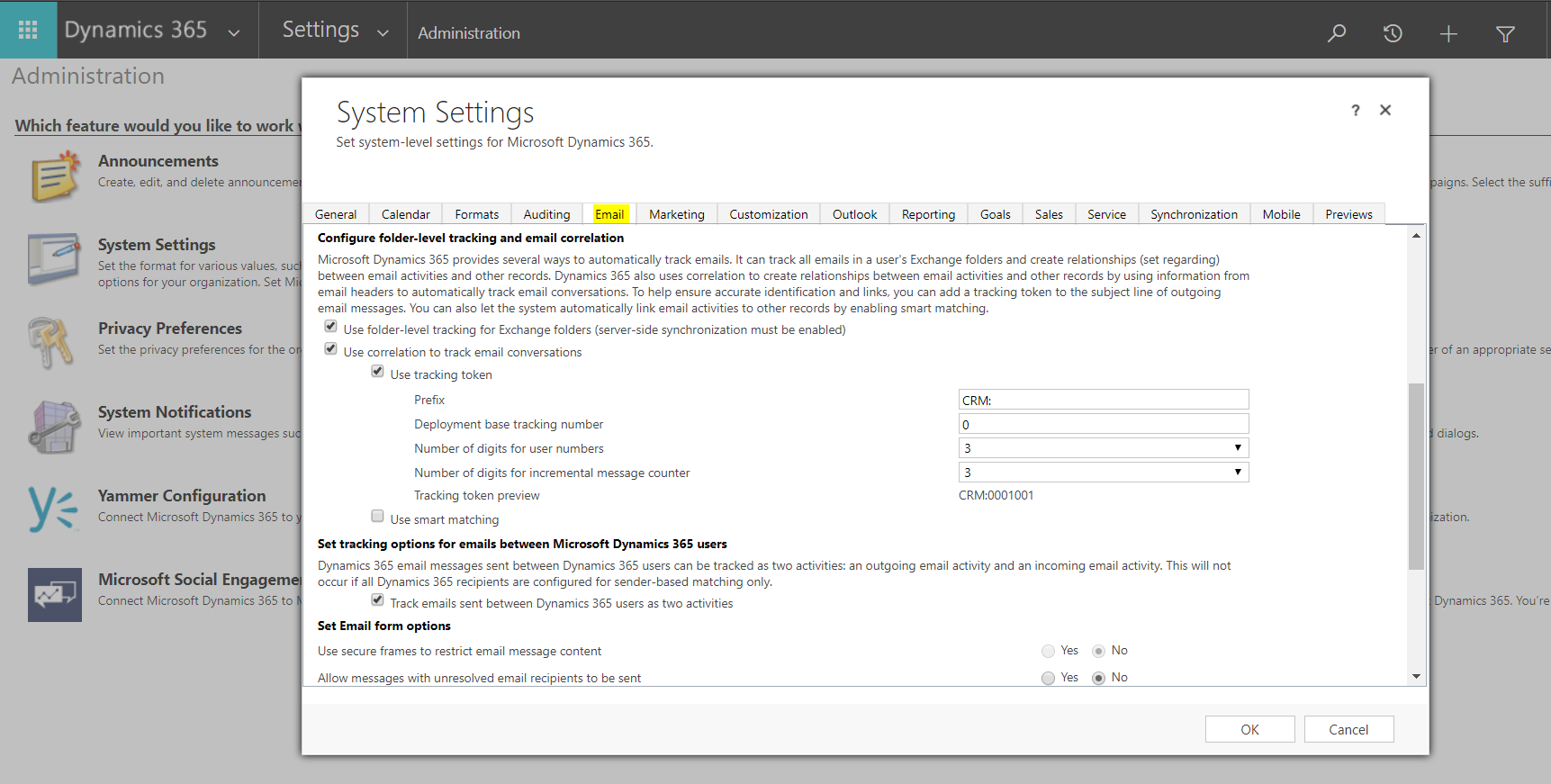
Here you will see options on how emails will be tracked:
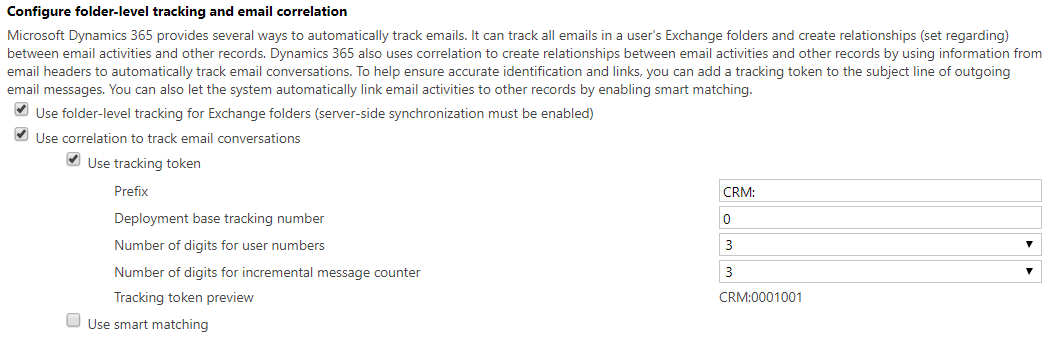
This includes:
- Folder level tracking. Once rules are set up, exchange folders will automatically track email messages
- Correlation. Depending on certain conditions, emails will automatically be tracked. There are 2 ways emails can be correlated:
- Using a tracking token, which is a string in the subject of an email, e.g. CRM:628678. Note you can configure how the tracking token looks
- Smart Matching. This works by using behind the scenes logic that looks at the to/from, subject and other information to determine if emails should be correlated
Note the user should have incoming mail set to Server-side synchronization or Email Router.

THANKS FOR READING. BEFORE YOU LEAVE, I NEED YOUR HELP.
I AM SPENDING MORE TIME THESE DAYS CREATING YOUTUBE VIDEOS TO HELP PEOPLE LEARN THE MICROSOFT POWER PLATFORM.
IF YOU WOULD LIKE TO SEE HOW I BUILD APPS, OR FIND SOMETHING USEFUL READING MY BLOG, I WOULD REALLY APPRECIATE YOU SUBSCRIBING TO MY YOUTUBE CHANNEL.
THANK YOU, AND LET'S KEEP LEARNING TOGETHER.
CARL



