In this post, we will go through how to use WCF to create a REST service, also using the Entity Framework to connect to a database.
We have a SQL database that holds customer information. We would like to expose this as through a REST service. In the database, we have a table called Customers that we will build our service for:
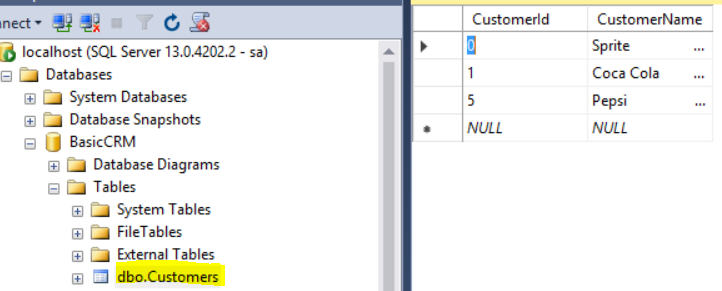
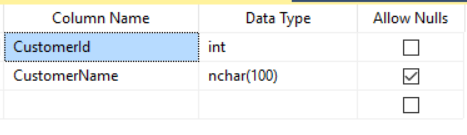
Open Visual Studio and create a new WCF Service Library project:
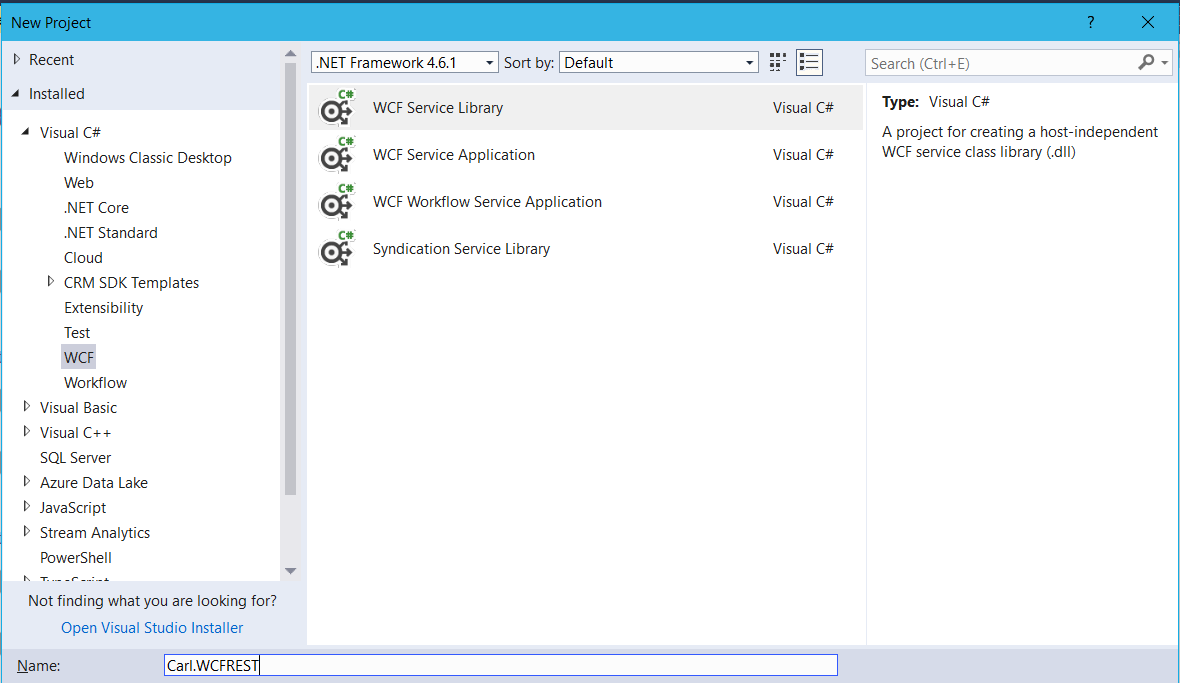
You will see:
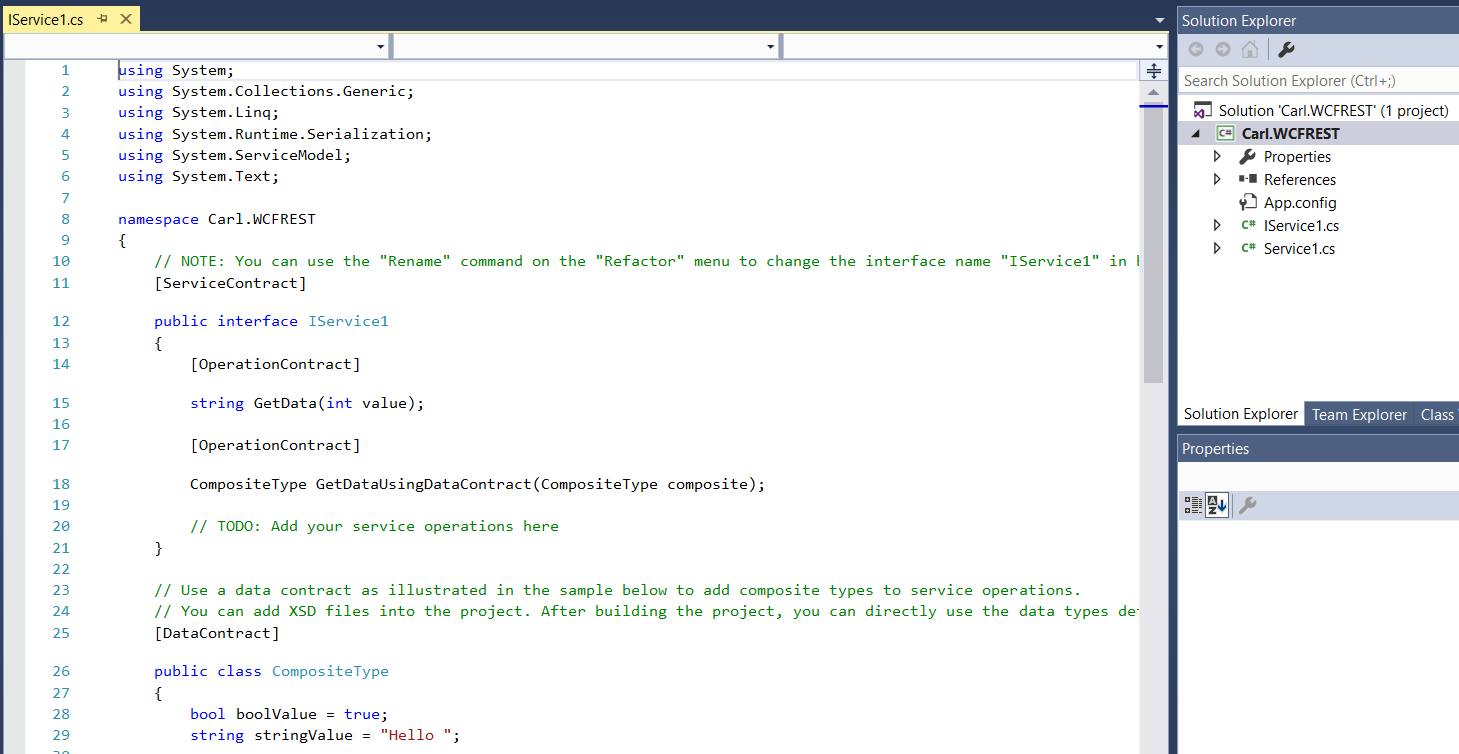
If we ran this by pressing F5, it would launch the WCF Test Client:
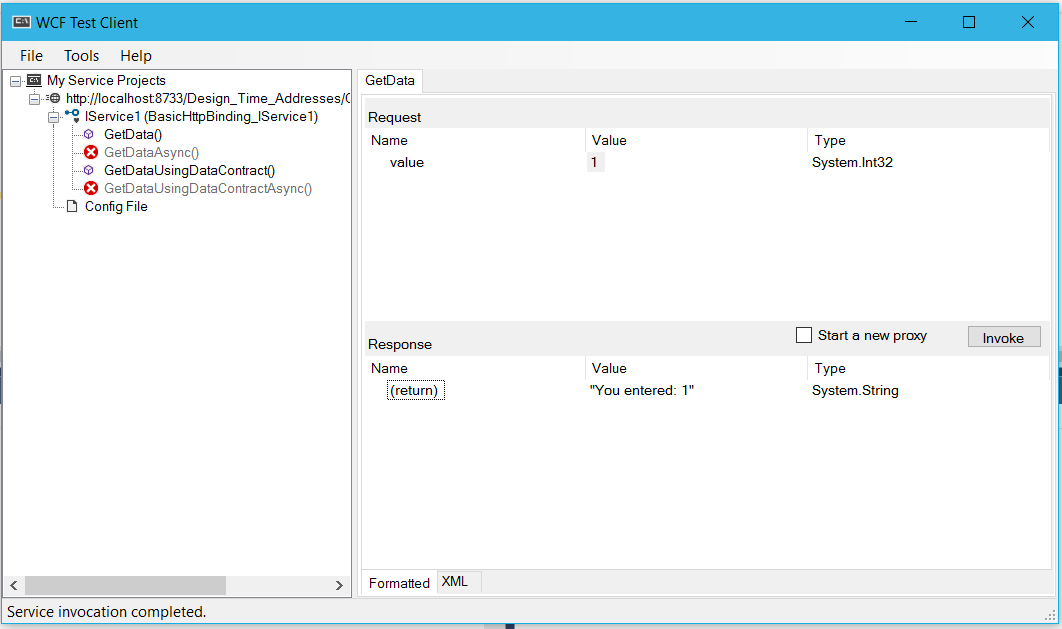
Add a reference to ServiceModel.Web:
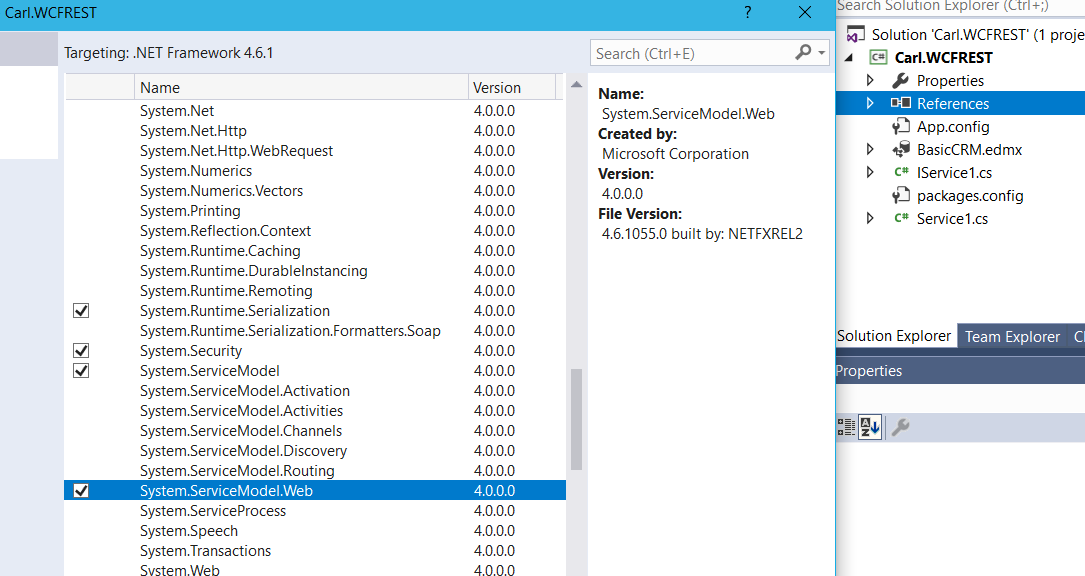
Let’s add an ADO Entity Data Model:
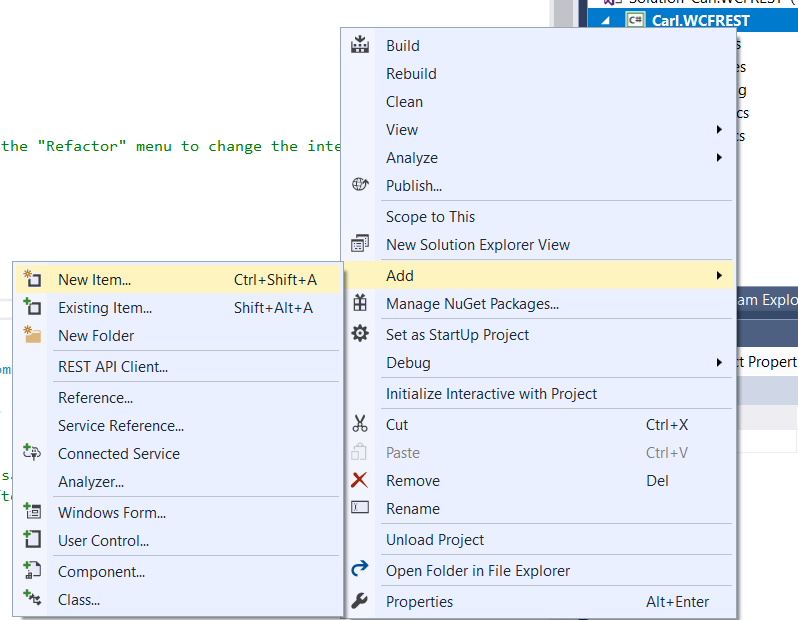
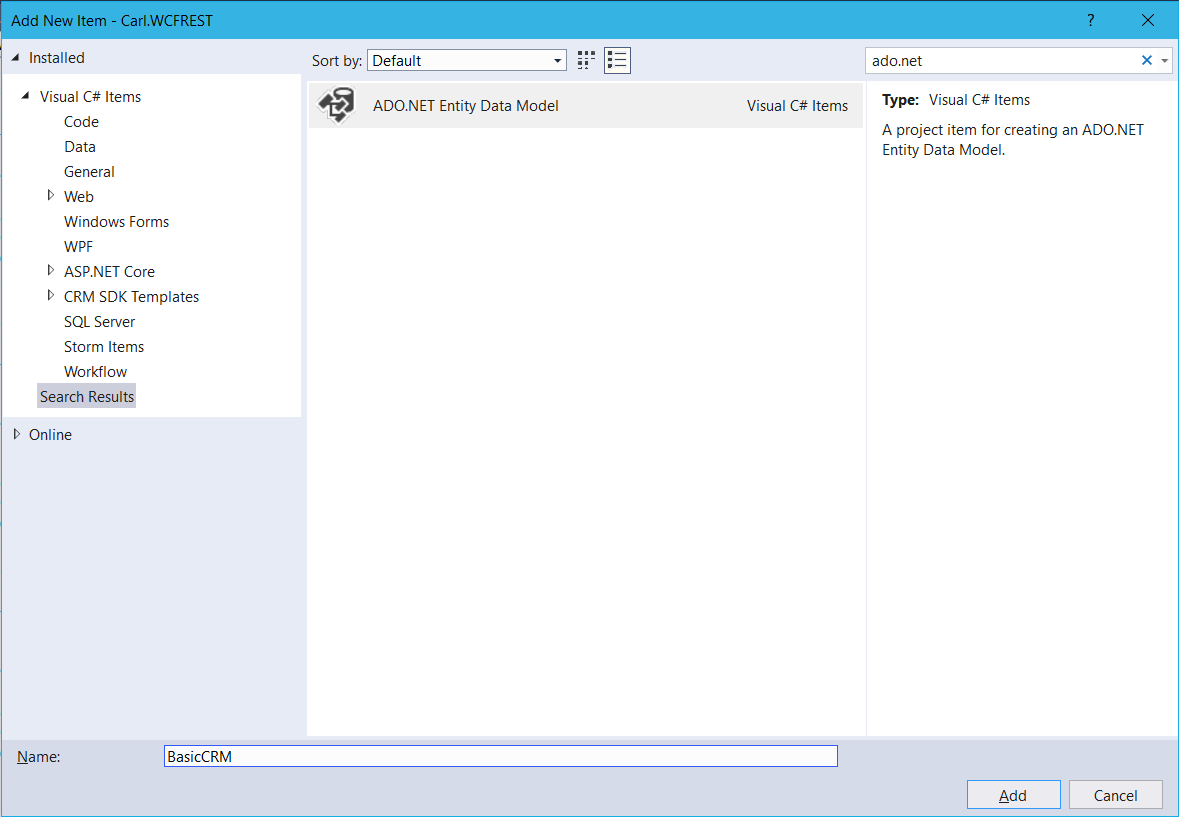
Select EF Designer from Database:
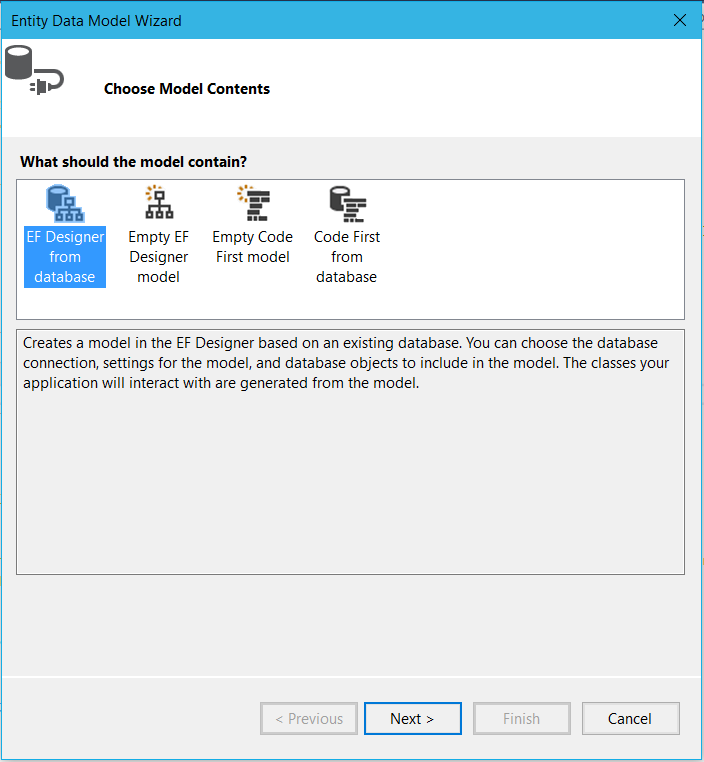
Connect to the database:
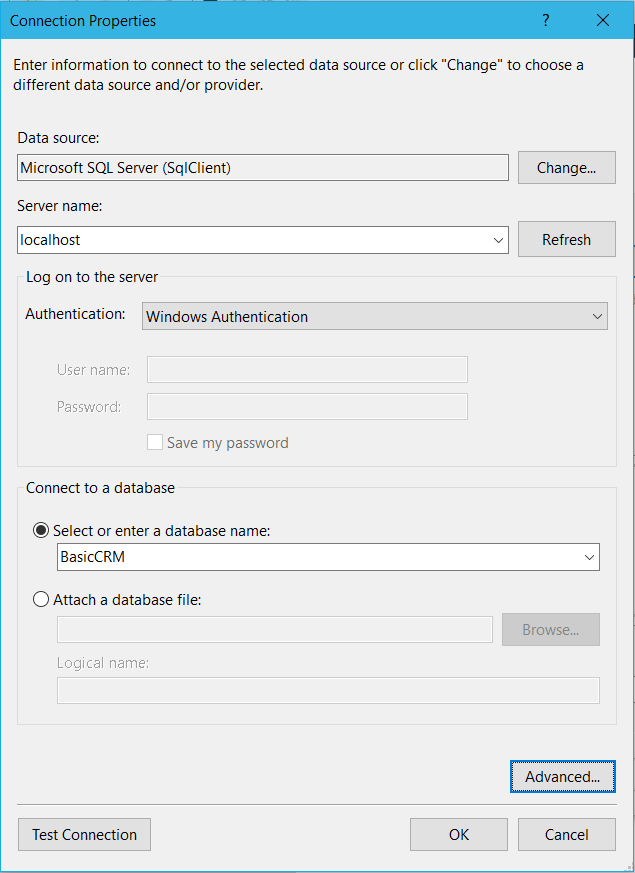
Click Next:
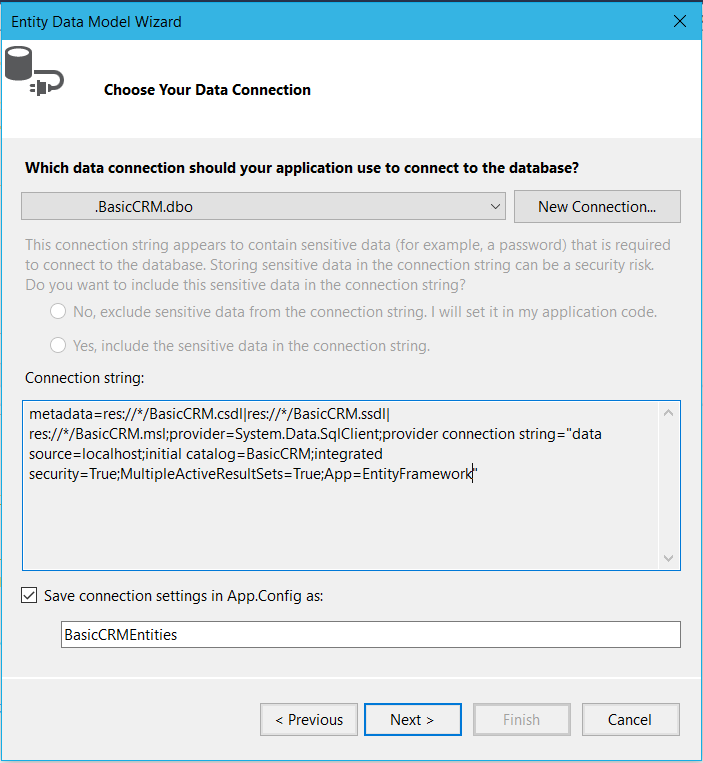
Select EF 6.x:
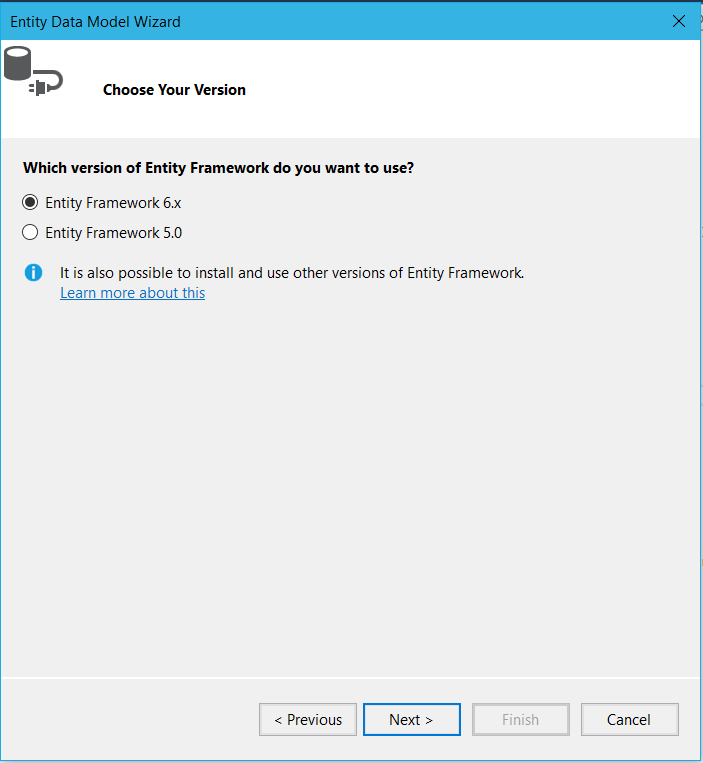
Select the Customers table:
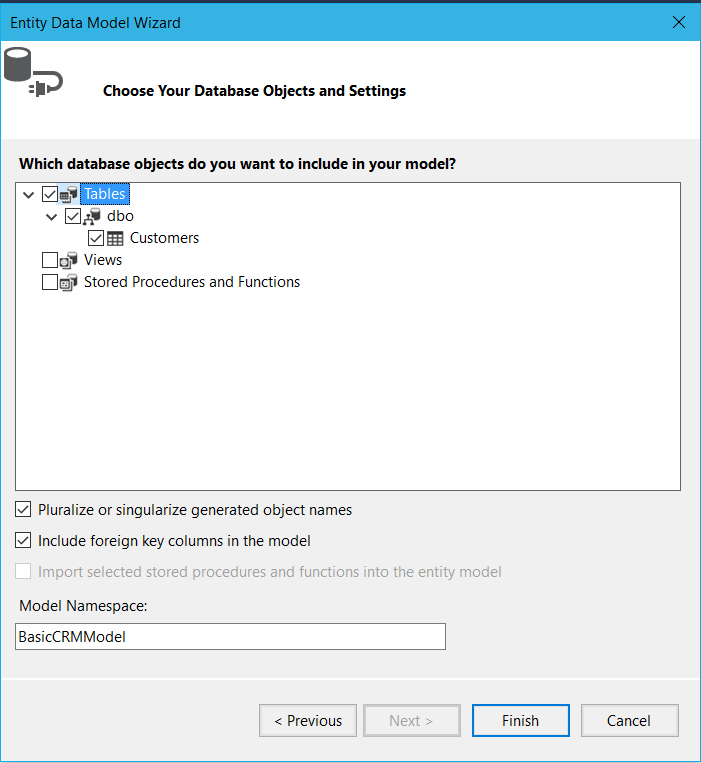
You will see:
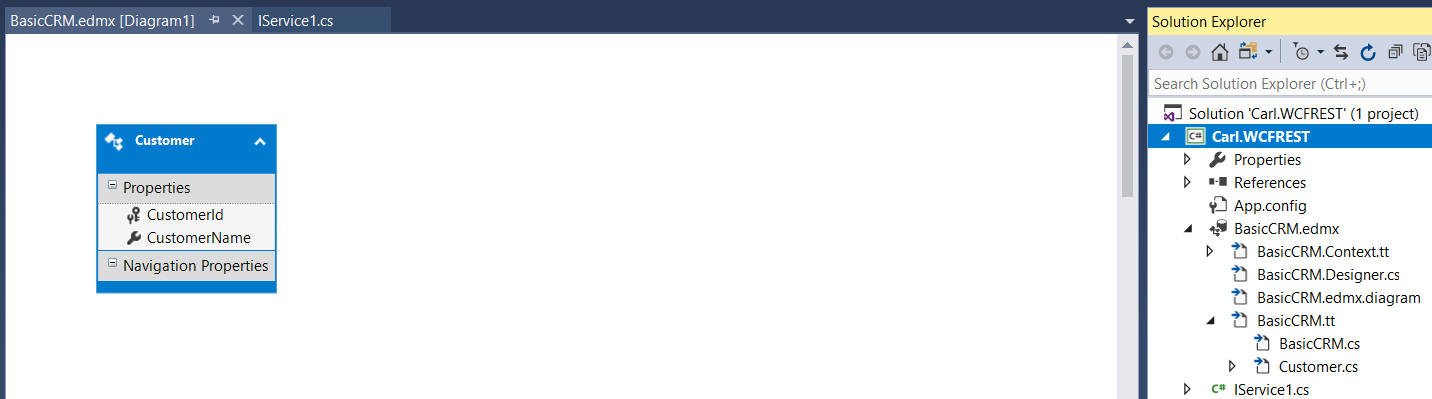
Build the solution.
Open the IService1.cs file. Let’s rename this to ICustomerService:
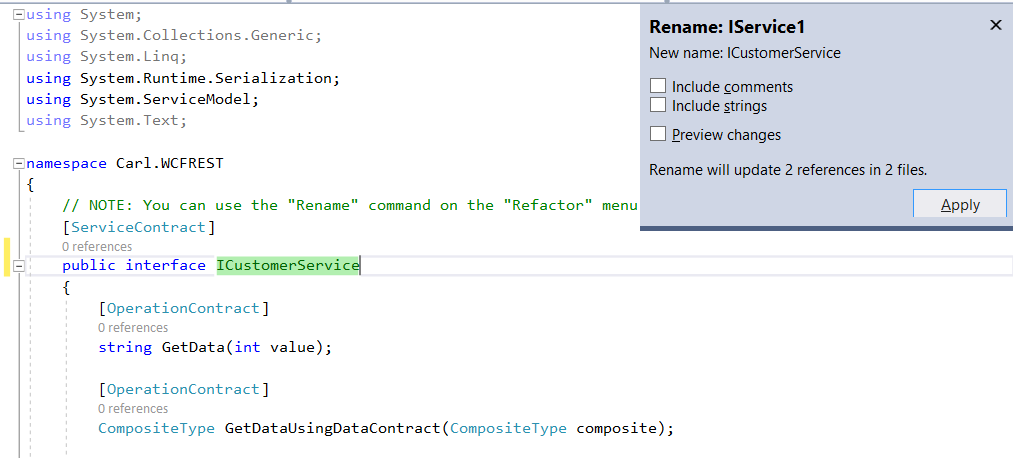
Now let’s create some code. In this demo, we will get a list of customers in JSON, and also select a single customer through the /customer/{Id} URL.
The IService1.cs code should look like below. We are using [WebGet] and defining UriTemplates /customers and /customer/{Id}:
using System;
using System.Collections.Generic;
using System.Linq;
using System.Runtime.Serialization;
using System.ServiceModel;
using System.Text;
using System.ServiceModel.Web;
namespace Carl.WCFREST
{
[ServiceContract]
public interface ICustomerService
{
[OperationContract]
[WebGet(UriTemplate = "/customer/{Id}", ResponseFormat=WebMessageFormat.Json, BodyStyle = WebMessageBodyStyle.Wrapped)]
Customer GetCustomer(string Id);
[OperationContract]
[WebGet(UriTemplate = "/customers", ResponseFormat=WebMessageFormat.Json, BodyStyle = WebMessageBodyStyle.Wrapped)]
IQueryable<Customer> GetCustomers();
}
}
Now let’s write the Service1.cs code to get the data. We are utilizing EF here, so with very little code we can get all customers or lookup one customer:
using System;
using System.Collections.Generic;
using System.Linq;
using System.Runtime.Serialization;
using System.ServiceModel;
using System.Text;
namespace Carl.WCFREST
{
public class Service1 : ICustomerService
{
private BasicCRMEntities db = new BasicCRMEntities();
public IQueryable<Customer> GetCustomers()
{
return db.Customers;
}
public Customer GetCustomer(string Id)
{
int CustomerId = Convert.ToInt32(Id);
Customer c = db.Customers.Find(CustomerId);
return c;
}
}
}
Finally, the App.config code looks like below:
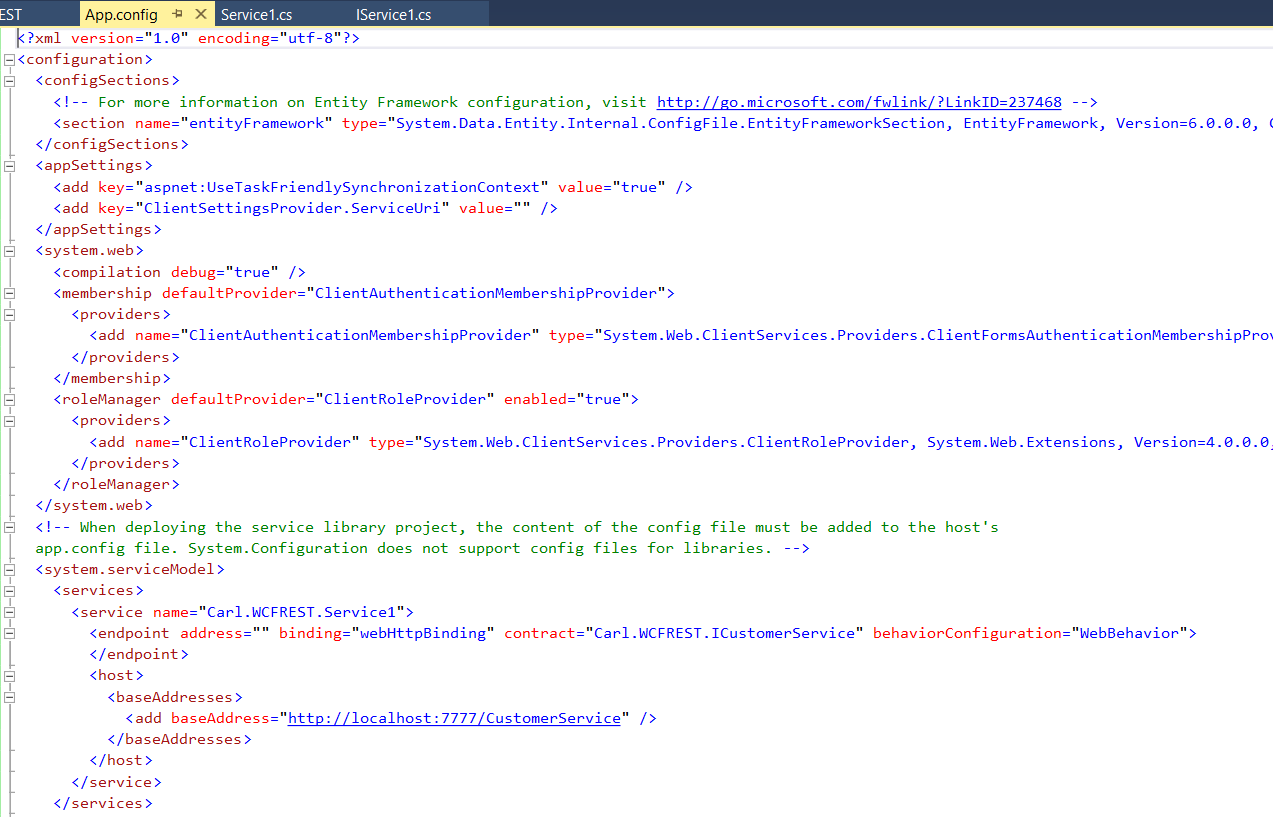
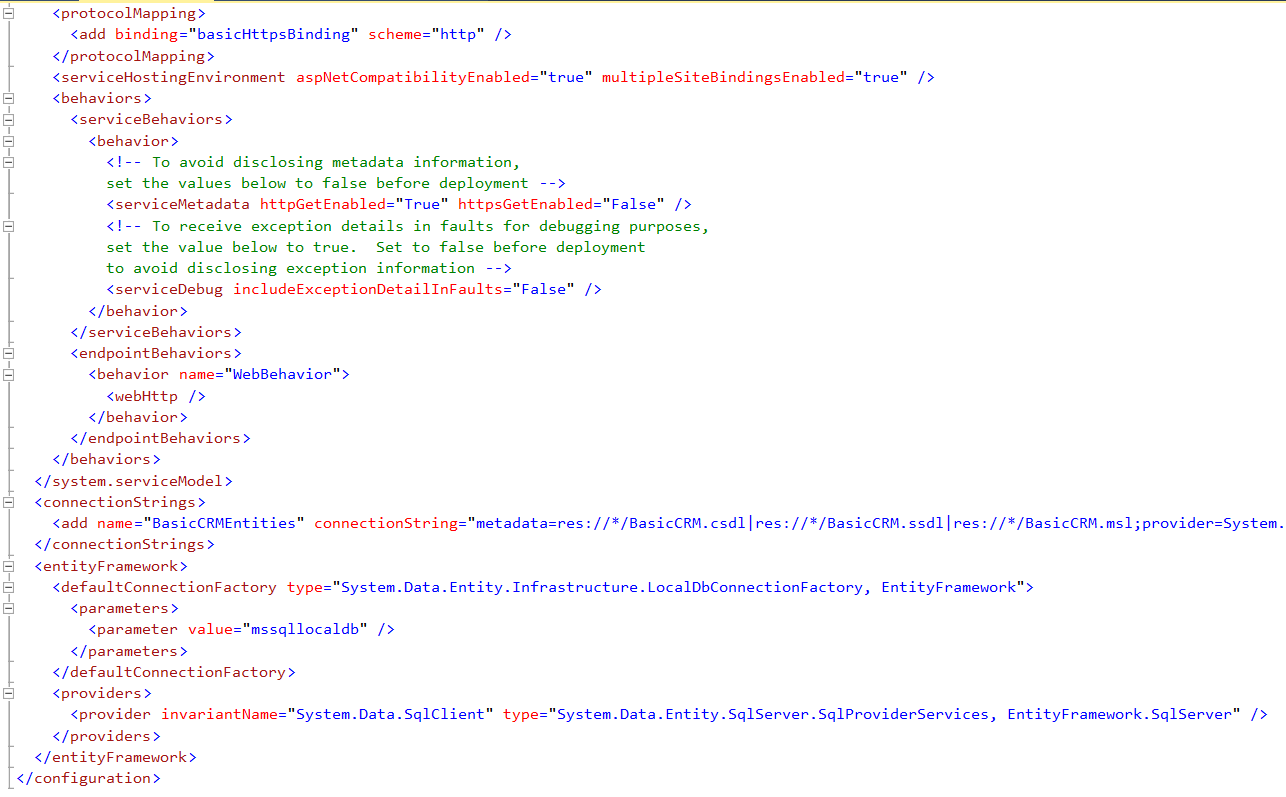
Now let’s run the code. Click F5. We have this configured to run at: http://localhost:7777/CustomerService – http://localhost:7777/CustomerService/customers:
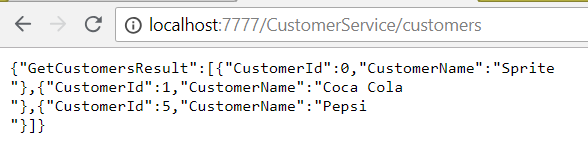
And for a single customer – http://localhost:7777/CustomerService/customer/1:

I AM SPENDING MORE TIME THESE DAYS CREATING YOUTUBE VIDEOS TO HELP PEOPLE LEARN THE MICROSOFT POWER PLATFORM.
IF YOU WOULD LIKE TO SEE HOW I BUILD APPS, OR FIND SOMETHING USEFUL READING MY BLOG, I WOULD REALLY APPRECIATE YOU SUBSCRIBING TO MY YOUTUBE CHANNEL.
THANK YOU, AND LET'S KEEP LEARNING TOGETHER.
CARL




Hi
Please share me app.config file via e-mail.
Thanks.