In this post, I will go through how to use Microsoft Azure Cognitive Services to create a Custom Bing Search app in Visual Studio.
The first thing you will need is to create a custom search instance and get API keys. Once you have done that, create a new console app in Visual Studio:
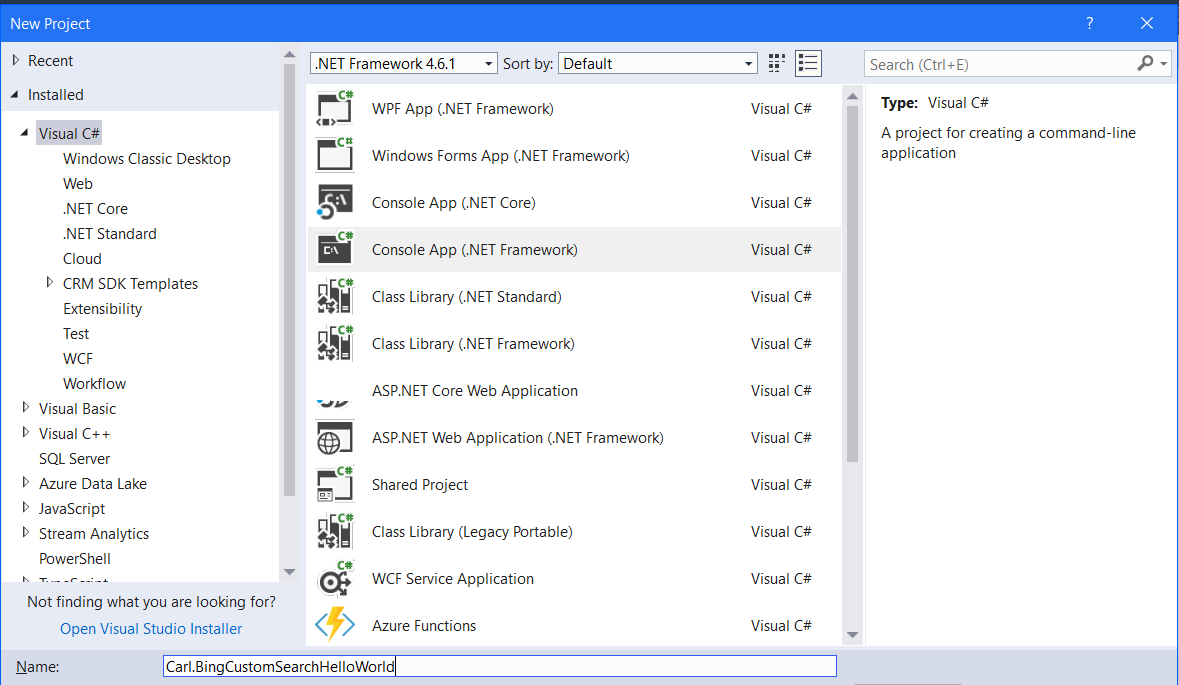
You will see:

Add NewtonSoft.Json through NuGet:
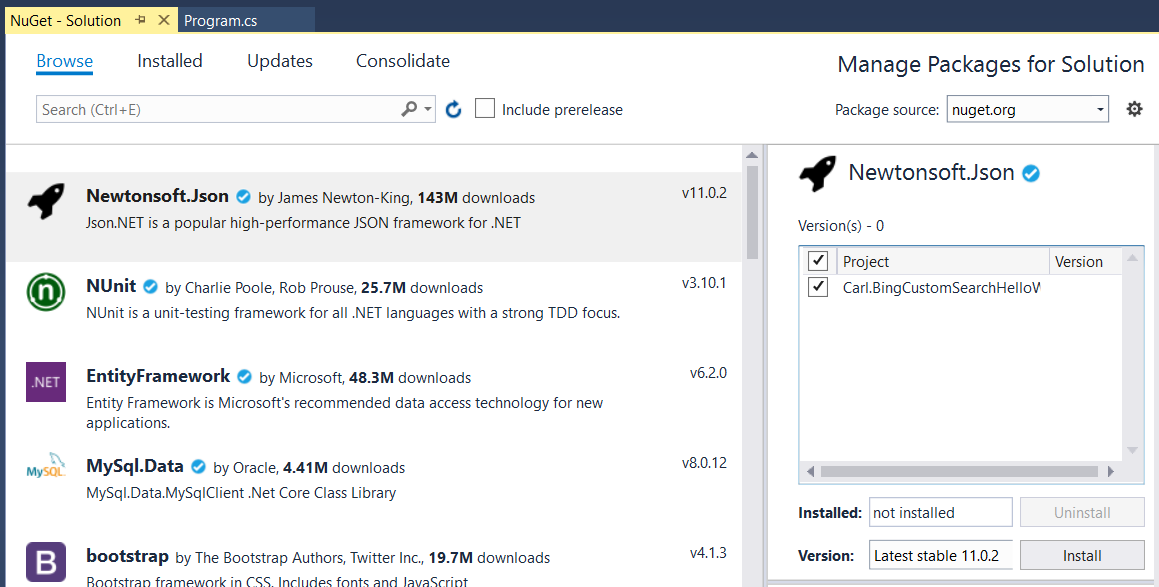
Add the code. This is built on the example here.
using System;
using System.Net.Http;
using System.Web;
using Newtonsoft.Json;
namespace bing_custom_search_example_dotnet
{
class Program
{
static void Main(string[] args)
{
var subscriptionKey = "yourkey";
var customConfigId = "yourcustomconfigid";
var searchTerm = args.Length > 0 ? args[0] : "Hello World";
var url = "https://api.cognitive.microsoft.com/bingcustomsearch/v7.0/search?" +
"q=" + searchTerm +
"&customconfig=" + customConfigId;
var client = new HttpClient();
client.DefaultRequestHeaders.Add("Ocp-Apim-Subscription-Key", subscriptionKey);
var httpResponseMessage = client.GetAsync(url).Result;
var responseContent = httpResponseMessage.Content.ReadAsStringAsync().Result;
BingCustomSearchResponse response = JsonConvert.DeserializeObject<BingCustomSearchResponse>(responseContent);
for (int i = 0; i < response.webPages.value.Length; i++)
{
var webPage = response.webPages.value[i];
Console.WriteLine("name: " + webPage.name);
Console.WriteLine("url: " + webPage.url);
Console.WriteLine("displayUrl: " + webPage.displayUrl);
Console.WriteLine("snippet: " + webPage.snippet);
Console.WriteLine("dateLastCrawled: " + webPage.dateLastCrawled);
Console.WriteLine();
}
Console.ReadLine();
}
}
public class BingCustomSearchResponse
{
public string _type { get; set; }
public WebPages webPages { get; set; }
}
public class WebPages
{
public string webSearchUrl { get; set; }
public int totalEstimatedMatches { get; set; }
public WebPage[] value { get; set; }
}
public class WebPage
{
public string name { get; set; }
public string url { get; set; }
public string displayUrl { get; set; }
public string snippet { get; set; }
public DateTime dateLastCrawled { get; set; }
public string cachedPageUrl { get; set; }
public OpenGraphImage openGraphImage { get; set; }
}
public class OpenGraphImage
{
public string contentUrl { get; set; }
public int width { get; set; }
public int height { get; set; }
}
}
Run the program. You will see the API returns posts that contain the words “Hello World”:

I AM SPENDING MORE TIME THESE DAYS CREATING YOUTUBE VIDEOS TO HELP PEOPLE LEARN THE MICROSOFT POWER PLATFORM.
IF YOU WOULD LIKE TO SEE HOW I BUILD APPS, OR FIND SOMETHING USEFUL READING MY BLOG, I WOULD REALLY APPRECIATE YOU SUBSCRIBING TO MY YOUTUBE CHANNEL.
THANK YOU, AND LET'S KEEP LEARNING TOGETHER.
CARL



