Adding to the previous 2 posts, we will now deploy our model as a web service.
To start, make a copy of the original model. This will allow us to continue refining our model while users can use the original model through the web service. To save a copy, open the model and select Save As:

Give the model a name:
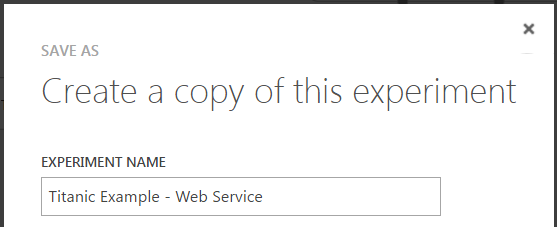
Now, with the new model open, select Setup Web Service->Predictive Web Service:

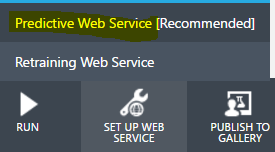
Azure ML will create the new web service. Note there is no Split:
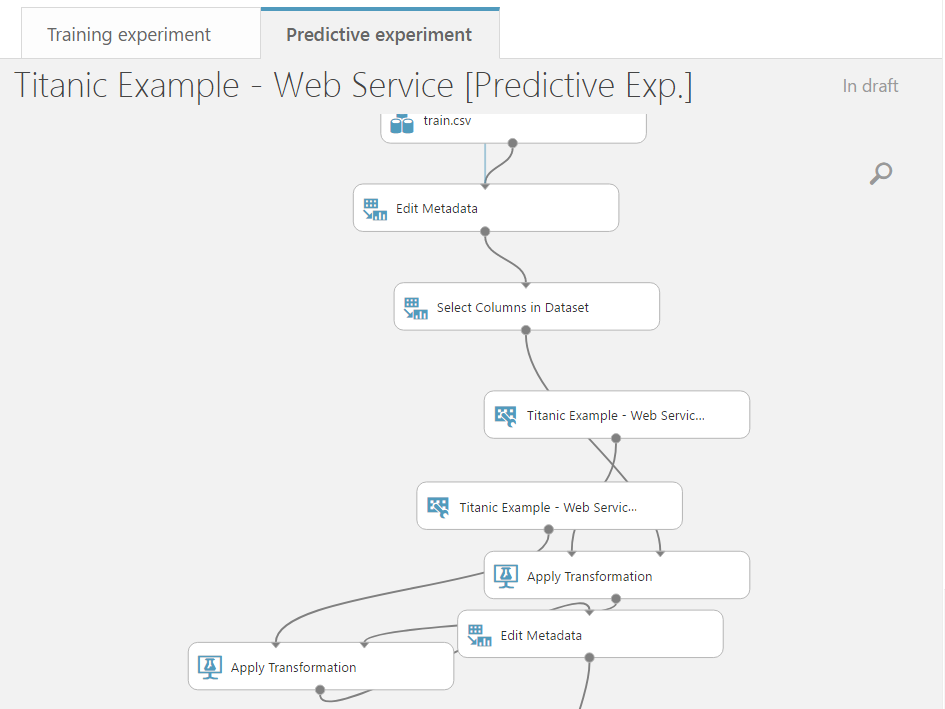
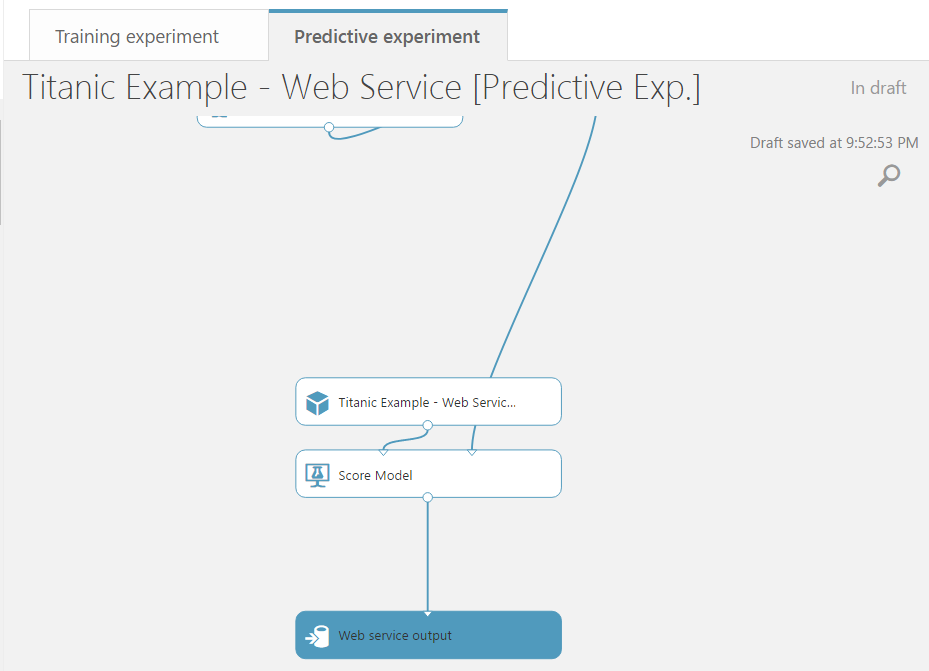
Click Run to run the model. This will validate the web service.
Now click Deploy Web Service:

You will now be redirected to the screen:
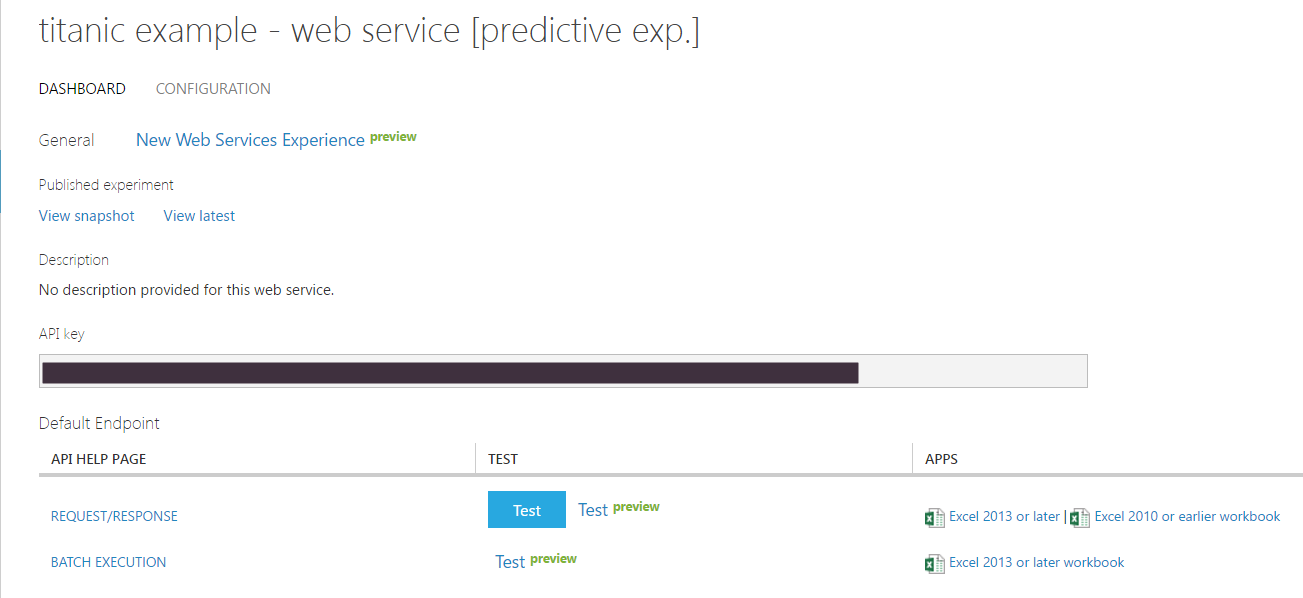
Click the Test button to test the web service. Here you can enter in parameters. For example:
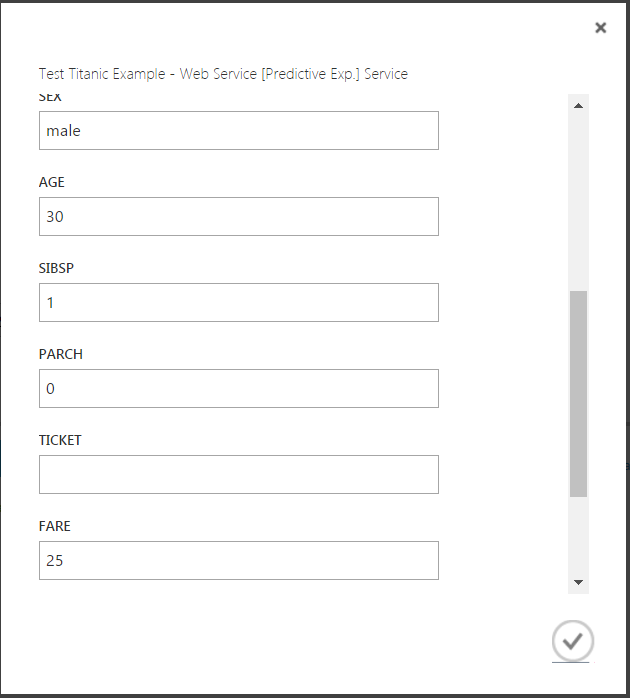
Click the check to run the experiment. Azure ML will then report the outcome:

Based on what we have provided, this person would not have a good chance of survival (0 = does not survive). If we change the parameters to a 20 year old female, we would see a much higher chance of survival (1):

I AM SPENDING MORE TIME THESE DAYS CREATING YOUTUBE VIDEOS TO HELP PEOPLE LEARN THE MICROSOFT POWER PLATFORM.
IF YOU WOULD LIKE TO SEE HOW I BUILD APPS, OR FIND SOMETHING USEFUL READING MY BLOG, I WOULD REALLY APPRECIATE YOU SUBSCRIBING TO MY YOUTUBE CHANNEL.
THANK YOU, AND LET'S KEEP LEARNING TOGETHER.
CARL



