In this post we will create a Windows console app that integrates with Azure Cognitive Services Speech Service to convert to text what we are speaking.
In Visual Studio, create a new console app:
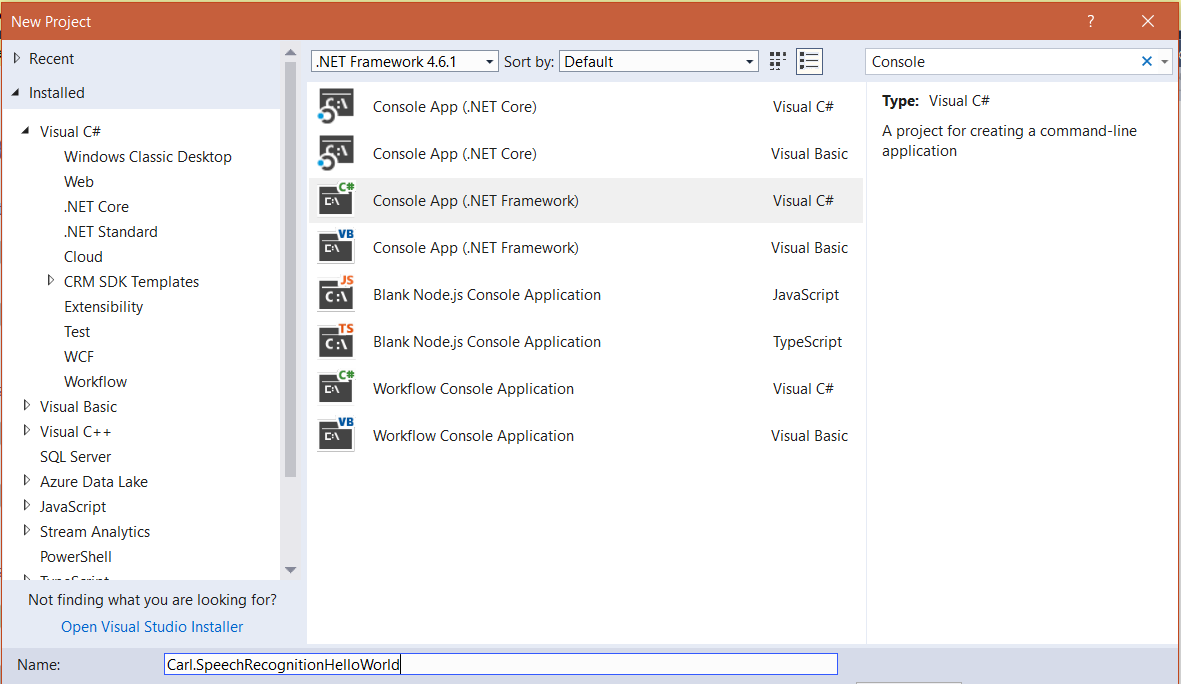
You will see:

Add Microsoft.CognitiveServices.Speech through NuGet:
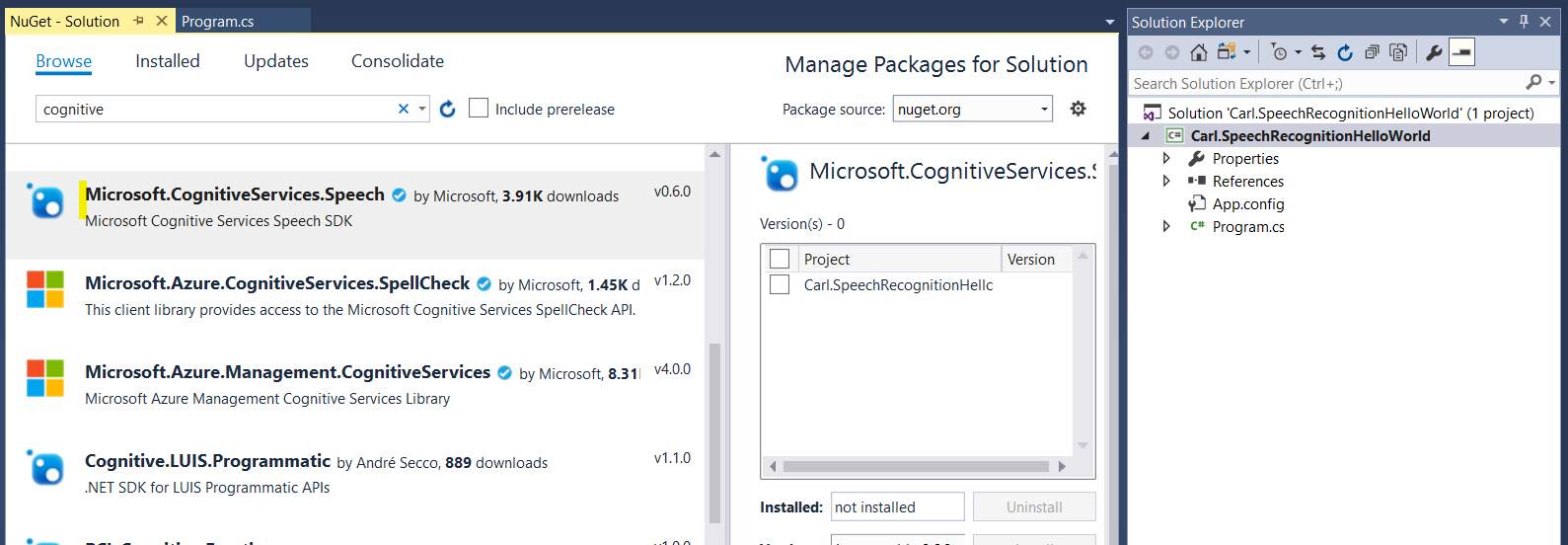
Click on the Solution->Configuration Manager:
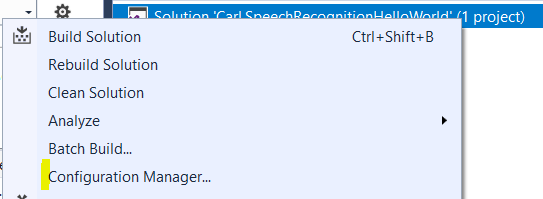
Change the platform to your current platform:
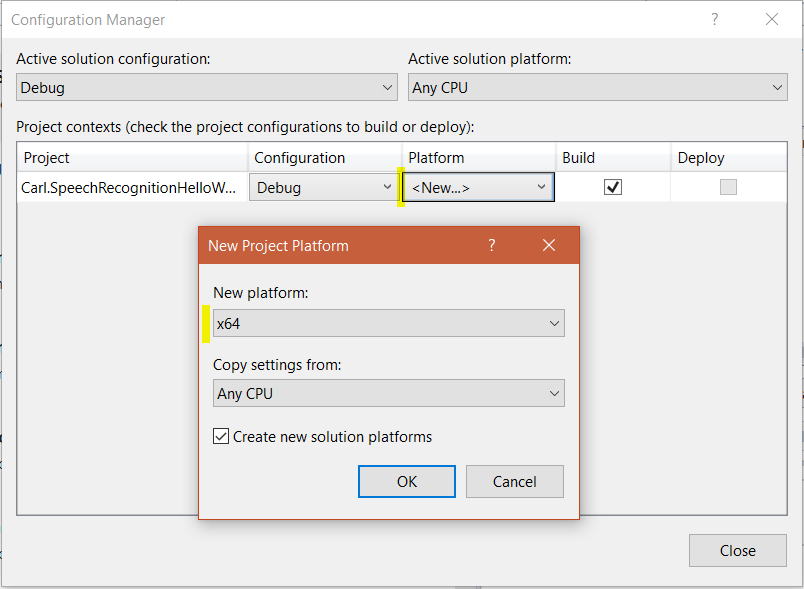
Add the code. This is based on this sample code here. For yourapikey, use the key created here. For the region, use your region such as westus.
using System;
using System.Collections.Generic;
using System.Linq;
using System.Text;
using System.Threading.Tasks;
using Microsoft.CognitiveServices.Speech;
namespace Carl.SpeechRecognitionHelloWorld
{
class Program
{
public static async Task RecognizeSpeechAsync()
{
var factory = SpeechFactory.FromSubscription(yourapikey, yourregion);
using (var recognizer = factory.CreateSpeechRecognizer())
{
Console.WriteLine("Say something...");
var result = await recognizer.RecognizeAsync();
if (result.RecognitionStatus != RecognitionStatus.Recognized)
{
Console.WriteLine($"Recognition status: {result.RecognitionStatus.ToString()}");
if (result.RecognitionStatus == RecognitionStatus.Canceled)
Console.WriteLine($"There was an error, reason: {result.RecognitionFailureReason}");
else
Console.WriteLine("No speech could be recognized.\n");
}
else
Console.WriteLine($"We recognized: {result.Text}");
}
}
static void Main()
{
RecognizeSpeechAsync().Wait();
Console.WriteLine("Please press a key to continue.");
Console.ReadLine();
}
}
}
Press F5 to run the application. You will see “Say something”. After saying something, it will appear in text, i.e. below I said “Testing 123” and it converted it to text and displayed it on the screen:
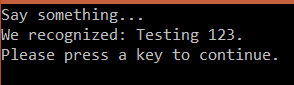
Once we get a response from the Speech API, we can use this to look perform any number of actions.
In our next post we will use voice input to look up the weather.
I AM SPENDING MORE TIME THESE DAYS CREATING YOUTUBE VIDEOS TO HELP PEOPLE LEARN THE MICROSOFT POWER PLATFORM.
IF YOU WOULD LIKE TO SEE HOW I BUILD APPS, OR FIND SOMETHING USEFUL READING MY BLOG, I WOULD REALLY APPRECIATE YOU SUBSCRIBING TO MY YOUTUBE CHANNEL.
THANK YOU, AND LET'S KEEP LEARNING TOGETHER.
CARL




Hi Carl,
SpeechFactory is deprecated or not. Because I try your advice and SpeechFactory not exist.
If deprecated how I must customize your code?
Thanks in advance.
Necdet