In Azure Active Directory, you can configure the text and graphics your users see when they sign in.
To do this, log into Azure Portal at https://portal.azure.com and select Company Branding:
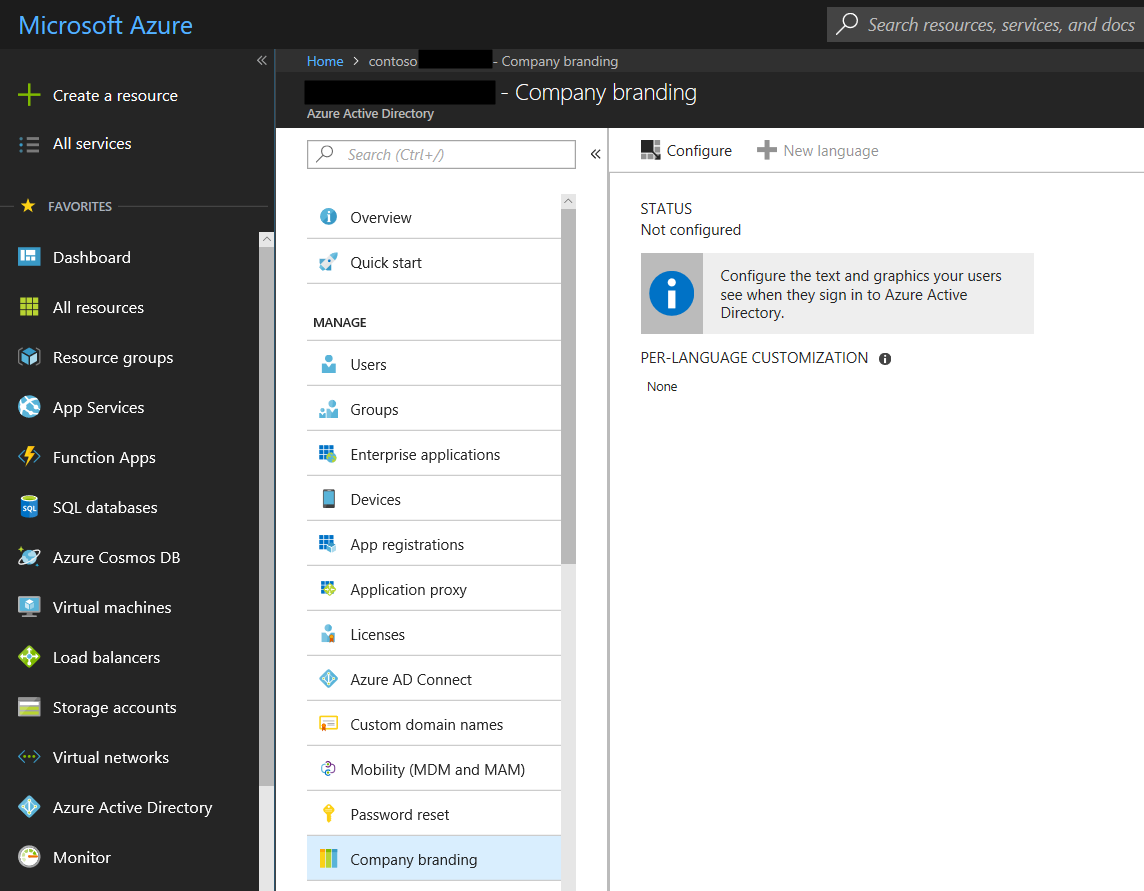
Select to configure, and you will see below, where you can configure:
- Sign-In page background image
- Banner logo
- User name hint
- Sign-in page text
- Sign-in page color
- Square Logo
- Square Logo dark theme
- If you want to show the option to remain signed in
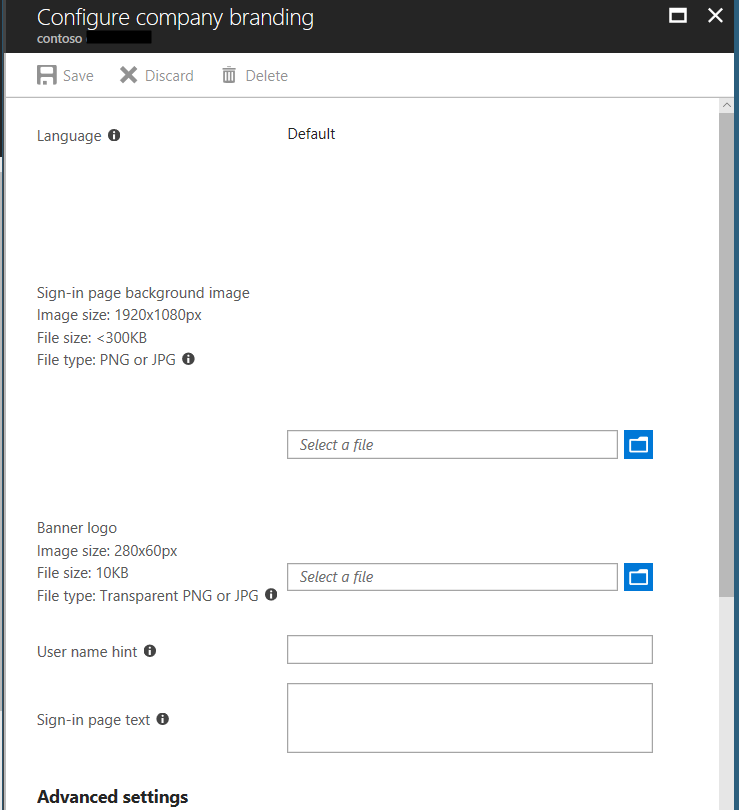
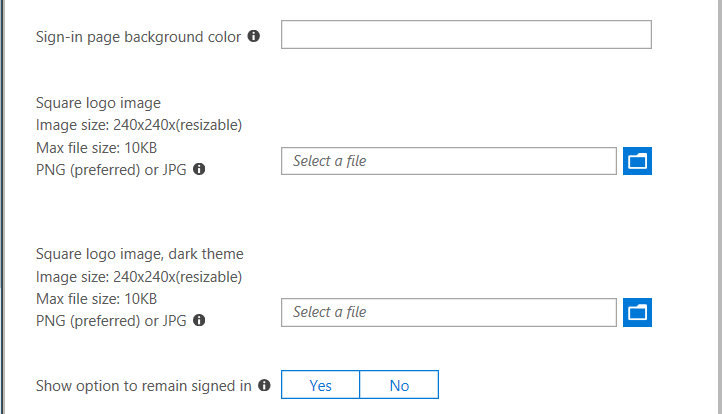
If we make basic updates, and save, when we next sign in we see the color, sign in page text and stay signed in message:
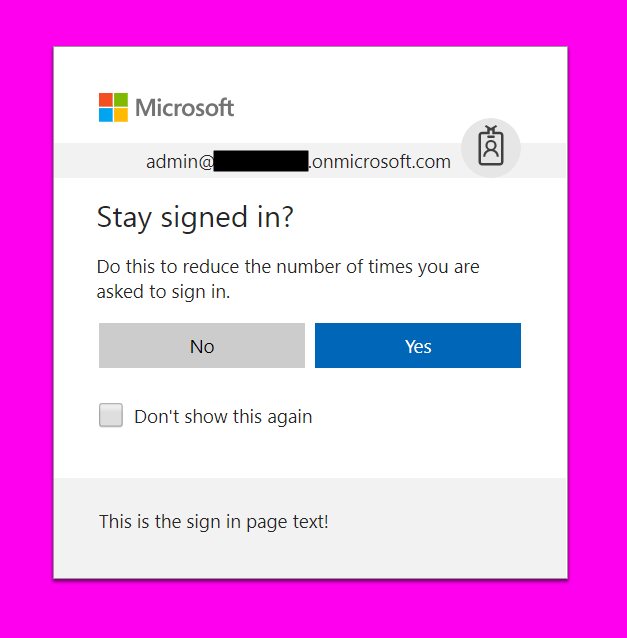
THANKS FOR READING. BEFORE YOU LEAVE, I NEED YOUR HELP.
I AM SPENDING MORE TIME THESE DAYS CREATING YOUTUBE VIDEOS TO HELP PEOPLE LEARN THE MICROSOFT POWER PLATFORM.
IF YOU WOULD LIKE TO SEE HOW I BUILD APPS, OR FIND SOMETHING USEFUL READING MY BLOG, I WOULD REALLY APPRECIATE YOU SUBSCRIBING TO MY YOUTUBE CHANNEL.
THANK YOU, AND LET'S KEEP LEARNING TOGETHER.
CARL



