In this post, we will go through the setup process for Omnichannel for Customer Service in a Dynamics 365 org.
Head to the Power Platform Admin Center at https://admin.powerplatform.microsoft.com and select the Omnichannel for Customer Service app:
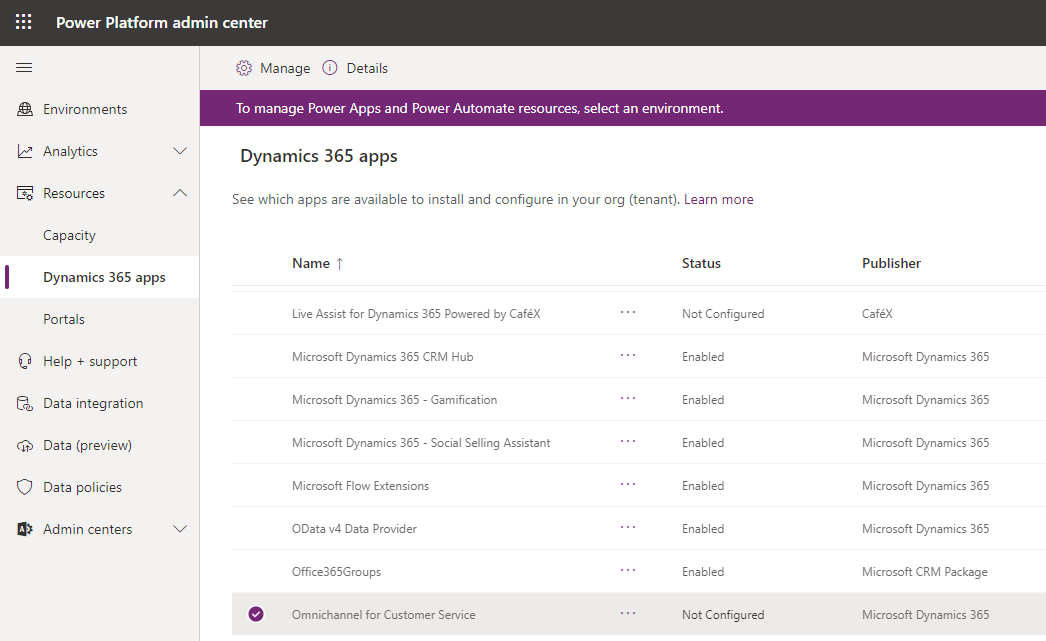
Select Manage:

You should see the provisioning page below:
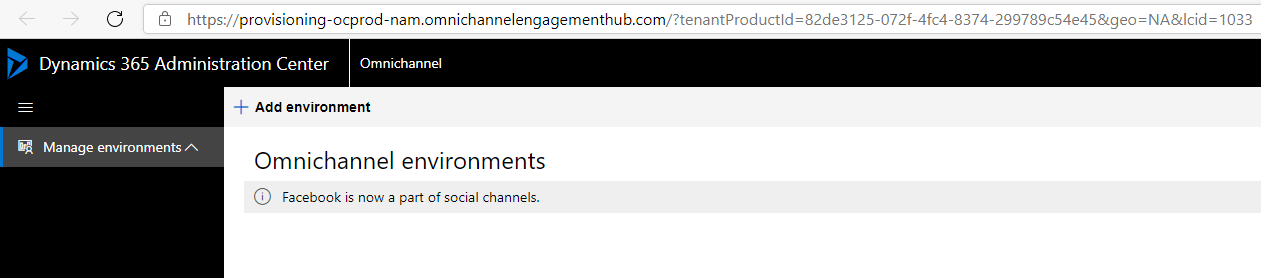
Click Add Environment:
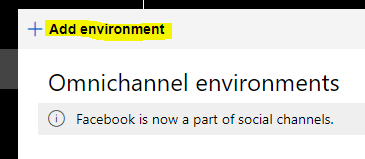
Select an environment and click Next:
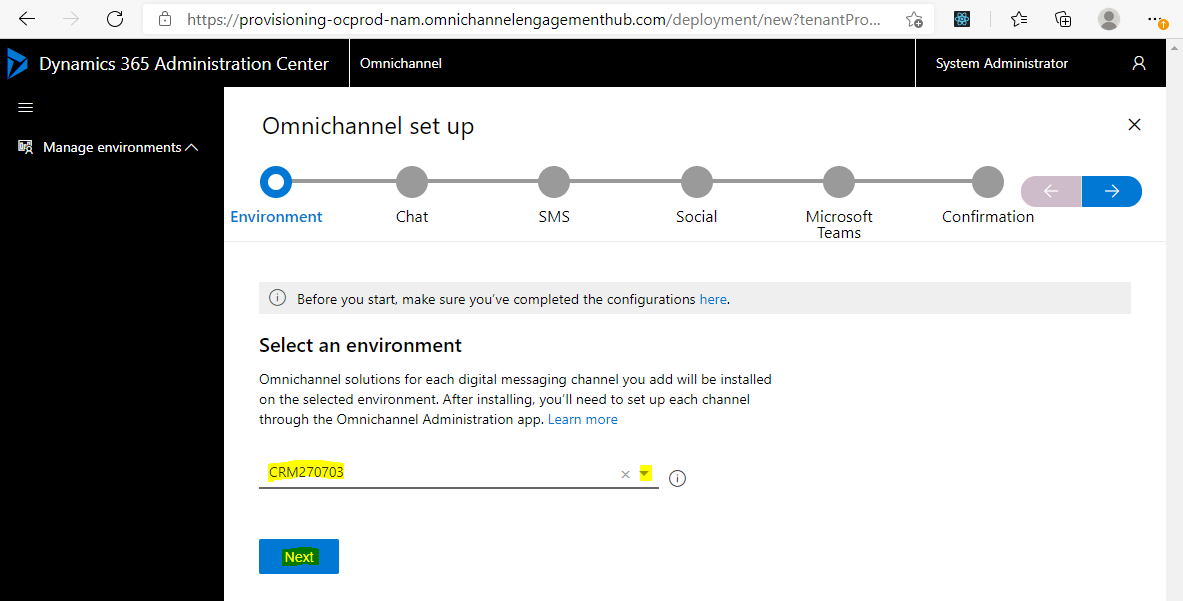
Select if you want to add Chat and click Next:
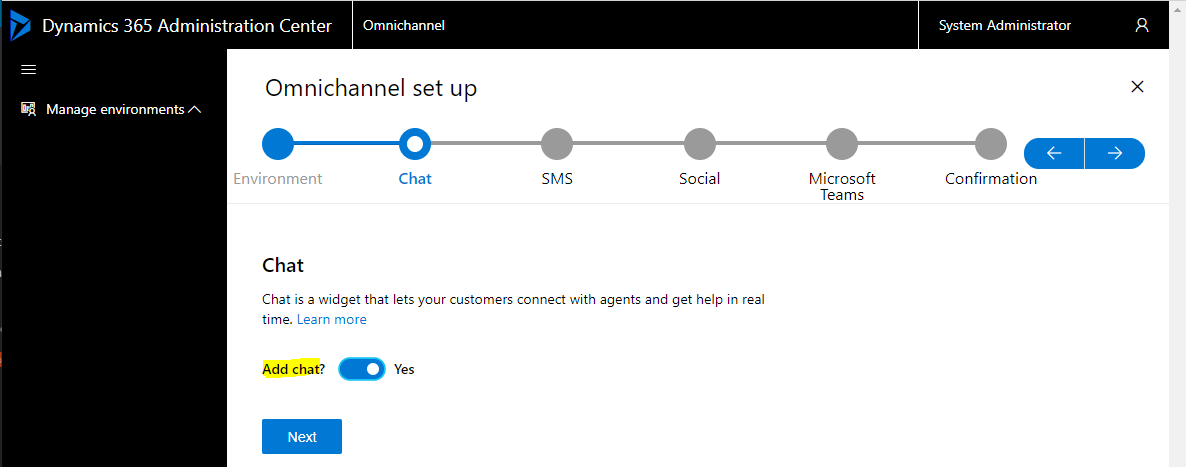
Select if you want to add SMS and click Next:
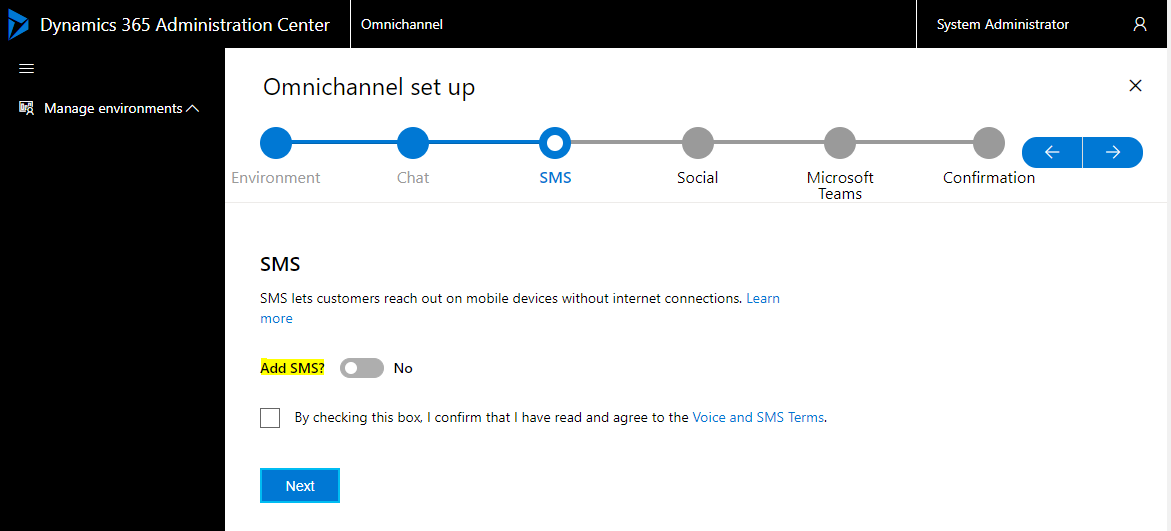
Select if you want to add Social and click Next:
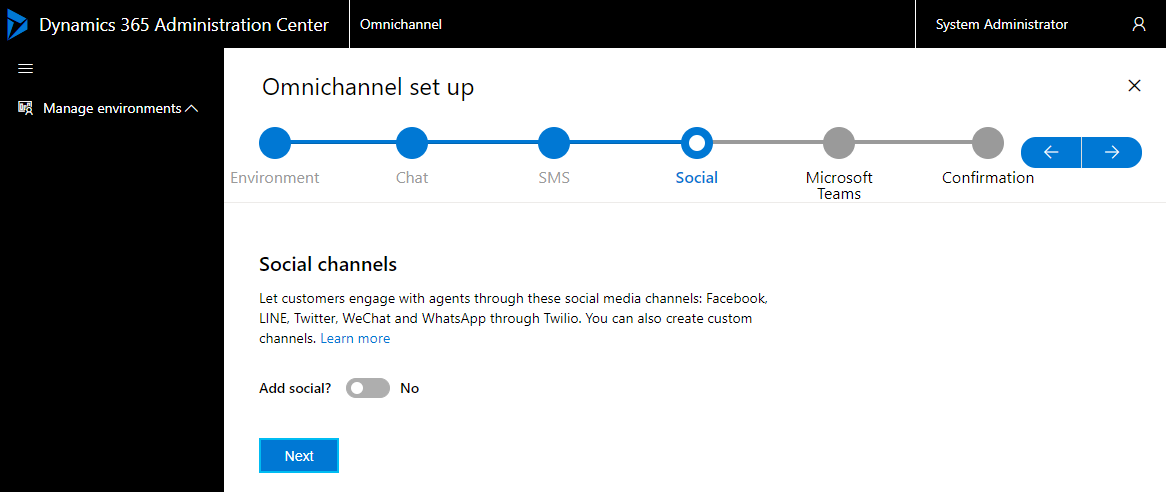
Select if you want to add Microsoft Teams and click Next:
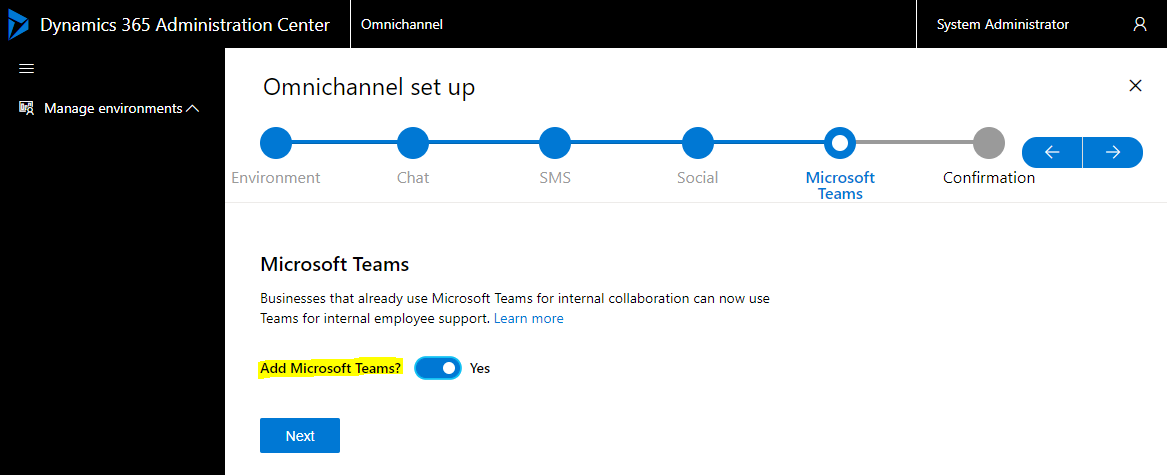
Click Finish to install:
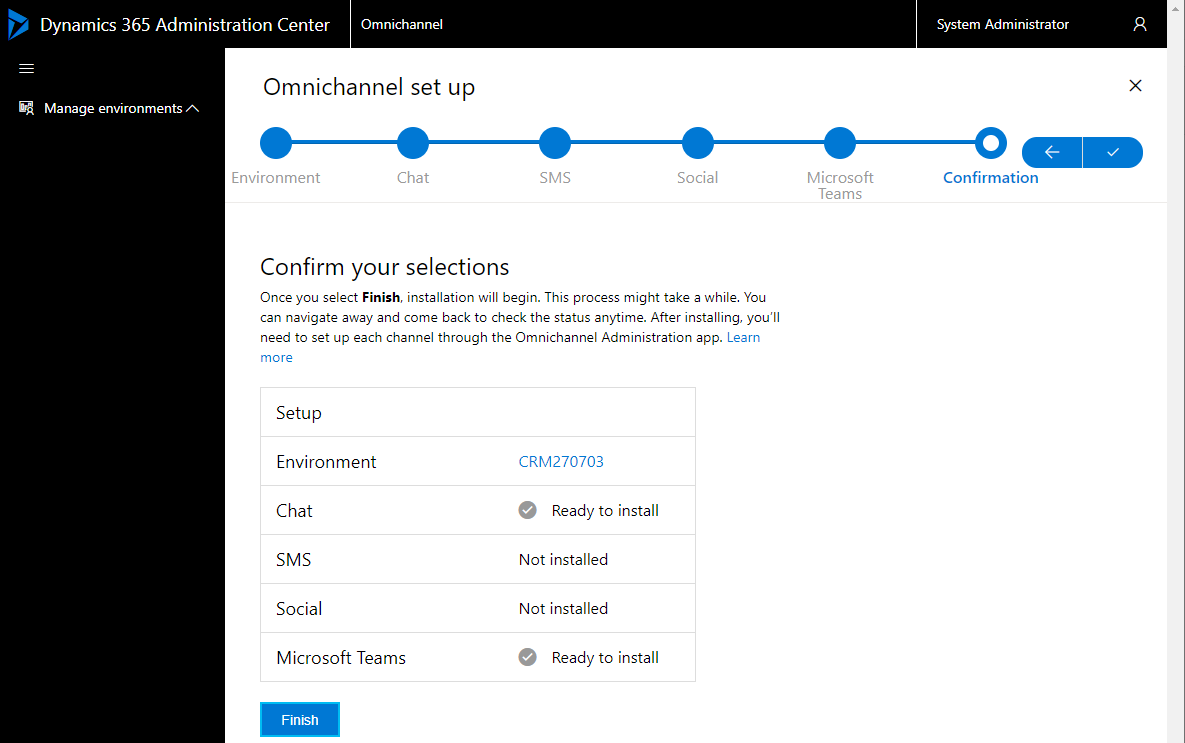
You should see “Omnichannel is being set up. It may take a few hours. You can continue your work in Microsoft Dynamics 365. Closing this page will not impact the setup”:
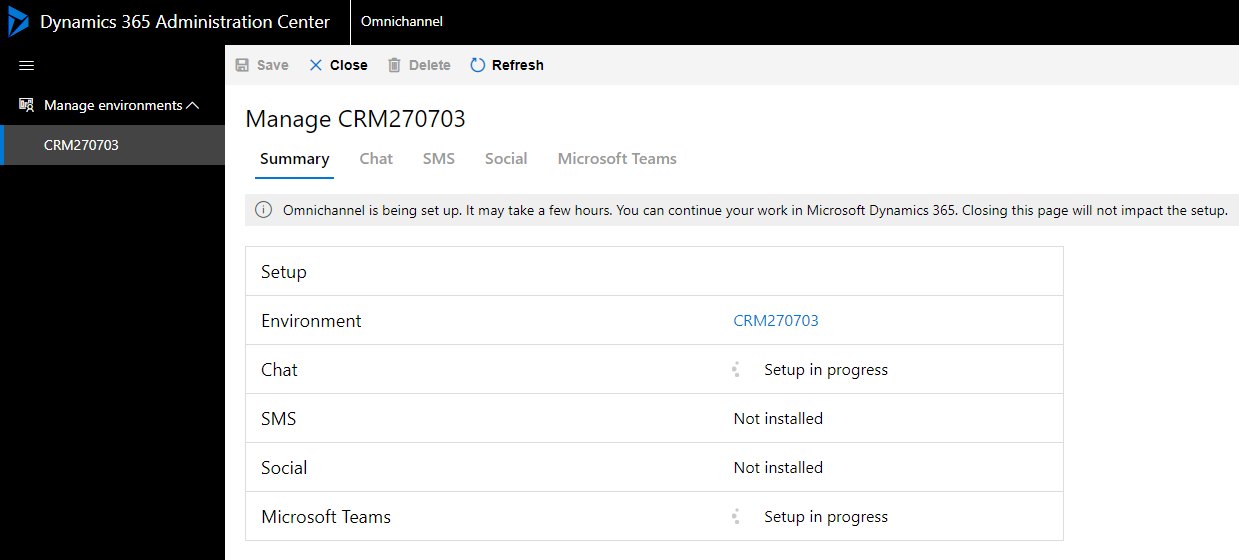
Once complete, you will see:
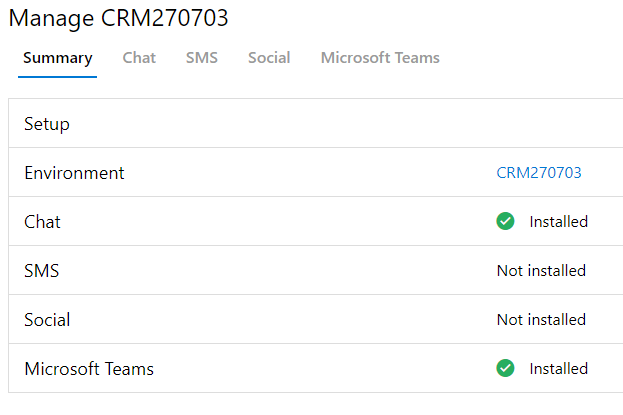
You can now head over to yourorg/apps and select the Omnichannel Administration app:
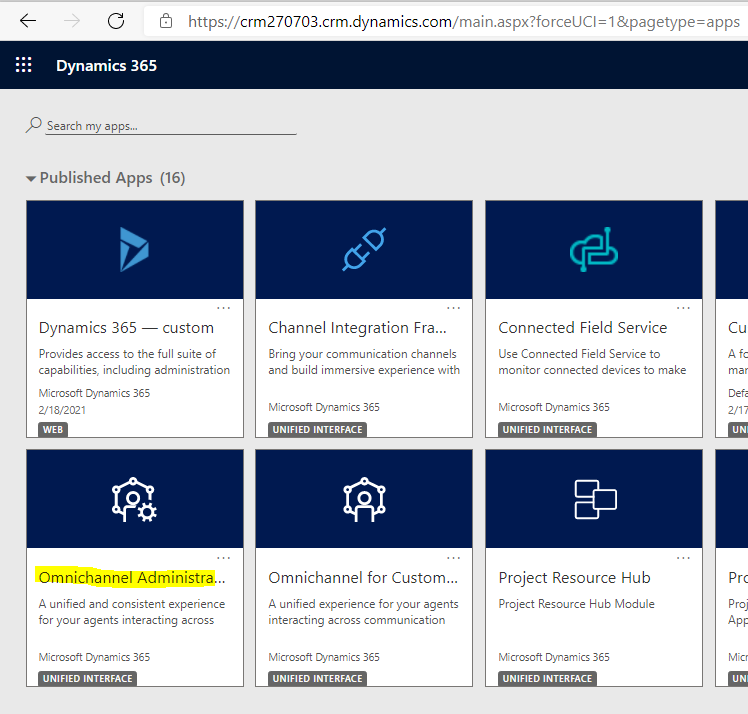
We will go through the configuration process in another post.
I AM SPENDING MORE TIME THESE DAYS CREATING YOUTUBE VIDEOS TO HELP PEOPLE LEARN THE MICROSOFT POWER PLATFORM.
IF YOU WOULD LIKE TO SEE HOW I BUILD APPS, OR FIND SOMETHING USEFUL READING MY BLOG, I WOULD REALLY APPRECIATE YOU SUBSCRIBING TO MY YOUTUBE CHANNEL.
THANK YOU, AND LET'S KEEP LEARNING TOGETHER.
CARL



