Let’s look at how to add a new menu item to a Power Apps portal Primary Navigation menu. This menu is the one across the top of the top:

Let’s create a Hello World link which opens a Hello World page.
Open the Dynamics 365 Portals app and go to Web Pages, then New:
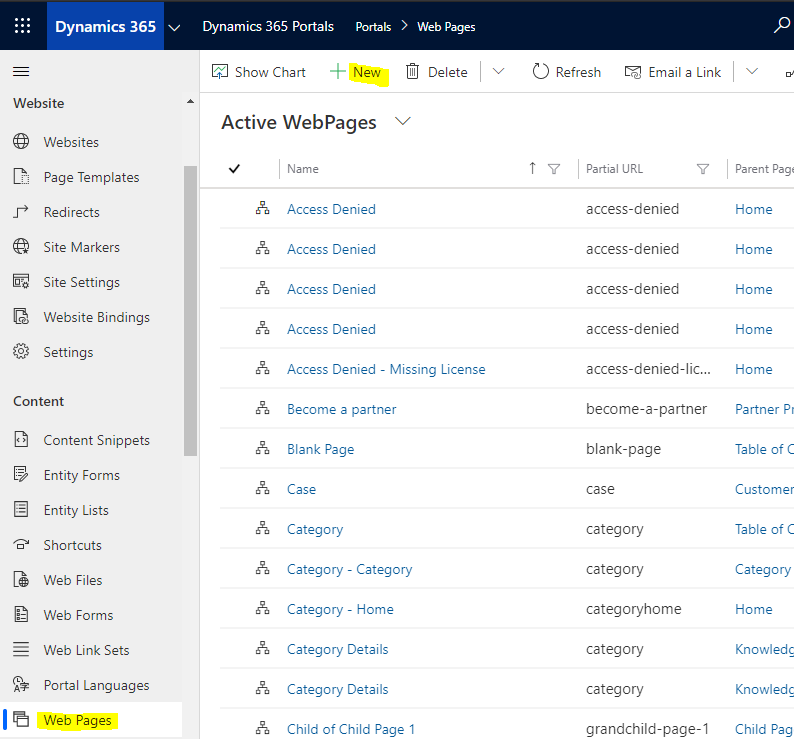
We will create a new page with the parent page of Home, and a page template of Blank Page:
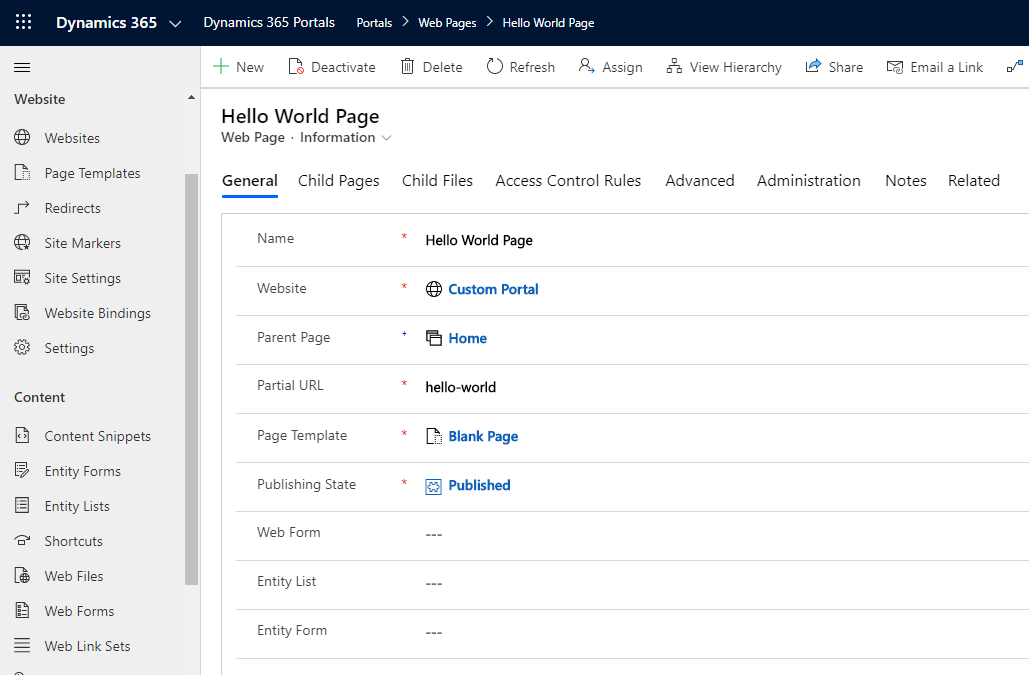
Click Save. Then, modify the Localized Content:
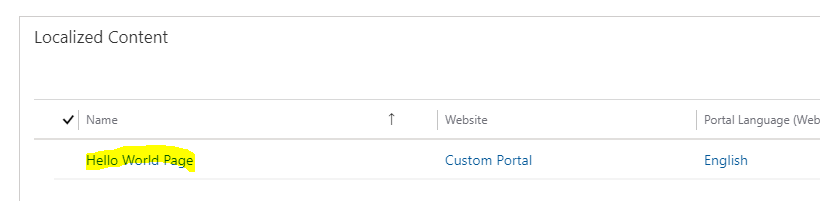
Go to the Copy and add some text:
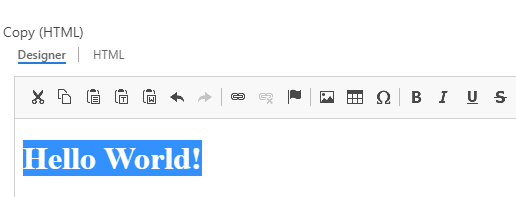
Now go to the Website, e.g. Custom Portal:
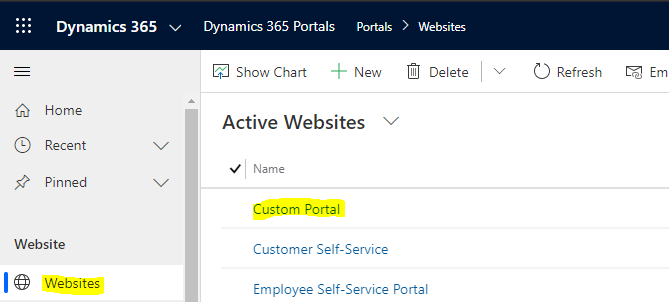
Go to Web Link Sets and select Primary Navigation:
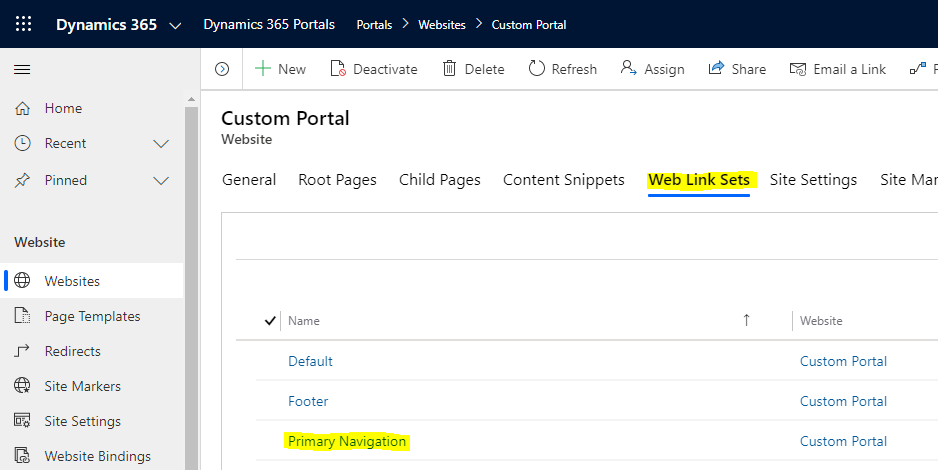
Select New Web Link:
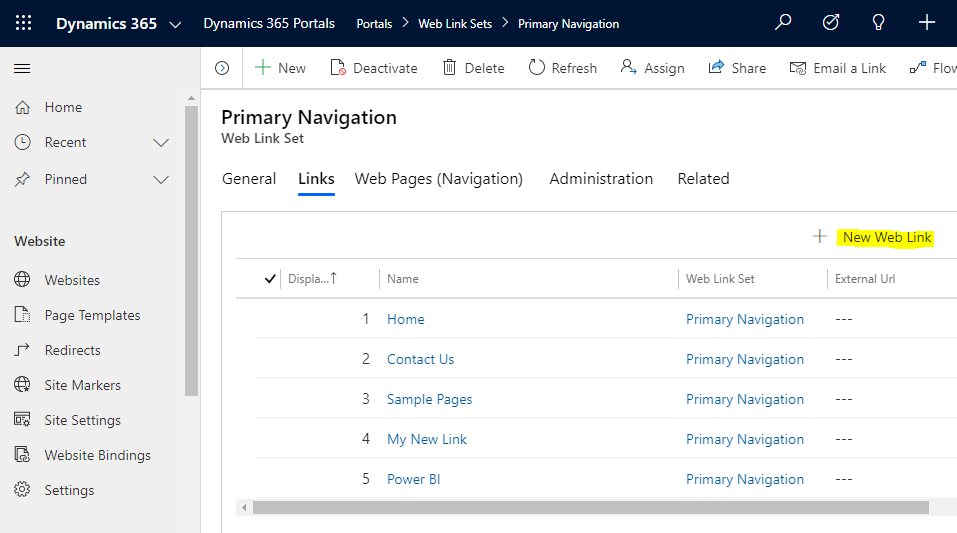
Enter below, scroll down to enter a display order number if required and save:
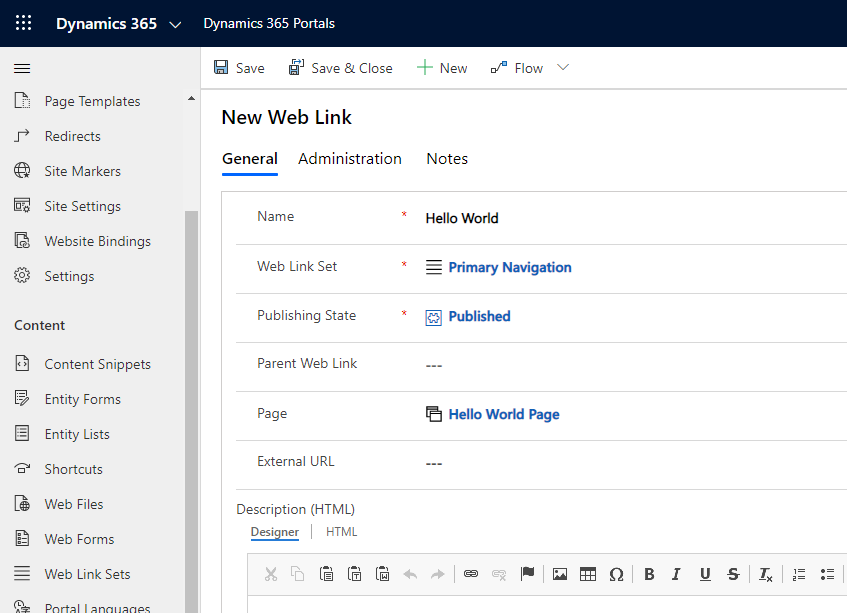
Now in the Admin center click Restart:
While restarting you may see Service Unavailable HTTP error 503. Wait until the portal is back online.
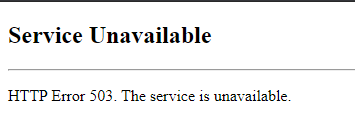
You will see the new link in the menu:

And selecting it will take you to the new page:

I AM SPENDING MORE TIME THESE DAYS CREATING YOUTUBE VIDEOS TO HELP PEOPLE LEARN THE MICROSOFT POWER PLATFORM.
IF YOU WOULD LIKE TO SEE HOW I BUILD APPS, OR FIND SOMETHING USEFUL READING MY BLOG, I WOULD REALLY APPRECIATE YOU SUBSCRIBING TO MY YOUTUBE CHANNEL.
THANK YOU, AND LET'S KEEP LEARNING TOGETHER.
CARL



