Relative Date Filtering is a nice feature in Power BI to filter date data. For example, in our dataset we have an Order Date and Amount:
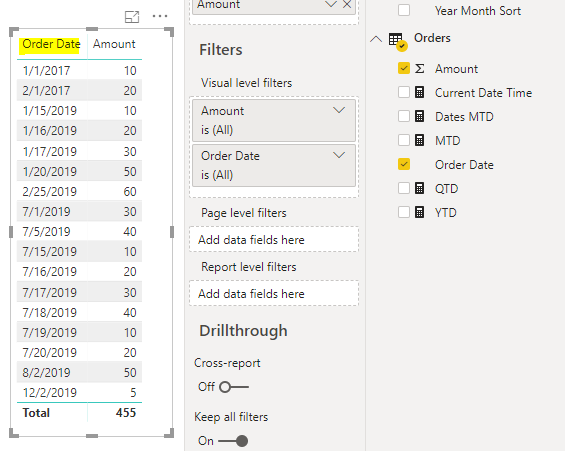
Let’s expand our Order Date filter. We can see Relative date filtering as an option:
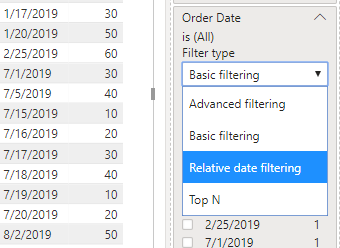
Expanding Show items when the value we can see the options is in the last, is in this, is in the next:
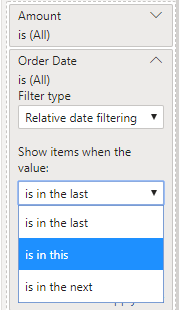
If we select is in the last, we can see we can enter a number, then select days, weeks, calendar weeks, months, calendar months, years and calendar years:
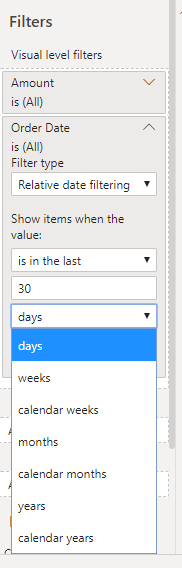
We can choose whether to include today or not:
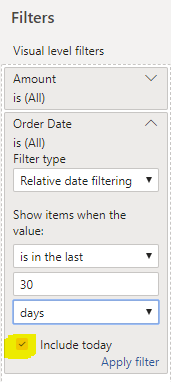
Click Apply filter, and our data is filtered:
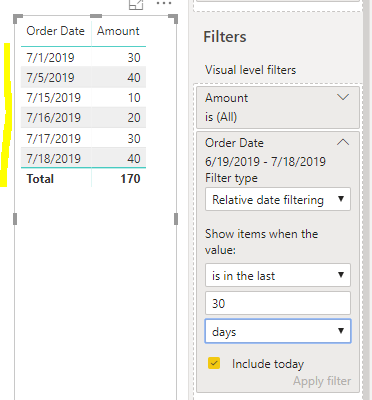
Change the filter to see new results:
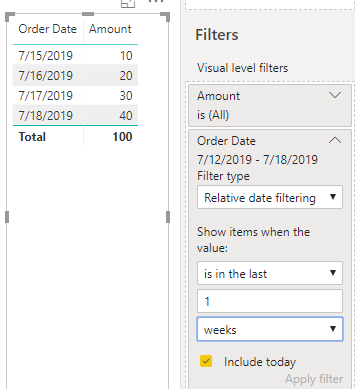
We can also set to the current day, current week, current month and current year:
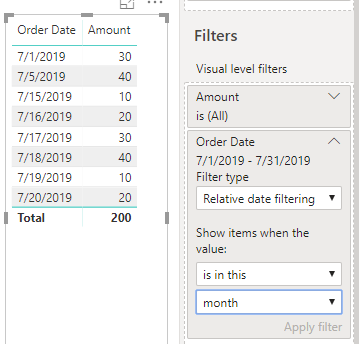
I AM SPENDING MORE TIME THESE DAYS CREATING YOUTUBE VIDEOS TO HELP PEOPLE LEARN THE MICROSOFT POWER PLATFORM.
IF YOU WOULD LIKE TO SEE HOW I BUILD APPS, OR FIND SOMETHING USEFUL READING MY BLOG, I WOULD REALLY APPRECIATE YOU SUBSCRIBING TO MY YOUTUBE CHANNEL.
THANK YOU, AND LET'S KEEP LEARNING TOGETHER.
CARL




Hi Carl, I’m from Australia. I noticed that when I use relative date filtering and “is in the last” 1 days, the report doesn’t include today’s data. I’m wondering if that’s because Power BI desktop uses a US timezone whereas I’m in the Australian Eastern Standard Timezone (which is currently about 14 hours difference). Do you have the same problem? Thanks.