In Dynamics 365, we can add lookup fields to forms. When the field is selected, it will display certain information regarding the data. In this post we will look at how this works.
Let’s look at the Account field on an Opportunity form. Note the fields displayed and the order – Name, Email, Phone Number:
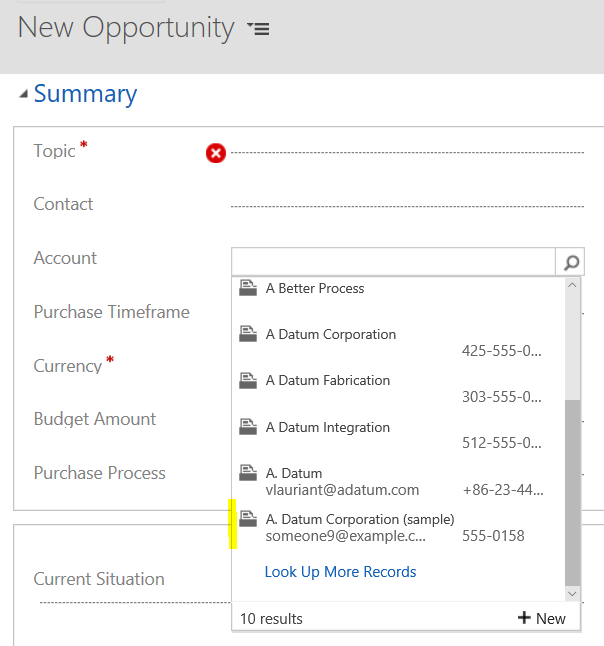
Selecting Look Up More Records, we see the view is Account Lookup View:
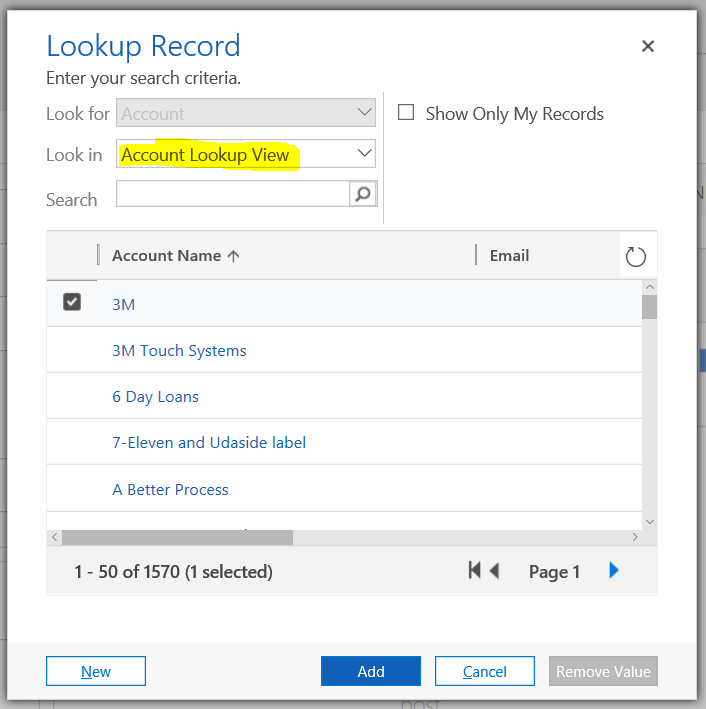
If we edit the form, we can see for this field, the default view is Account Lookup View:
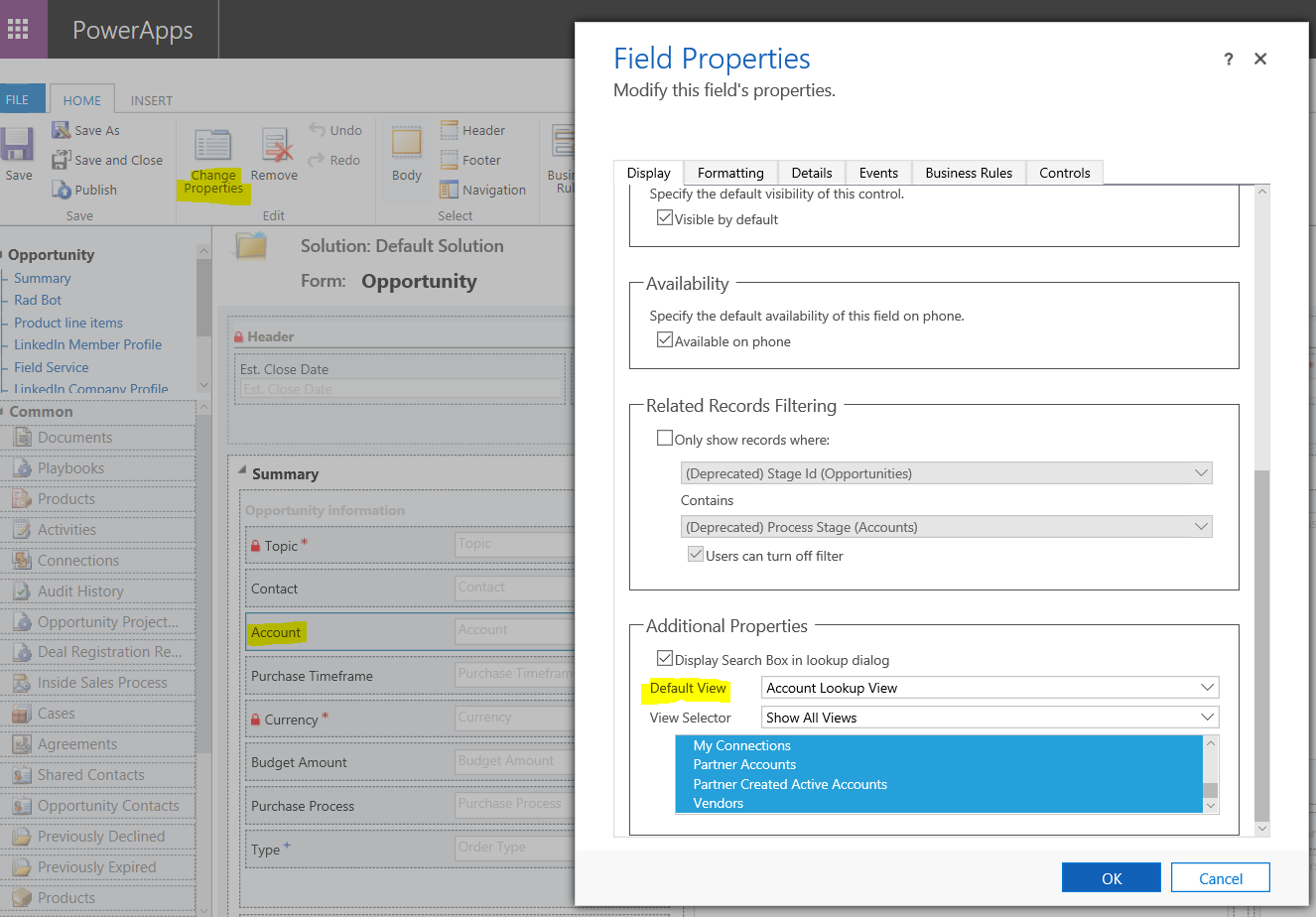
We can edit this view in the solution:
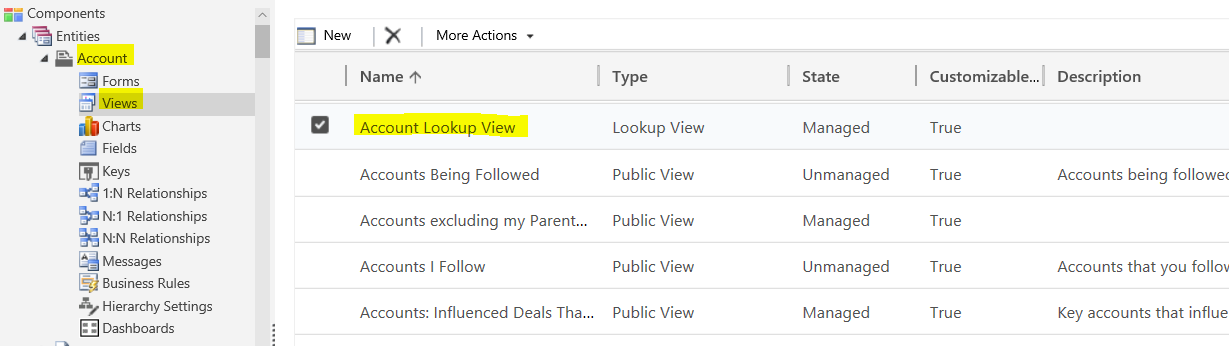
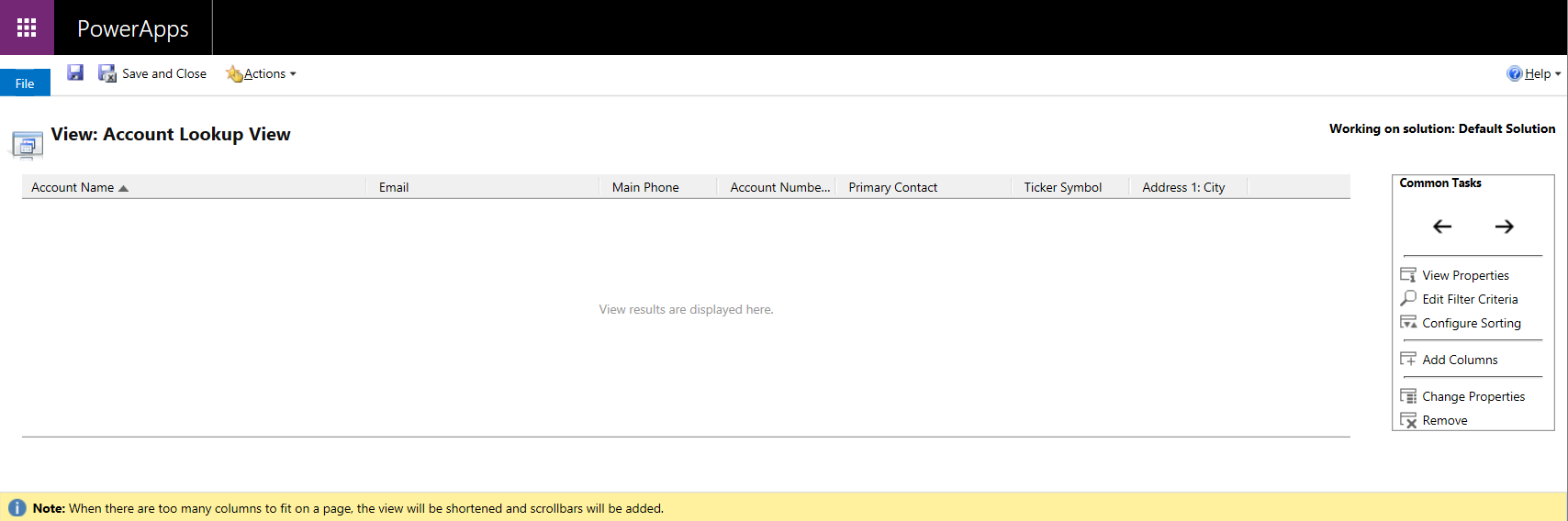
If we update the view to show the Ticker Symbol as the 2nd field, and republish:
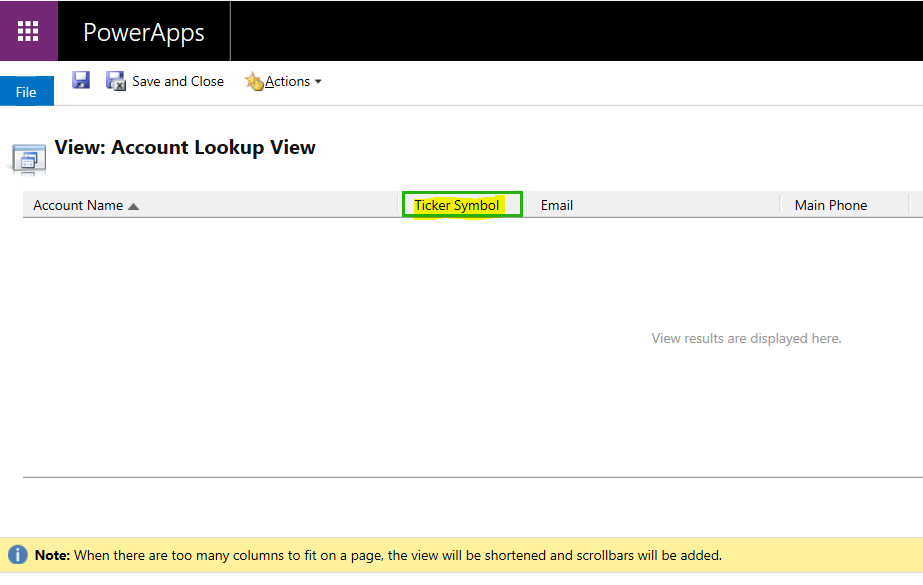
We will see the ticker symbol as one of the 3 fields displayed:
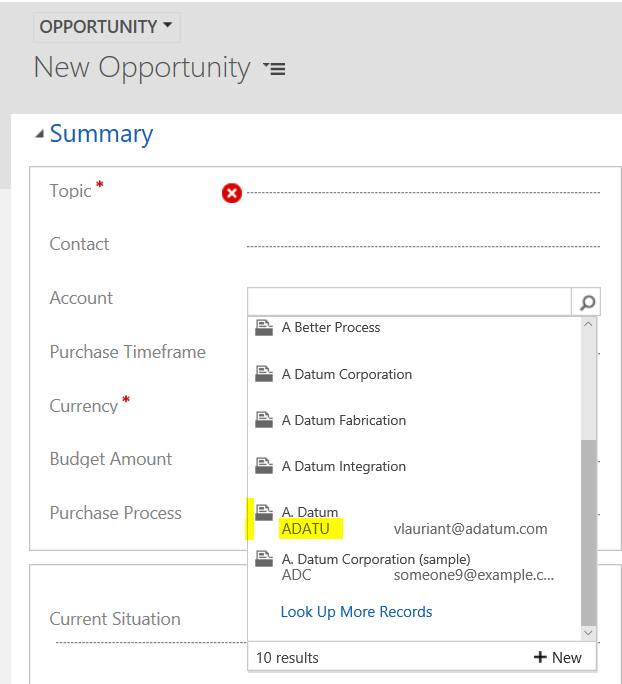
We can also change the default view of the field to a different view to display those fields:
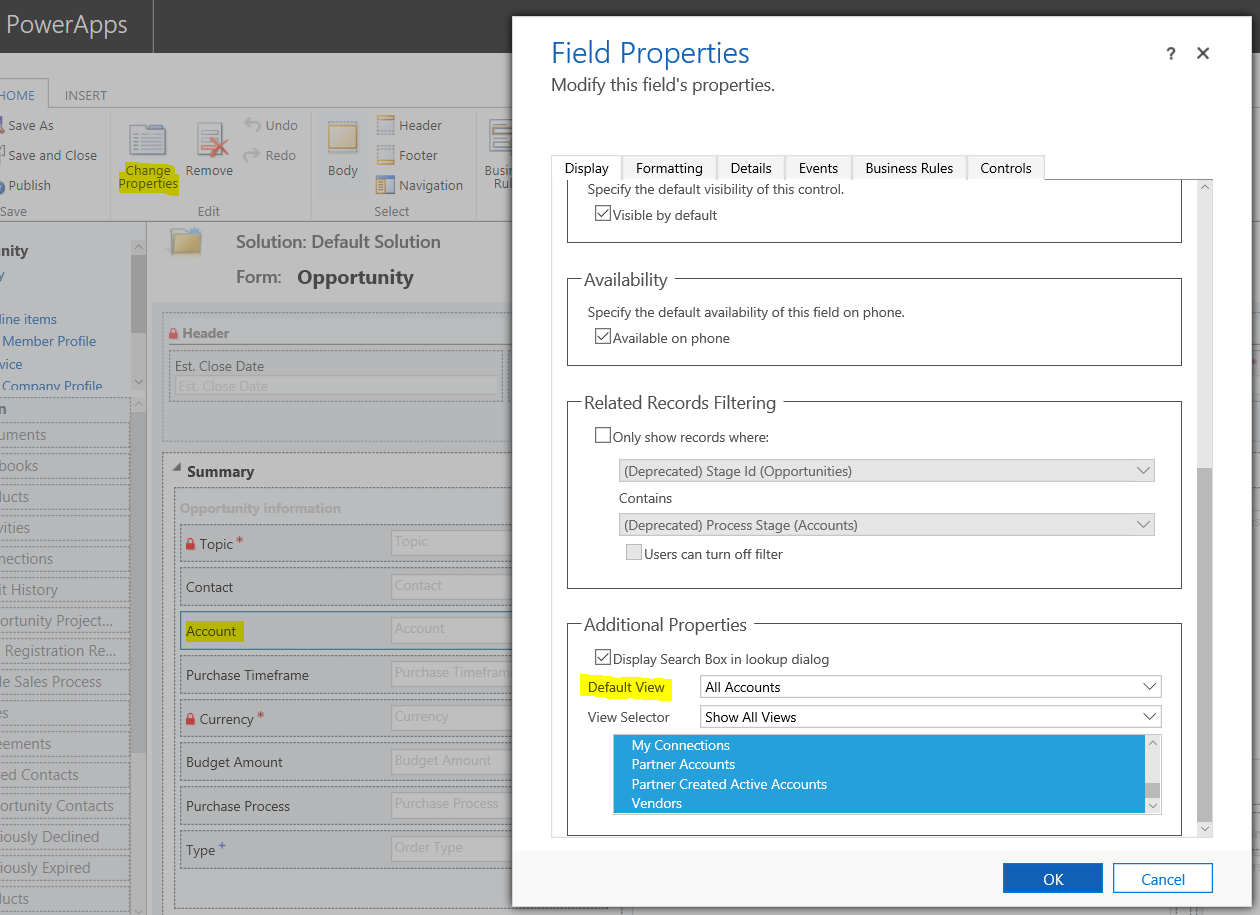
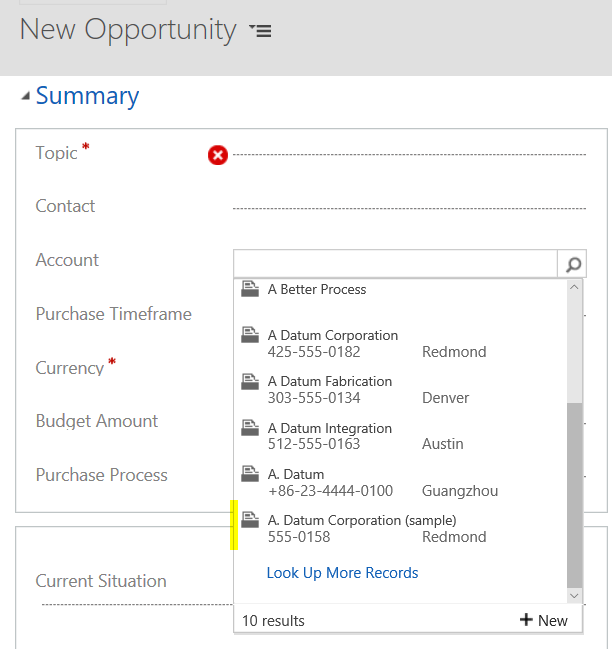
I AM SPENDING MORE TIME THESE DAYS CREATING YOUTUBE VIDEOS TO HELP PEOPLE LEARN THE MICROSOFT POWER PLATFORM.
IF YOU WOULD LIKE TO SEE HOW I BUILD APPS, OR FIND SOMETHING USEFUL READING MY BLOG, I WOULD REALLY APPRECIATE YOU SUBSCRIBING TO MY YOUTUBE CHANNEL.
THANK YOU, AND LET'S KEEP LEARNING TOGETHER.
CARL




Thanks for a great post!
I have just one question regarding the column headers in a lookup view; Is it possible to override these headers or change to display names for example?
Thanks!
I think from standard entities, now we are not able to change the default lookup view. Like case, opportunity. Now, i have that requirement and we are not able to do that
Thank you, great.
Do you know if it is possible to change the display field of the lookup on the form to show instead of Full Name for contact, the email address ?