When closing opportunities in Dynamics 365, we can determine how the actual revenue field is calculated, whether it is system calculated (by adding quote amounts) or user calculated (entered manually).
Here we will go through how this works.
First, open the Opportunity entity in Customizations and open the field isrevenuesystemcalculated. You will see there is a default option for either System Calculated or User Calculated. Change the value to System Calculated and publish the customization:
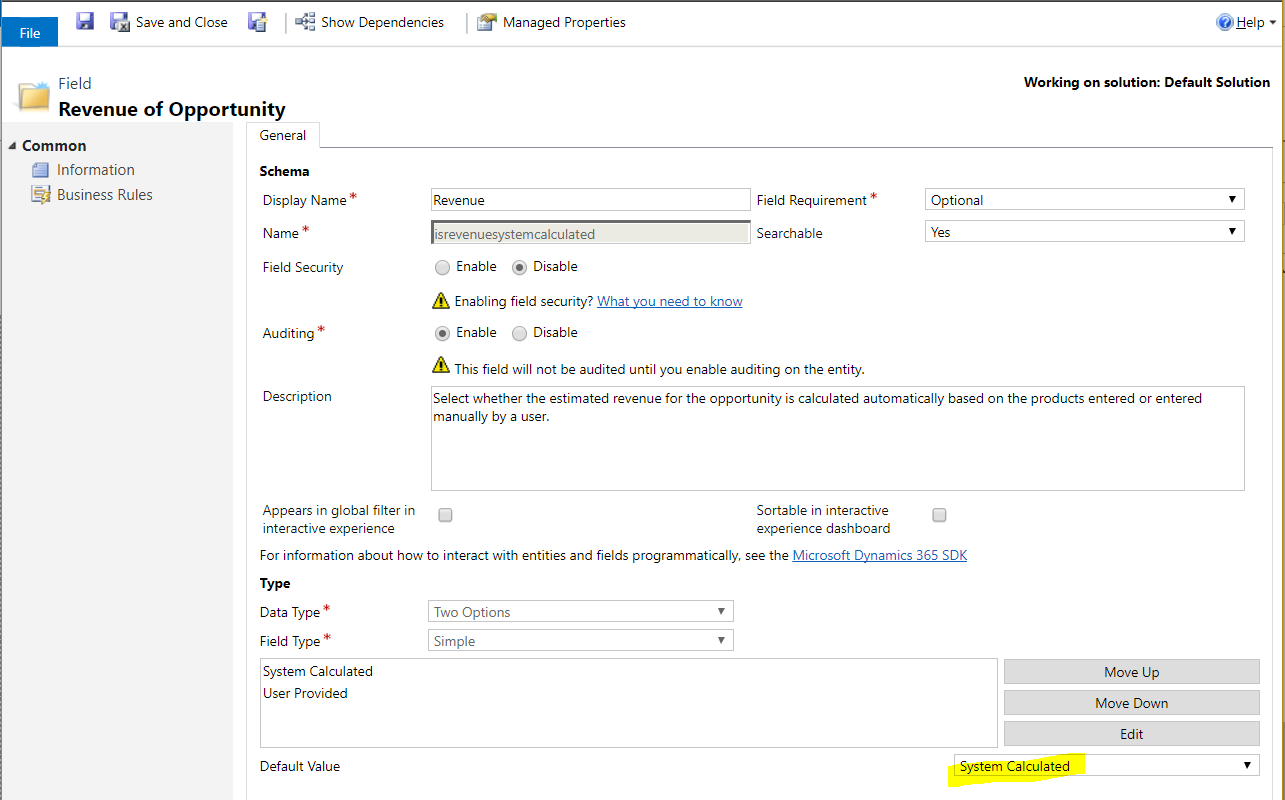
Now, in Dynamics 365, create a new opportunity. Click to add a quote and activate the quote:
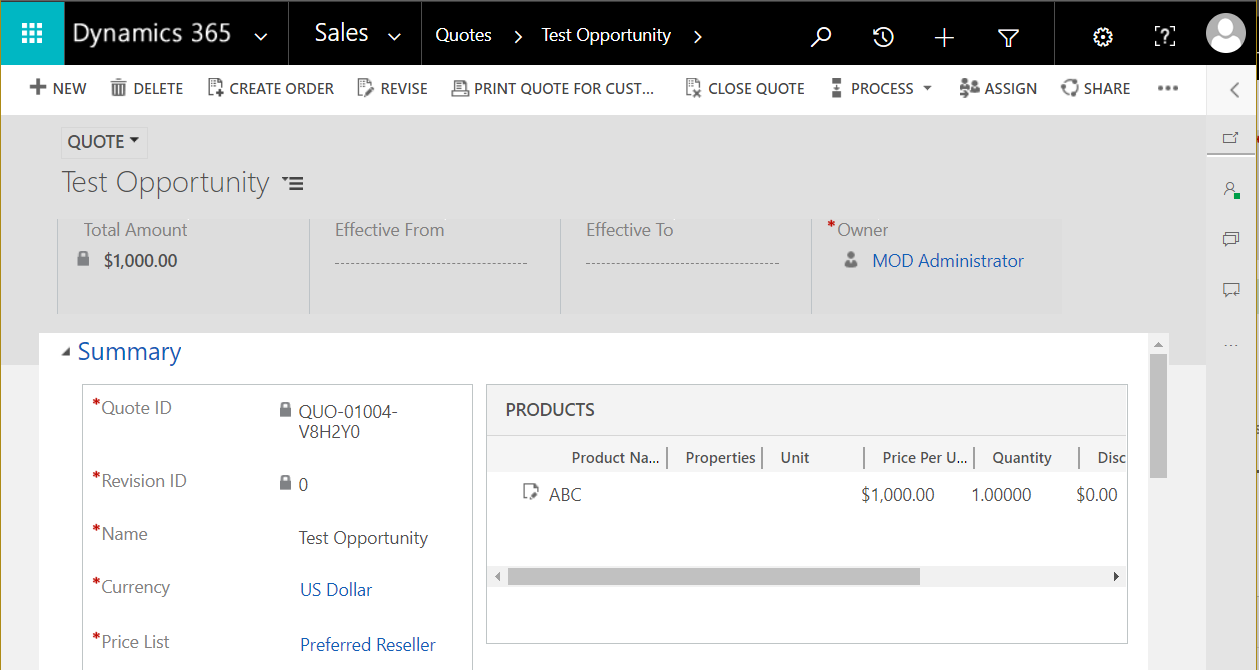
Our opportunity now looks like this, with an active quote:
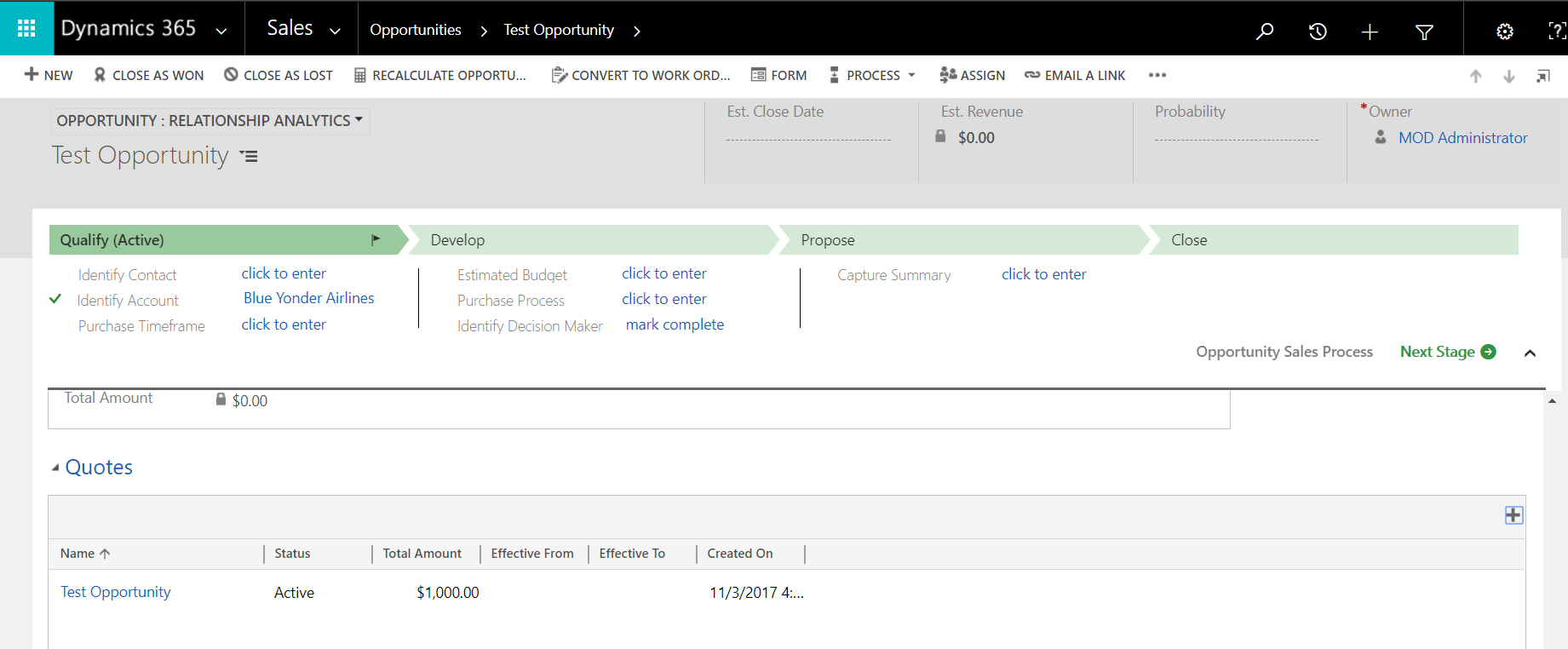
Now, back on the quote, click to Create Order. The following window will pop up. Notice the options to close the opportunity at the same time and calculate the revenue from quotes. If we select No to calculating the revenue, it will give us the option to type the revenue amount:
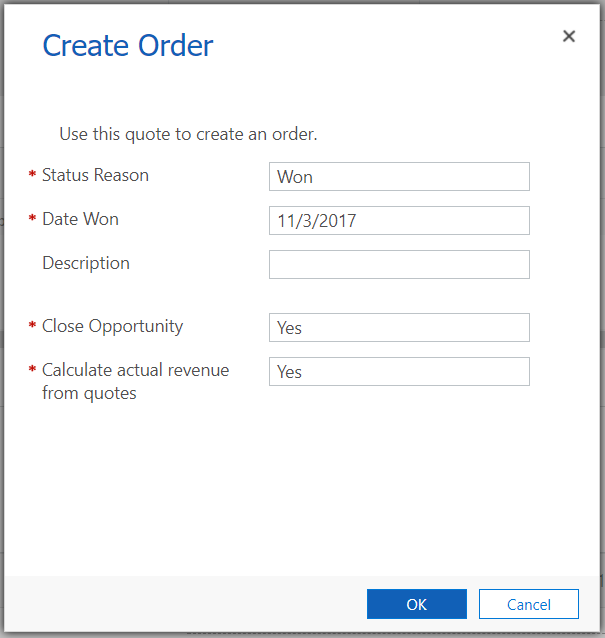
Now, on the opportunity, you can see if we display the Actual Revenue field, it is set to $1000 based on the quote amount. The opportunity has been closed and the quote is won:
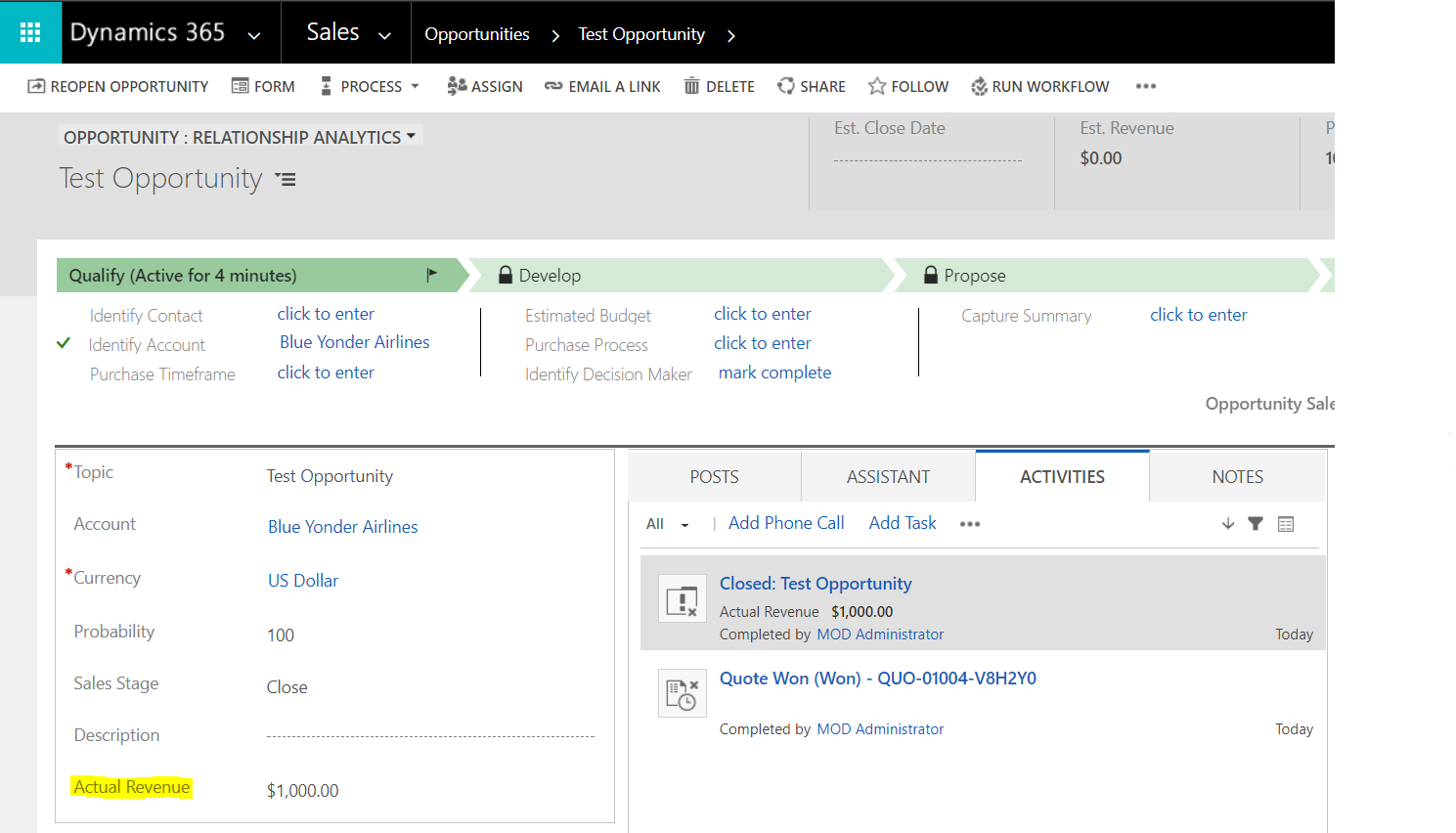
I AM SPENDING MORE TIME THESE DAYS CREATING YOUTUBE VIDEOS TO HELP PEOPLE LEARN THE MICROSOFT POWER PLATFORM.
IF YOU WOULD LIKE TO SEE HOW I BUILD APPS, OR FIND SOMETHING USEFUL READING MY BLOG, I WOULD REALLY APPRECIATE YOU SUBSCRIBING TO MY YOUTUBE CHANNEL.
THANK YOU, AND LET'S KEEP LEARNING TOGETHER.
CARL



