To install the Dynamics CRM SDK, go through these steps.
First, download the relevant SDK version. Here we will install for Dynamics CRM 2013.
http://www.microsoft.com/en-gb/download/details.aspx?id=40321
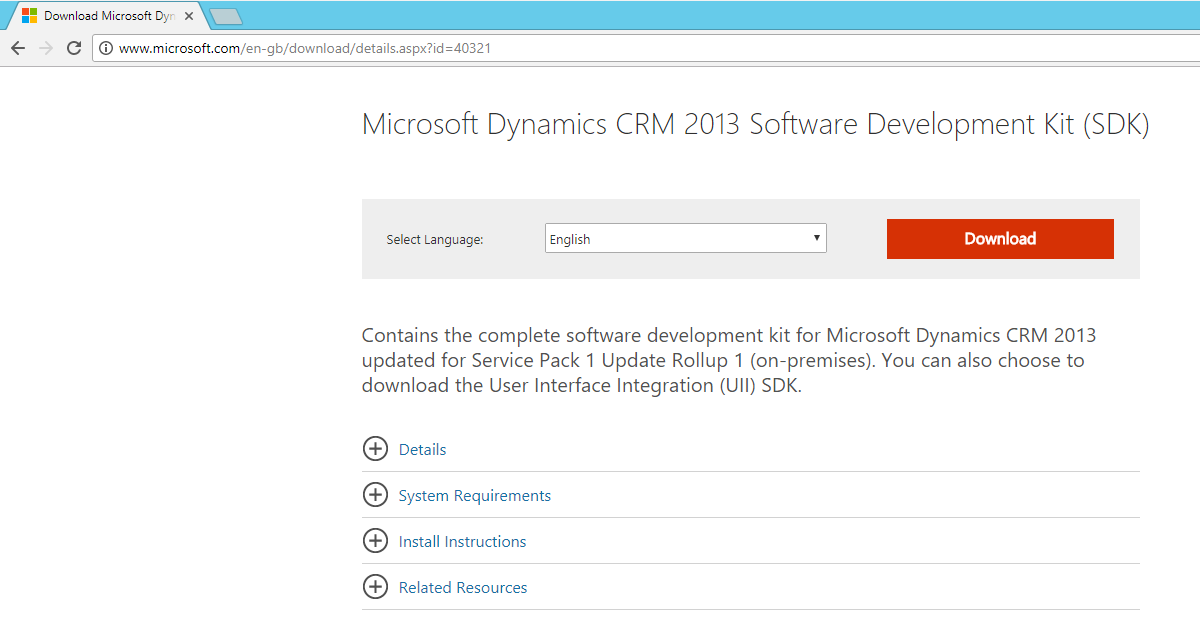
Select to download:
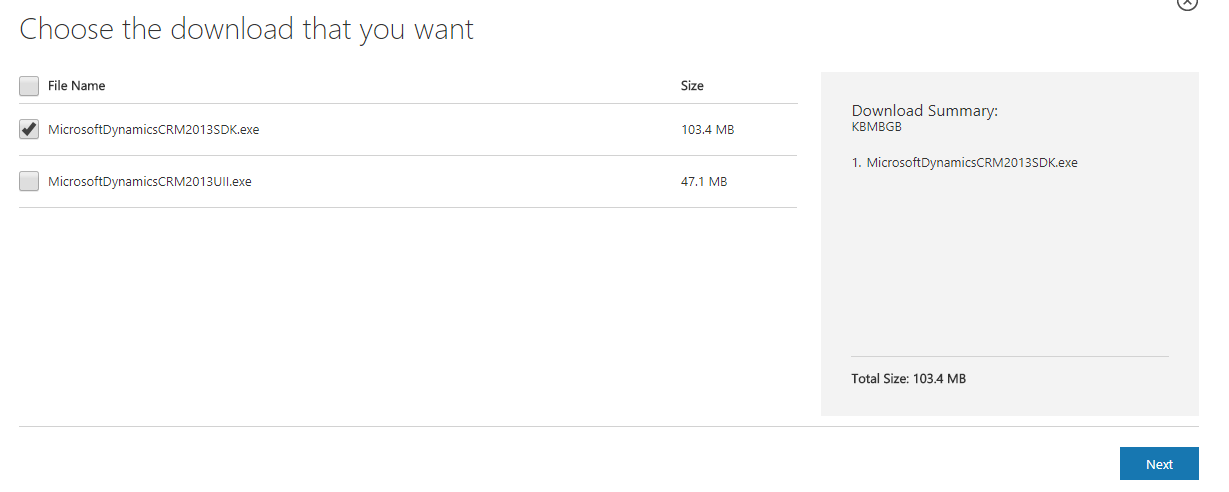
Run the downloaded exe:

Click to accept:
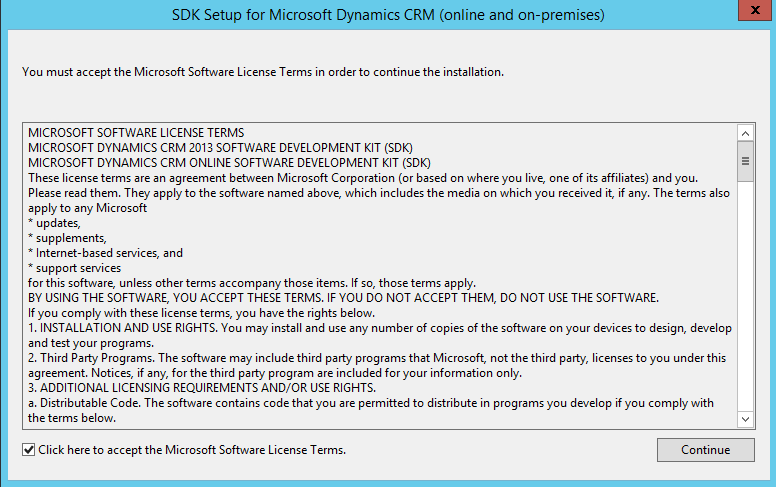
Select a location to extract the files. The SDK files will then be extracted:
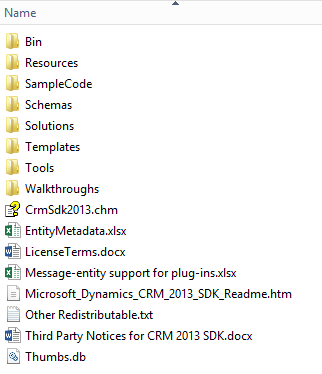
From here, you can browse to the Templates folder to install the SDK Templates for Visual Studio. Run the VSIX file:
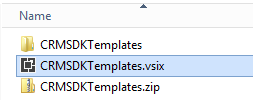
Select the Visual Studio versions to install:
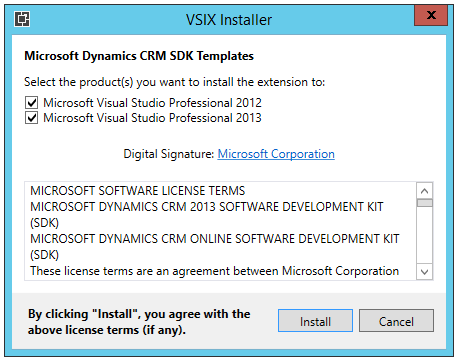
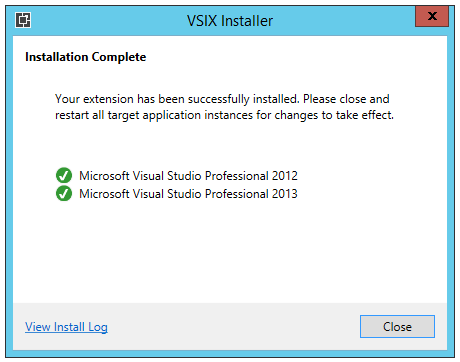
Now in Visual Studio, create a new project. You will see new CRM SDK Templates available:
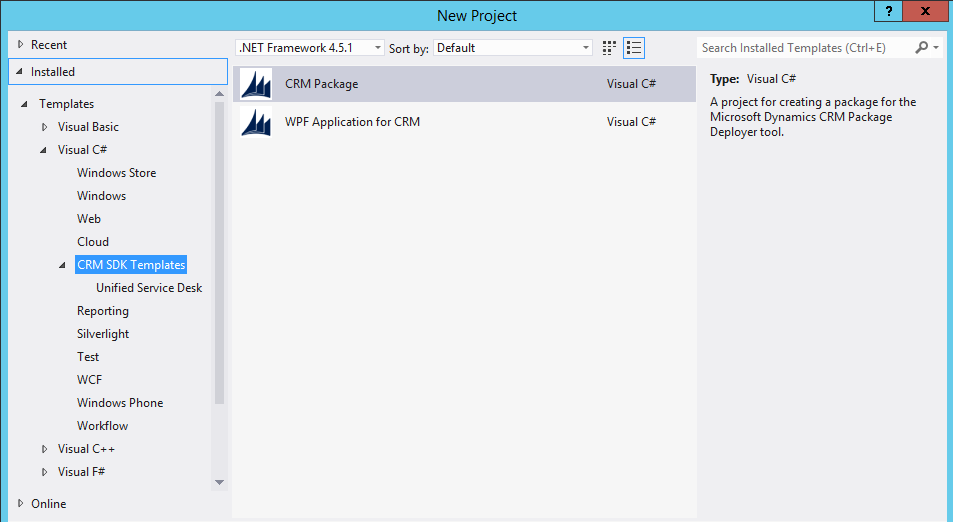
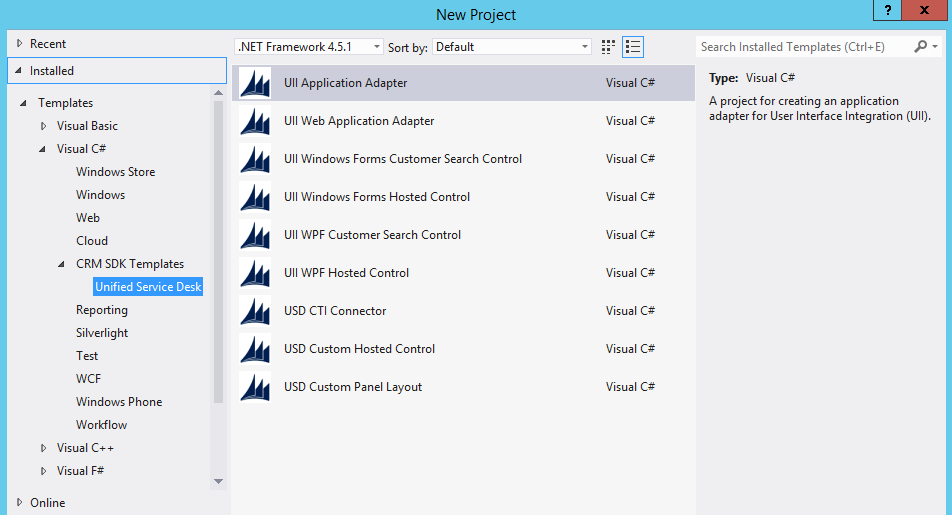
To install Developer Tools, go to SDK\Tools\DeveloperToolkit. Run the msi:
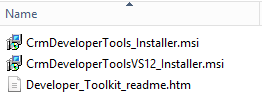
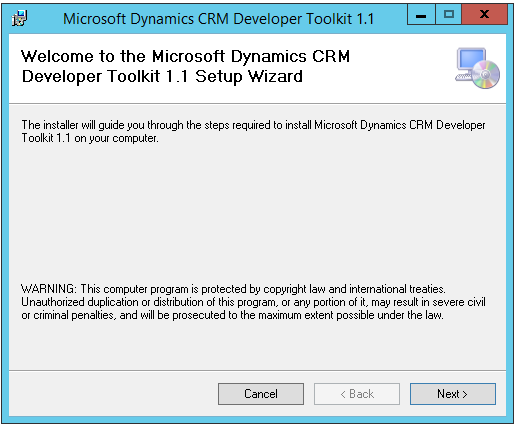
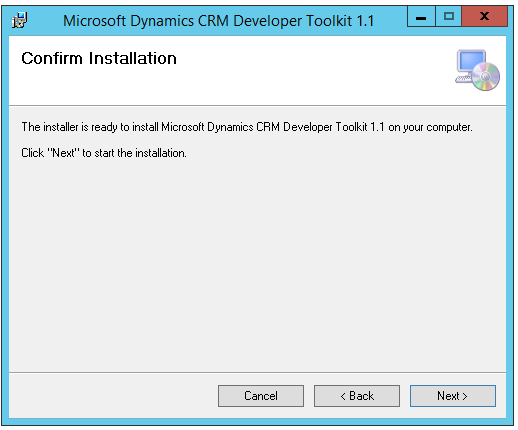
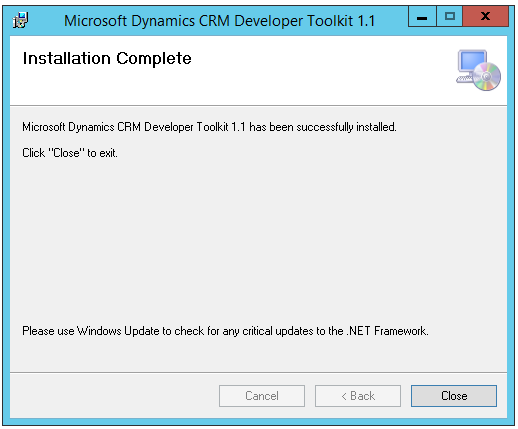
Now, go to Visual Studio. Create a new project. You will see a new “Dynamics CRM” section:
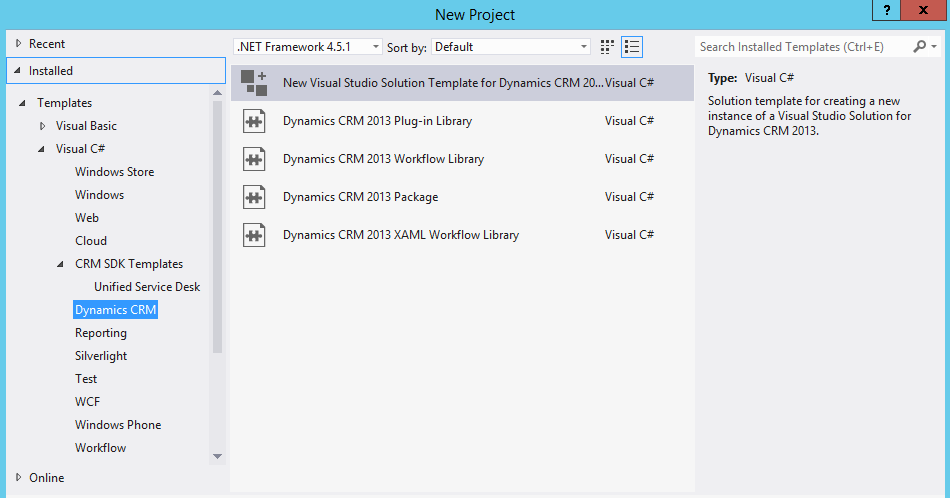
Click to create a new solution and you will see the Connect to Dynamics CRM window:
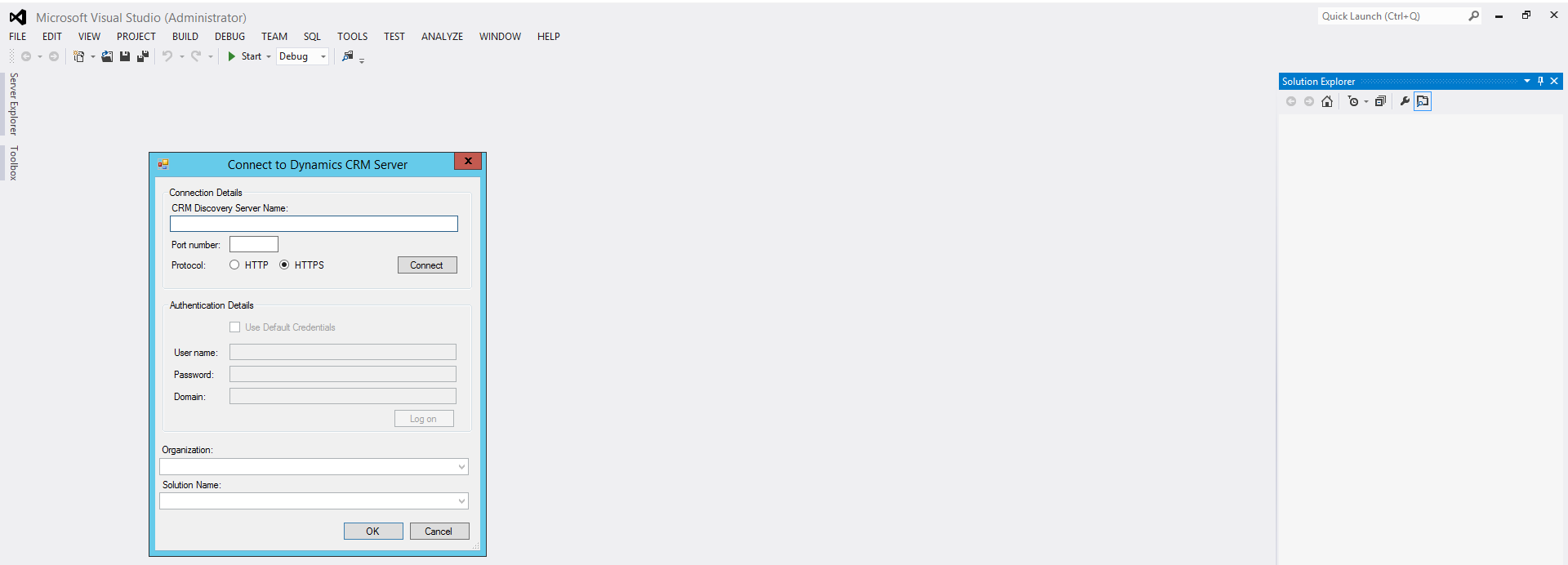
Enter the URL of your discovery service. To find this, in CRM go to:
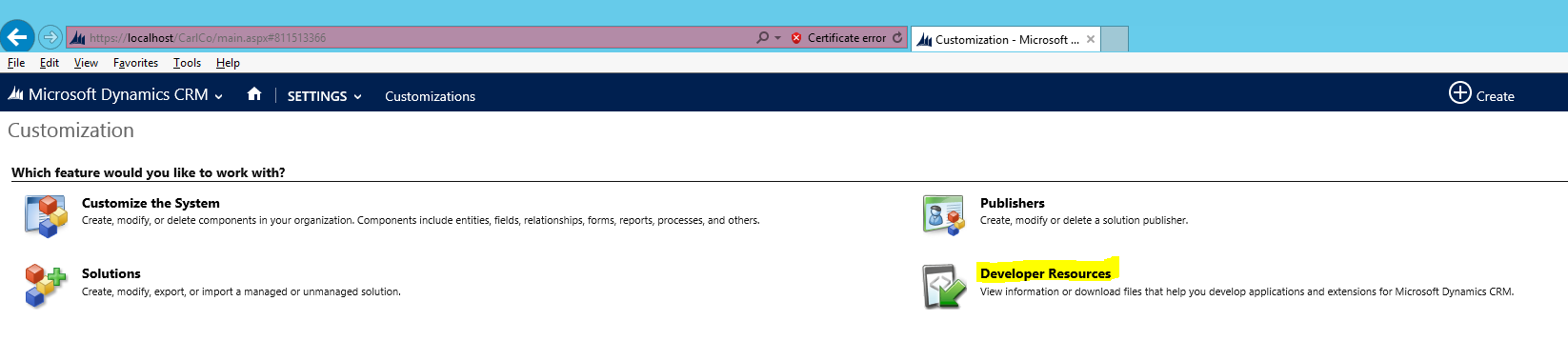
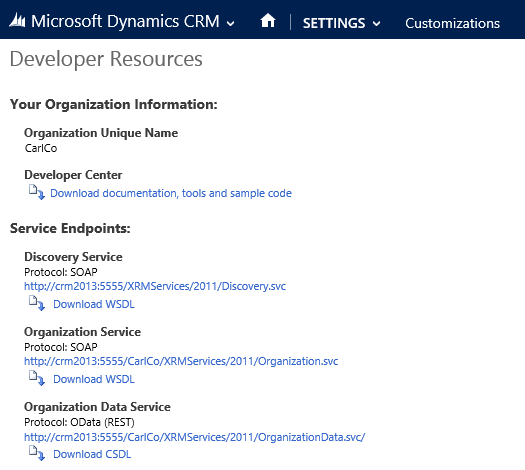
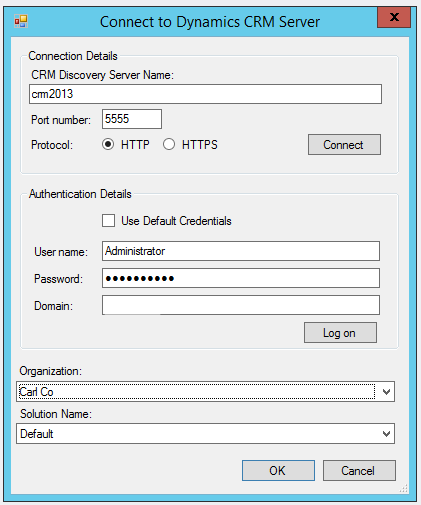
You may see this message:
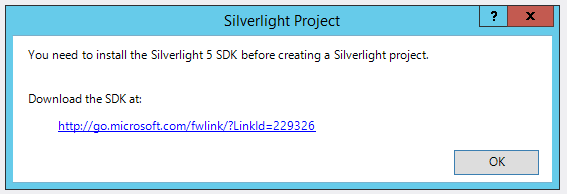
Run the installer:
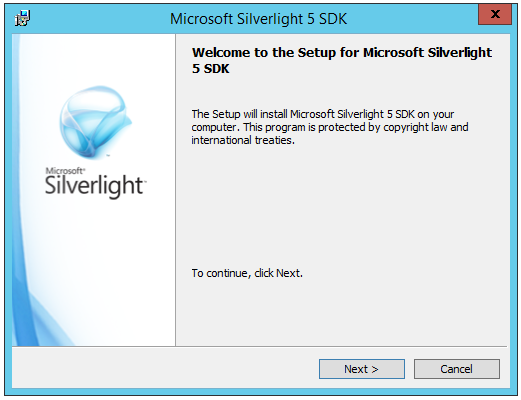
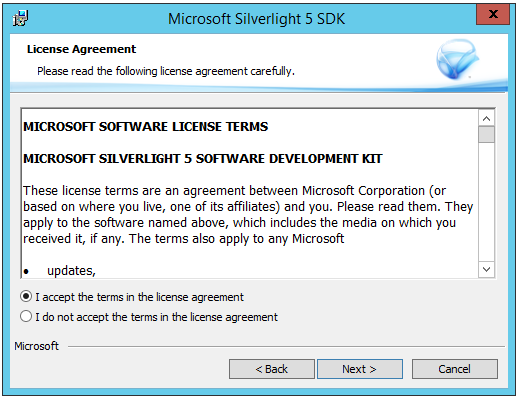
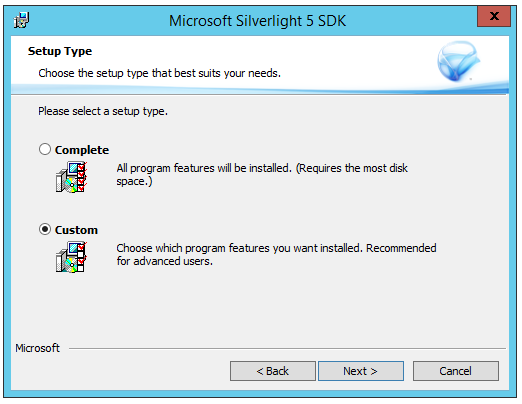
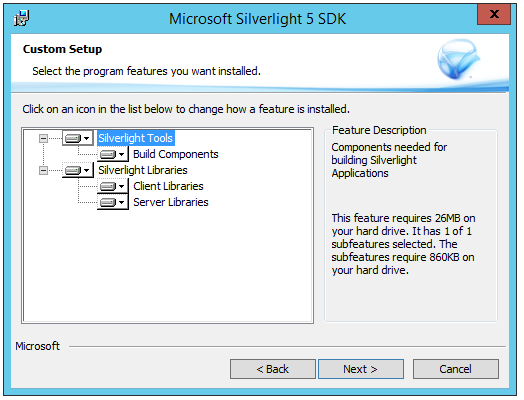
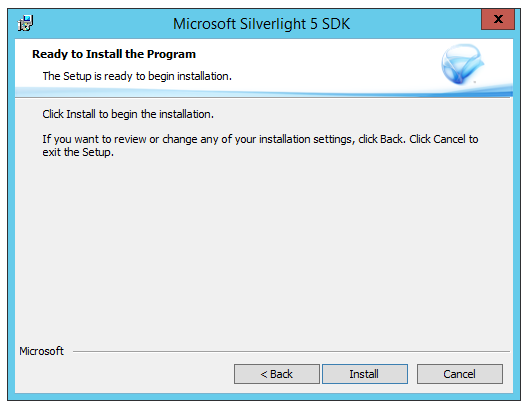
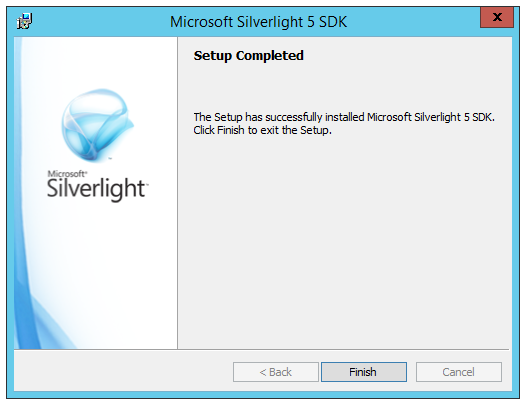
You can now use the toolkit:
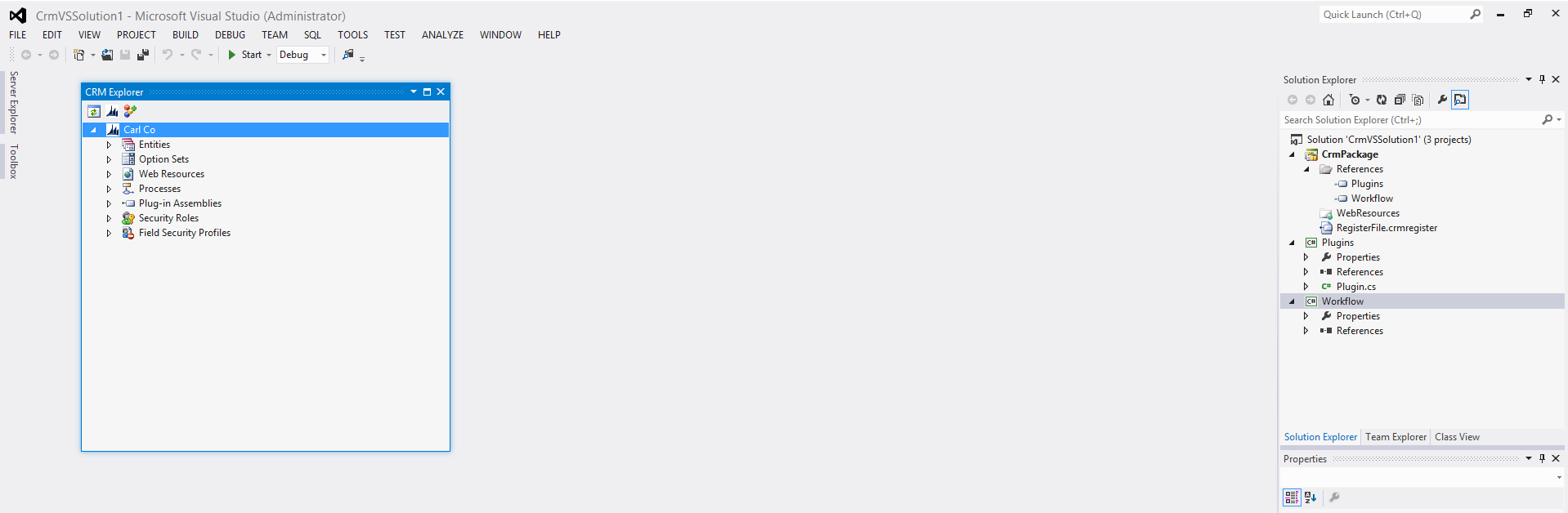
You can read more about the Developer Toolkit here.
I AM SPENDING MORE TIME THESE DAYS CREATING YOUTUBE VIDEOS TO HELP PEOPLE LEARN THE MICROSOFT POWER PLATFORM.
IF YOU WOULD LIKE TO SEE HOW I BUILD APPS, OR FIND SOMETHING USEFUL READING MY BLOG, I WOULD REALLY APPRECIATE YOU SUBSCRIBING TO MY YOUTUBE CHANNEL.
THANK YOU, AND LET'S KEEP LEARNING TOGETHER.
CARL



